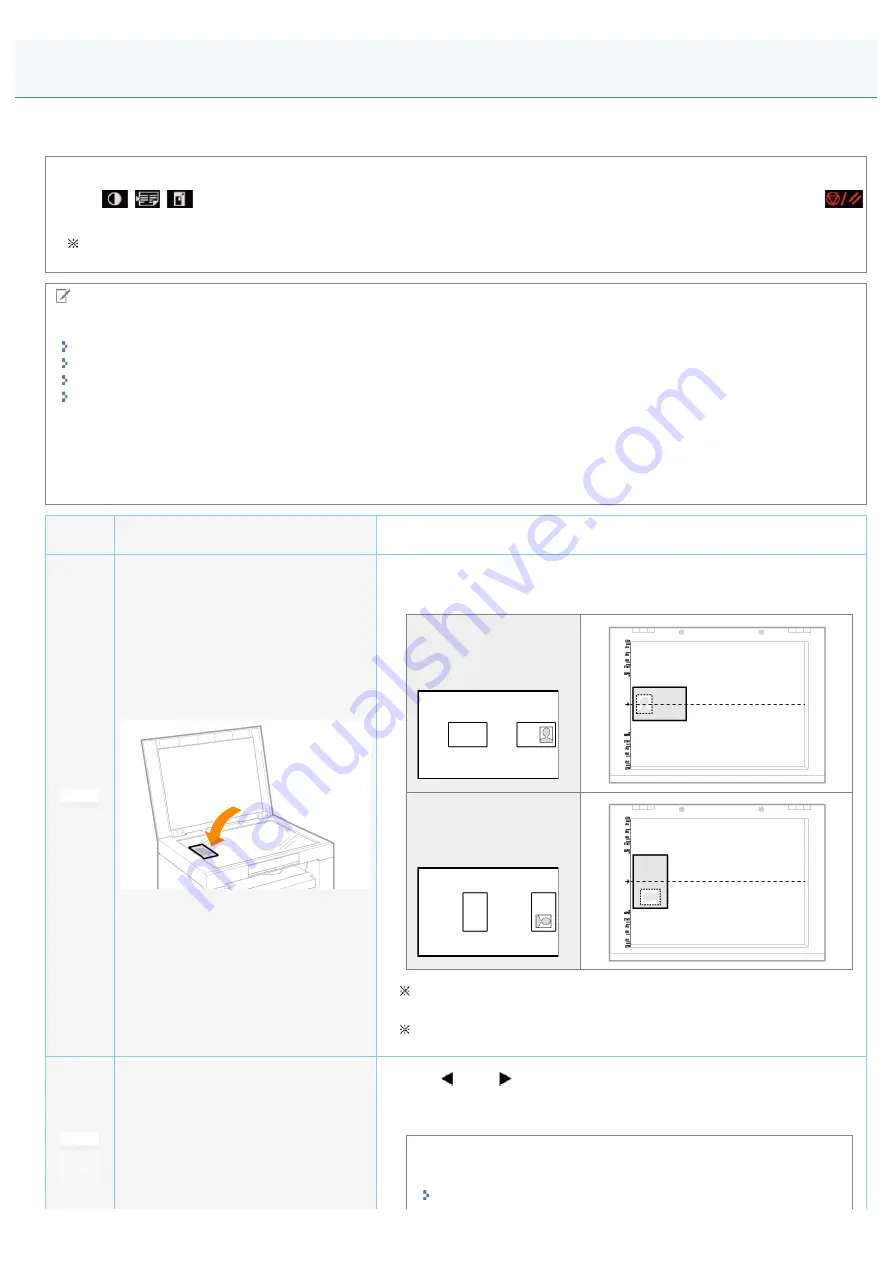
Copying Both Sides of Cards onto One Side (ID Card Copy)
030E-02A
You can copy both sides of cards onto one side.
<Before copying>
If the [
] indicator is on or other than [1] is displayed, the previous copy settings are remained.In this case, press [
] to reset the copy settings.
If a key is not pressed for 2 minutes, the copy settings will be automatically reset.
NOTE
You can copy with combined the functions.
"Registering the Quantity that You Frequently Copy (Up to Twenty-nine Copies)"
"Adjusting the Density"
"Selecting Copy Type (Speed Priority/Resolution Priorlty)"
"Emphasizing the Outline of an Image (Sharpness)"
Changing the copy ratio
The output size is the same as the documents (100%).
Paper size requirements
A size larger than A4 or Letter.
Operating results
Operating procedures
1
Place the card on the platen glass, and then close it.
Place the card to align the center of the card with the arrow mark.
If you want to
arrange the cards
horizontally
If you want to
arrange the cards
vertically
Place the card with a 5 mm space created from the left edge of the
platen glass.
Place the card to fit in the left half of the platen glass.
2
Press [
] or [
] to specify the copy quantity.
Specify the copy quantity first.
You can set the copy quantity to "F" or "1" to "9."
You can register the custom copy quantity (user-defined number up to
twenty-nine copies) to "F." The pre-defined settings comes useful if you
copy a certain number of quantity, or want to copy more than 10 sets.
"Registering the Quantity that You Frequently Copy (Up to Twenty-
㻤㻡㻌㻛㻌㻞㻟㻢
Summary of Contents for i-SENSYS MF3010
Page 1: ...㻝㻌㻛㻌㻞㻟㻢 ...
Page 8: ...to drop the machine resulting in personal injury Relocating the Machine 㻤㻌㻛㻌㻞㻟㻢 ...
Page 24: ...Paper Cassette 030E 00H 1 Paper Guides Adjust these guides to fit the document 㻞㻠㻌㻛㻌㻞㻟㻢 ...
Page 31: ...6 Press Menu setting key exit the menu operation The menu indicator turns off 㻟㻝㻌㻛㻌㻞㻟㻢 ...
Page 54: ...㻡㻠㻌㻛㻌㻞㻟㻢 ...
Page 58: ...6 Press Menu setting key to exit the menu operation The menu indicator turns off 㻡㻤㻌㻛㻌㻞㻟㻢 ...
Page 61: ...5 Press Menu setting key to exit the menu operation The menu indicator turns off 㻢㻝㻌㻛㻌㻞㻟㻢 ...
Page 69: ...Document Type 030E 01R Supported Document Types Scan Area 㻢㻥㻌㻛㻌㻞㻟㻢 ...
Page 72: ...Paper 030E 01W Supported Paper Types Printable Area 㻣㻞㻌㻛㻌㻞㻟㻢 ...
Page 82: ... Setting List 6 Press to start copying Canceling copy jobs Press 㻤㻞㻌㻛㻌㻞㻟㻢 ...
Page 90: ...8 Press to scan the second document After scanning printing starts 㻥㻜㻌㻛㻌㻞㻟㻢 ...
Page 157: ...3 Load paper in the paper cassette 㻝㻡㻣㻌㻛㻌㻞㻟㻢 ...
Page 170: ...Cameras in Windows See the Starter Guide 㻝㻣㻜㻌㻛㻌㻞㻟㻢 ...
Page 196: ...Connect the power cord and turn ON the power switch 㻝㻥㻢㻌㻛㻌㻞㻟㻢 ...
Page 217: ...Appendix 030E 05C Basic Windows Operations 㻞㻝㻣㻌㻛㻌㻞㻟㻢 ...






























