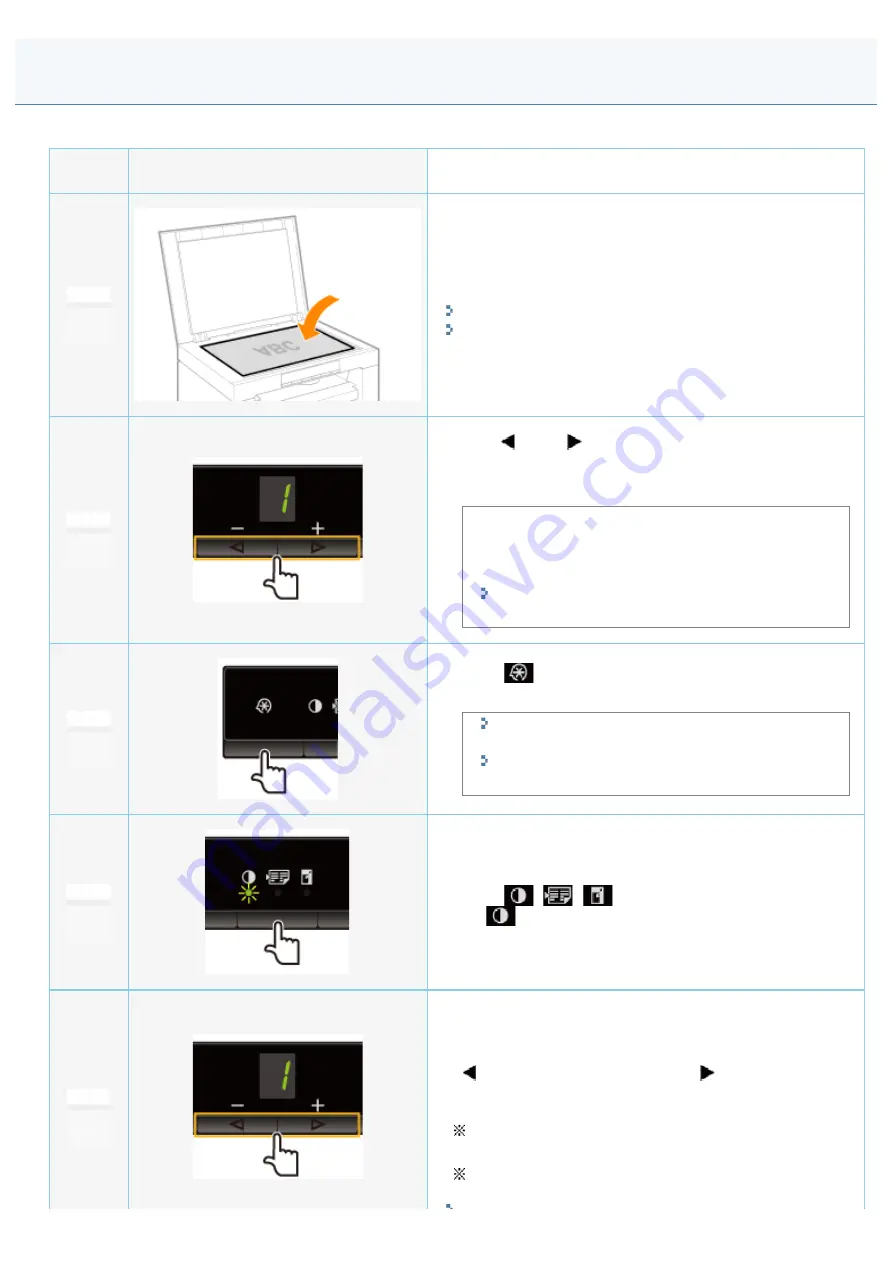
Adjusting the Density
030E-027
Operating results
Operating procedures
1
Place the document.
"Placing Documents"
"Supported Paper Types"
2
Press [
] or [
] to specify the copy quantity.
Specify the copy quantity first.
You can set the copy quantity to "F" or "1" to "9."
You can register the custom copy quantity (user-defined
number up to twenty-nine copies) to "F." The pre-
defined settings comes useful if you copy a certain
number of quantity, or want to copy more than 10 sets.
"Registering the Quantity that You Frequently Copy
(Up to Twenty-nine Copies)"
3
Press [
] (Menu setting key) to specify the
following settings if necessary.
"Selecting Copy Type (Speed Priority/Resolution
Priorlty)"
"Emphasizing the Outline of an Image
(Sharpness)"
4
Press [
] (Copy setting key) to blink
the [
] indicator.
5
Adjust the density.
-4
to A to 0
to +4
[
]
(Lighter)
Default value
[
]
(Darker)
When setting the value to [A], the density is
automatically set according to the documents.
[A] is the only suitable mode for text documents.
㻤㻝㻌㻛㻌㻞㻟㻢
Summary of Contents for i-SENSYS MF3010
Page 1: ...㻝㻌㻛㻌㻞㻟㻢 ...
Page 8: ...to drop the machine resulting in personal injury Relocating the Machine 㻤㻌㻛㻌㻞㻟㻢 ...
Page 24: ...Paper Cassette 030E 00H 1 Paper Guides Adjust these guides to fit the document 㻞㻠㻌㻛㻌㻞㻟㻢 ...
Page 31: ...6 Press Menu setting key exit the menu operation The menu indicator turns off 㻟㻝㻌㻛㻌㻞㻟㻢 ...
Page 54: ...㻡㻠㻌㻛㻌㻞㻟㻢 ...
Page 58: ...6 Press Menu setting key to exit the menu operation The menu indicator turns off 㻡㻤㻌㻛㻌㻞㻟㻢 ...
Page 61: ...5 Press Menu setting key to exit the menu operation The menu indicator turns off 㻢㻝㻌㻛㻌㻞㻟㻢 ...
Page 69: ...Document Type 030E 01R Supported Document Types Scan Area 㻢㻥㻌㻛㻌㻞㻟㻢 ...
Page 72: ...Paper 030E 01W Supported Paper Types Printable Area 㻣㻞㻌㻛㻌㻞㻟㻢 ...
Page 82: ... Setting List 6 Press to start copying Canceling copy jobs Press 㻤㻞㻌㻛㻌㻞㻟㻢 ...
Page 90: ...8 Press to scan the second document After scanning printing starts 㻥㻜㻌㻛㻌㻞㻟㻢 ...
Page 157: ...3 Load paper in the paper cassette 㻝㻡㻣㻌㻛㻌㻞㻟㻢 ...
Page 170: ...Cameras in Windows See the Starter Guide 㻝㻣㻜㻌㻛㻌㻞㻟㻢 ...
Page 196: ...Connect the power cord and turn ON the power switch 㻝㻥㻢㻌㻛㻌㻞㻟㻢 ...
Page 217: ...Appendix 030E 05C Basic Windows Operations 㻞㻝㻣㻌㻛㻌㻞㻟㻢 ...






























