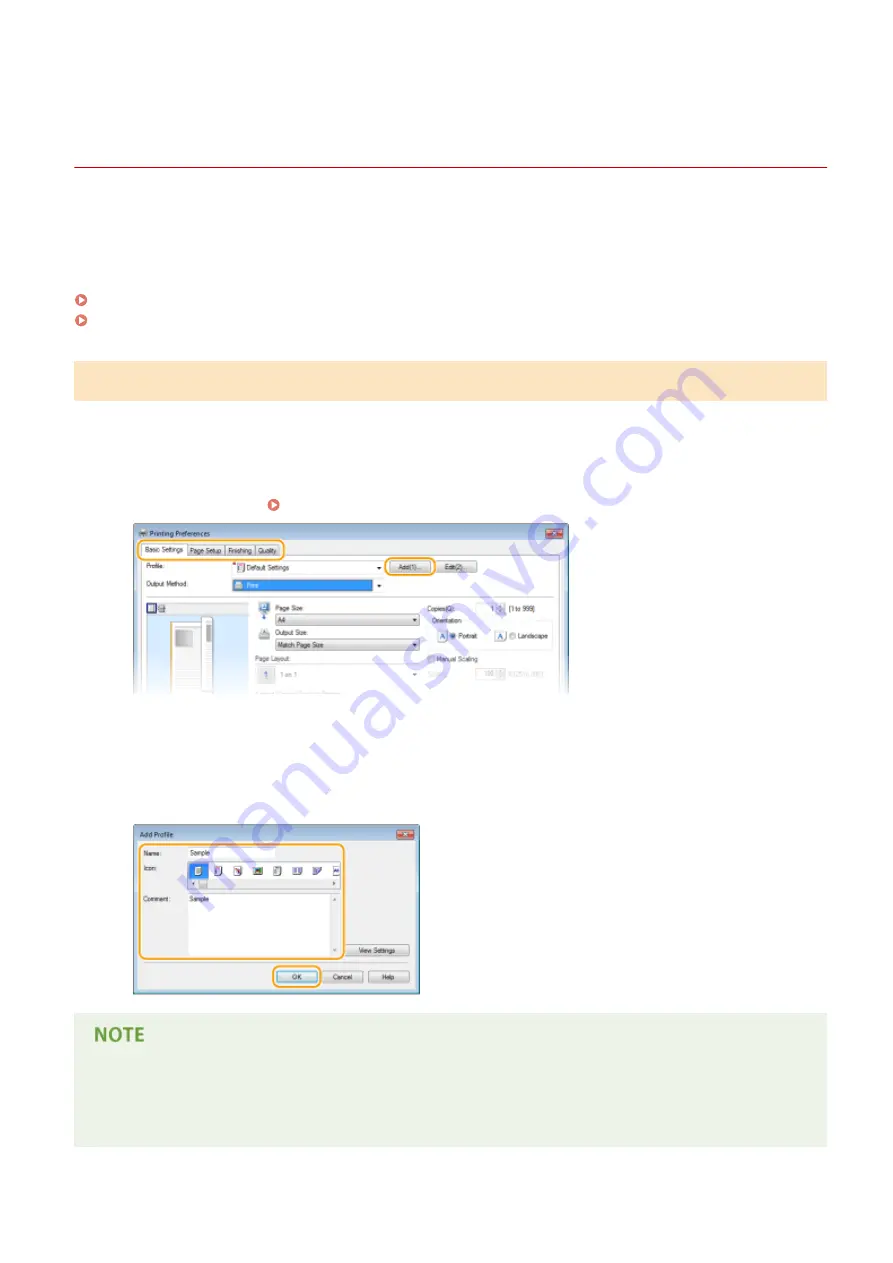
Registering Combinations of Frequently Used Print
Settings
0YFA-01R
Specifying combinations of settings such as "1-sided landscape orientation on A4 size paper" every time you print may
be time consuming. If you register these frequently used combinations of print settings as "profiles," you can specify
printing settings simply by selecting one of these profiles from the list. This section describes how to register profiles
and how to print using them.
Registering a Profile(P. 80)
Selecting a Profile(P. 81)
Registering a Profile
1
Change the settings that you want to register as a profile, and click [Add].
●
Click the [Basic Settings], [Page Setup], [Finishing], or [Quality] tabs to specify the print settings on each
screen as necessary. Various Print Settings(P. 53)
2
Enter a profile name in [Name], select an icon, and then click [OK].
●
Enter comments on the profile in [Comment] as necessary.
●
Click [View Settings] to see the settings to register.
Editing a profile
●
By clicking [Edit] on the right side of [Add] on the screen shown in step 1, you can change the name, icon, or
comment of the profiles you have previously registered. You cannot edit the pre-registered profiles.
Printing
80
Summary of Contents for i-SENSYS LBP151dw
Page 1: ...i SENSYS LBP151dw User s Guide USRMA 0641 00 en Copyright CANON INC 2015 ...
Page 24: ...ACT indicator Flashes when data is sent and received via wired LAN Basic Operations 19 ...
Page 119: ...3 Click OK 4 Click Close Network 114 ...
Page 164: ...The machine does not support use of a certificate revocation list CRL Security 159 ...
Page 189: ...LINKS Remote UI Screens P 178 Using the Remote UI 184 ...
Page 217: ...Troubleshooting 212 ...
Page 260: ...4 Replace the toner cartridge 5 Close the top cover Maintenance 255 ...
Page 264: ...Output example PCL Font List Maintenance 259 ...
Page 273: ...Maintenance 268 ...
Page 287: ...For more information about this function see Basic Printing Operations P 45 Appendix 282 ...
Page 310: ...4 Click Next The uninstall begins 5 Click Exit 6 Click Back Exit Appendix 305 ...
Page 311: ...Appendix 306 ...
Page 319: ...Manual Display Settings 0YFA 05Y Appendix 314 ...
Page 327: ...Appendix 322 ...






























