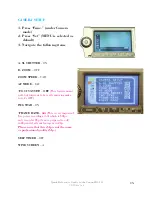15
Quick Reference Guide to the Canon HG-10
UB Media Lab
CAMERA SETUP
1. Press “Func.” (under Camera
mode)
2. Press “Set” (MENU is selected as
default)
3. Navigate the following items
A. SL SHUTTER
- ON
D. ZOOM
– OFF
ZOOM SPEED
– VAR
AF MODE
– I.AF
*
FOCUS ASSIST
–
OFF
(This feature meant
well, but turns out to be really annoying make
sure it’s OFF.)
IMG STAB
– ON
*
FRAME RATE
–
60i
(This is very important!
Keep your recording at 60i which is 30fps,
only record at 24p if you’re prepared to edit
in 24p and if all your footage is in 24p.
Please note that this 24p is not the same
as professional quality 24p.
)
SELF TIMER
– OFF
WIND SCREEN
– A