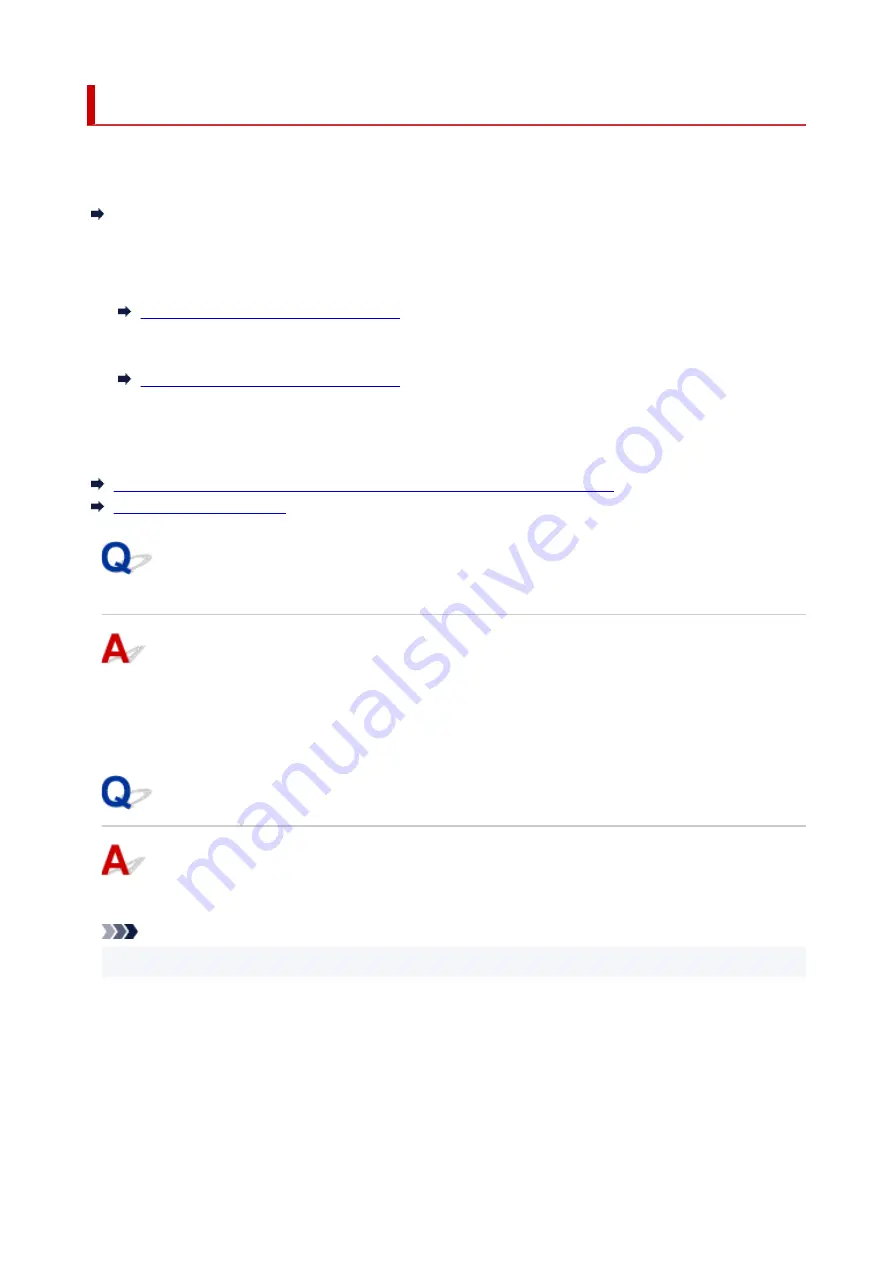
Network Key (Password) Unknown
Diagnose and repair the network connections using Wi-Fi Connection Assistant.
Download Wi-Fi Connection Assistant from the below page, and install it on your computer.
Checking Printer Connection Status Using Wi-Fi Connection Assistant
Refer to below in regard to starting up Wi-Fi Connection Assistant.
•
For Windows:
•
Starting Up Wi-Fi Connection Assistant
•
For macOS:
•
Starting Up Wi-Fi Connection Assistant
If the problem persists after diagnosis and repair with Wi-Fi Connection Assistant, check the following items.
WPA/WPA2/WPA3 Key Set for Wireless Router Unknown, Cannot Connect
Setting an Encryption Key
WPA/WPA2/WPA3 Key Set for wireless router Unknown, Cannot
Connect
Check the wireless router settings. For more on setting up a wireless router, see the instruction manual
provided with the wireless router or contact its manufacturer. Make sure your computer can communicate
with the wireless router.
Setting an Encryption Key
Select the encryption containing WPA2.
Note
• The factory default of wireless router supporting WPA3 may be set to WPA3.
Make sure your computer can communicate with the wireless router using the settings you have selected.
For more on setting up a wireless router, see the instruction manual provided with the wireless router or
contact its manufacturer.
•
Using WPA2/WPA3 (Windows)
•
The authentication method, Wi-Fi password, and dynamic encryption type must be identical among
the wireless router, the printer, and your computer.
347
Summary of Contents for GX5500 Series
Page 1: ...GX5500 series Online Manual English...
Page 9: ...Appendix Online Manual Symbols Used in This Document Trademarks and Licenses 9...
Page 11: ...Trademarks and Licenses Trademarks Licenses 11...
Page 39: ...Main Components and Their Use Main Components Power Supply Loading Paper 39...
Page 40: ...Main Components Front View Rear View Inside View Operation Panel 40...
Page 53: ...Power Supply Turning the Printer On and Off 53...
Page 81: ...Refilling Ink Tanks Refilling Ink Tanks Checking Ink Level 81...
Page 119: ...TR9530 series TS3300 series E3300 series 119...
Page 142: ...Managing the Printer Power Reducing the Printer Noise Changing the Printer Operation Mode 142...
Page 164: ...164...
Page 178: ...For more on setting items on the operation panel Setting Items on Operation Panel 178...
Page 209: ...Safety Safety Precautions Regulatory Information WEEE 209...
Page 234: ...234...
Page 251: ...Printing Printing Photos and Documents Printing Hagaki and Envelopes 251...
Page 322: ...Printing Using Canon Application Software Easy PhotoPrint Editor Guide 322...
Page 422: ...Errors and Messages When Error Occurred Message Is Displayed 422...
Page 470: ...3 Select Detect paper setting mismatch 3 4 Select Disable 4 470...
Page 476: ...3 Select Detect paper setting mismatch 3 4 Select Disable 4 476...






























