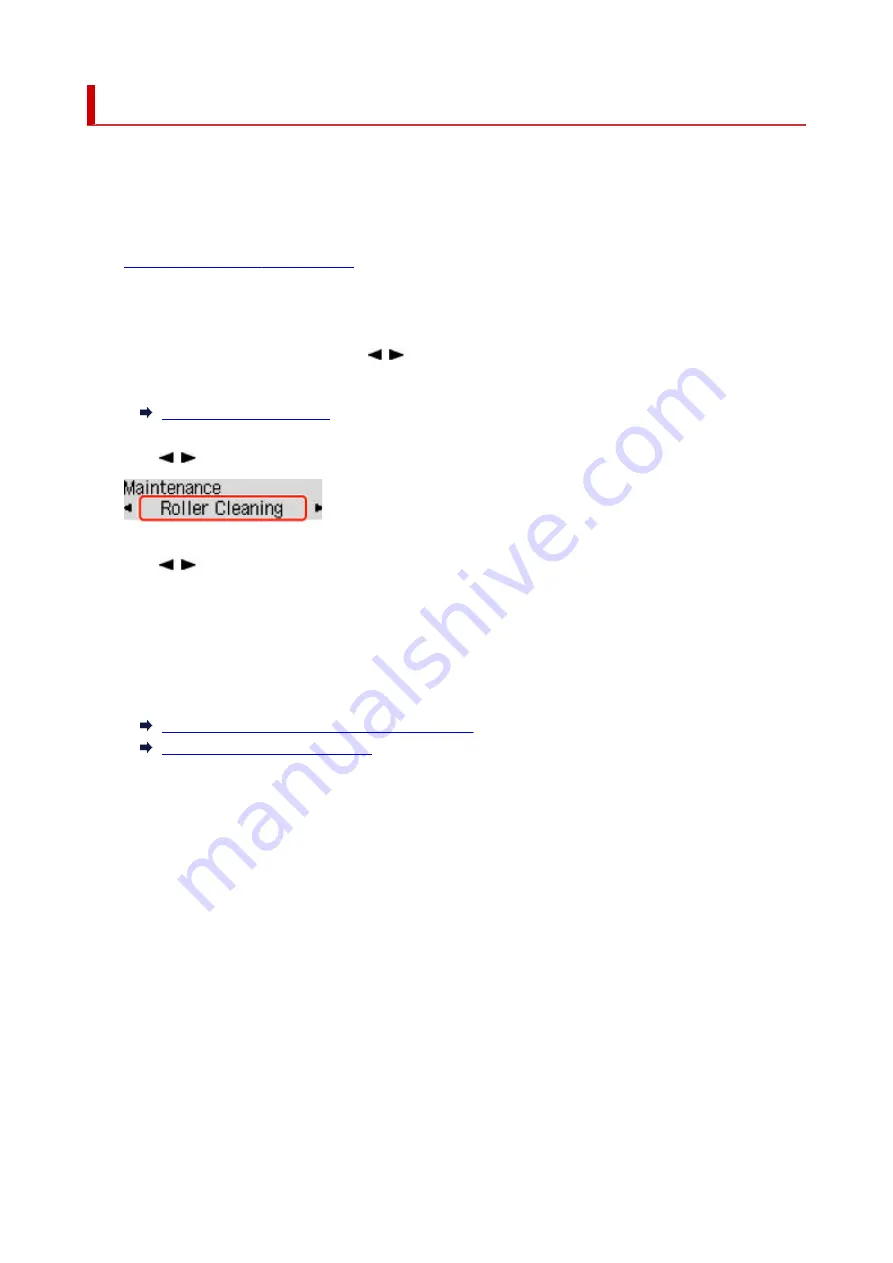
Cleaning Paper Feed Rollers
If a paper feed roller is dirty or paper powder is attached to it, paper may not be fed properly. In this case,
perform Roller Cleaning. Cleaning will cause wear on rollers, so perform this only when necessary.
You need to prepare: three sheets of A4 or Letter-sized plain paper
1.
Check that printer is turned on.
1.
2.
Remove any paper from paper source to be used for cleaning.
2.
3.
Press the
Setup
button, use the button to select
Maintenance
, and press the
OK
3.
button.
4.
Use button to select
Roller Cleaning
and press the
OK
button.
4.
5.
Use button to select paper source (
Rear tray
or
Cassette
) to use for cleaning and
5.
press the
OK
button.
The paper feed rollers will rotate as they are cleaned without paper.
6.
Make sure paper feed rollers have stopped rotating, and then load three sheets of A4 or
6.
Letter-sized plain paper in paper source selected in step 5.
Loading Photo Paper / Plain Paper in Rear Tray
Loading Plain Paper in Cassette
7.
Press the
OK
button.
7.
The printer starts cleaning. The cleaning will be complete when the paper is ejected.
If the problem is still not resolved with the operation described above, follow the operation below.
1. Turn off the power and then unplug the power cord.
1.
2. While rotating the paper feed roller (A) located inside the rear tray more than two full turns, wipe it with a
2.
well wrung out damp cloth.
Do not touch the roller with your fingers. Paper feeding performance may be degraded.
105
Summary of Contents for GX5070
Page 1: ...GX5000 series Online Manual English ...
Page 7: ...2113 317 2114 319 2200 321 3252 322 4103 323 5100 324 5200 325 ...
Page 44: ... For macOS Refer to Changing the Connection Mode in Setup Guide 44 ...
Page 47: ...Restrictions Notices when printing using web service Notice for Web Service Printing 47 ...
Page 53: ... For macOS Refer to Changing the Connection Mode in Setup Guide 53 ...
Page 57: ...4 If you see a message other than the above follow the instructions 4 57 ...
Page 63: ...Handling Paper Ink Tanks etc Loading Paper Refilling Ink Tanks 63 ...
Page 80: ...Refilling Ink Tanks Refilling Ink Tanks Checking Ink Level Ink Tips 80 ...
Page 92: ...Adjusting Print Head Position 92 ...
Page 109: ...109 ...
Page 113: ...113 ...
Page 116: ...Safety Safety Precautions Regulatory Information WEEE 116 ...
Page 140: ...140 ...
Page 144: ...Main Components Front View Rear View Inside View Operation Panel 144 ...
Page 148: ...Repairing Your Printer I Print Head Holder The print head is pre installed 148 ...
Page 157: ...Note When Wi Fi wired LAN or both are disabled the icon icon or both are not displayed 157 ...
Page 181: ...6 Select ON and then press the OK button 6 181 ...
Page 210: ...Printing Using Canon Application Software Easy PhotoPrint Editor Guide 210 ...
Page 250: ...For details about the functions of your printer see Specifications 250 ...
Page 282: ...Try printing again once the current job is complete 282 ...
Page 302: ... When transporting the printer for repairing it see Repairing Your Printer 302 ...






























