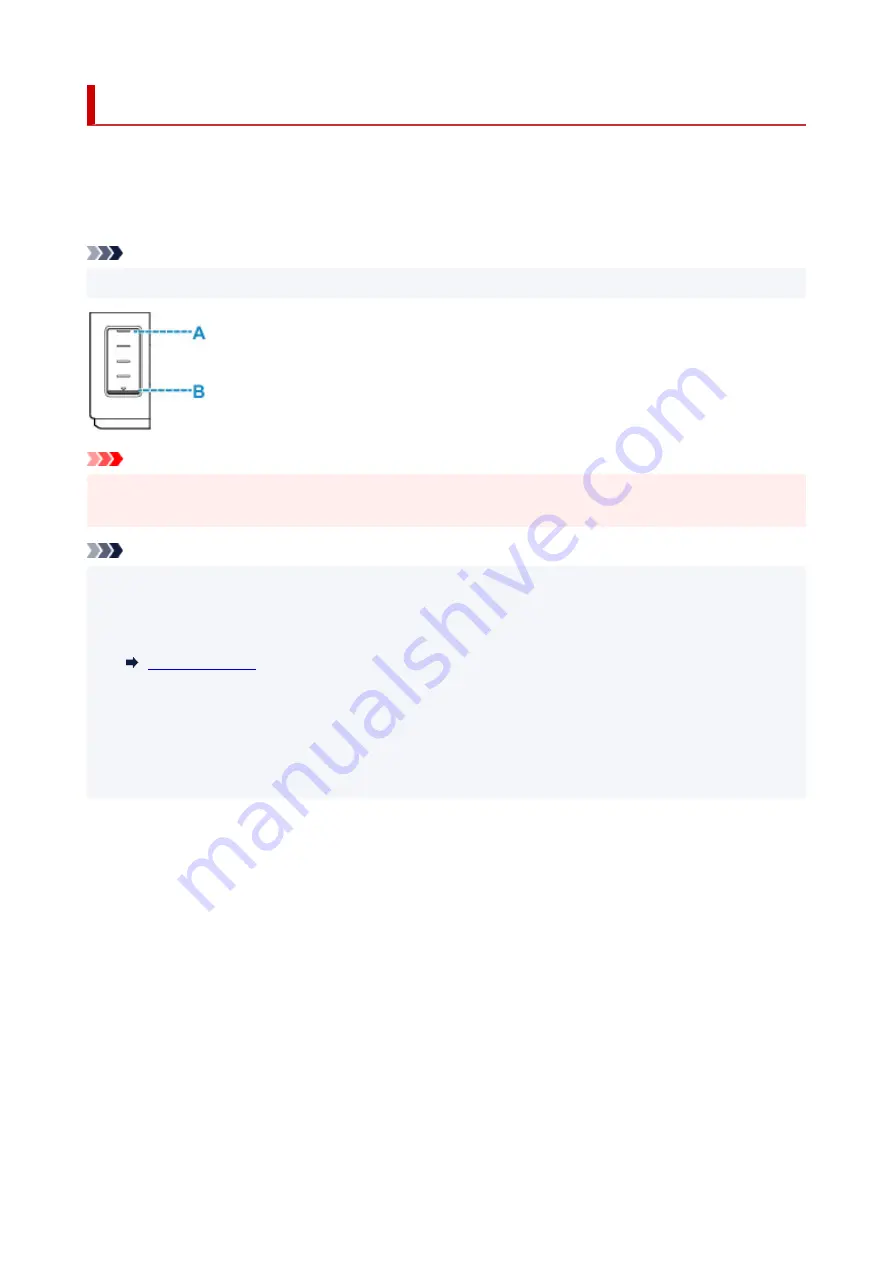
Checking Ink Level
Check ink level with the ink tank indicator on the front of the printer.
When ink reaches the upper limit line (A), ink is full.
When ink is near the lower limit line (B), ink is running low. Refill the ink tank.
Note
• To check the remaining ink level, visually inspect the remaining ink in the ink tank.
Important
• If printing is continued when the remaining ink level is below the lower limit line, the printer may
consume a certain amount of ink to return to printable status and may also become damaged.
Note
• When you refill the ink tank, refill the ink tank until ink reaches the upper limit line (A). If ink does not
reach the upper limit line, the remaining ink level is not detected correctly.
• If a remaining ink error occurs, the
Alarm
lamp flashes to inform you of the error.
• To ensure you receive premium print quality and to help protect your print head, a certain amount of ink
remains in the ink tank when the printer indicates to refill the ink tank. The estimated page yields of the
ink bottle do not include this amount.
• Ink flows from the ink tank to the inside of the printer. Ink may seem to run out fast due to this
procedure when you start using the printer or after transporting it.
93
Summary of Contents for GM2000 Series
Page 1: ...GM2000 series Online Manual English ...
Page 27: ...Basic Operation Printing Documents from Your Computer 27 ...
Page 34: ...Restrictions Notices when printing using web service Notice for Web Service Printing 34 ...
Page 69: ... TR9530 series 69 ...
Page 70: ...Handling Paper Ink Tank etc Loading Paper Refilling Ink Tank Using Color Ink 70 ...
Page 86: ...Refilling Ink Tank Refilling Ink Tank Checking Ink Level Ink Tips 86 ...
Page 106: ...106 ...
Page 108: ...Safety Safety Precautions Regulatory Information WEEE EU EEA 108 ...
Page 133: ...Main Components and Their Use Main Components Power Supply 133 ...
Page 134: ...Main Components Front View Rear View Inside View Operation Panel 134 ...
Page 156: ...Changing Settings from Operation Panel LAN settings Initializing Printer Settings 156 ...
Page 170: ...Printing Printing from Computer Printing from Smartphone Tablet 170 ...
Page 171: ...Printing from Computer Printing from Application Software Windows Printer Driver 171 ...
Page 183: ...Note Selecting Scaled changes the printable area of the document 183 ...
Page 200: ...In such cases take the appropriate action as described 200 ...
Page 274: ...Other Network Problems Checking Network Information Restoring to Factory Defaults 274 ...
Page 278: ...Problems while Printing from Smartphone Tablet Cannot Print from Smartphone Tablet 278 ...
Page 309: ...Errors and Messages When Error Occurred Message Support Code Appears 309 ...






























