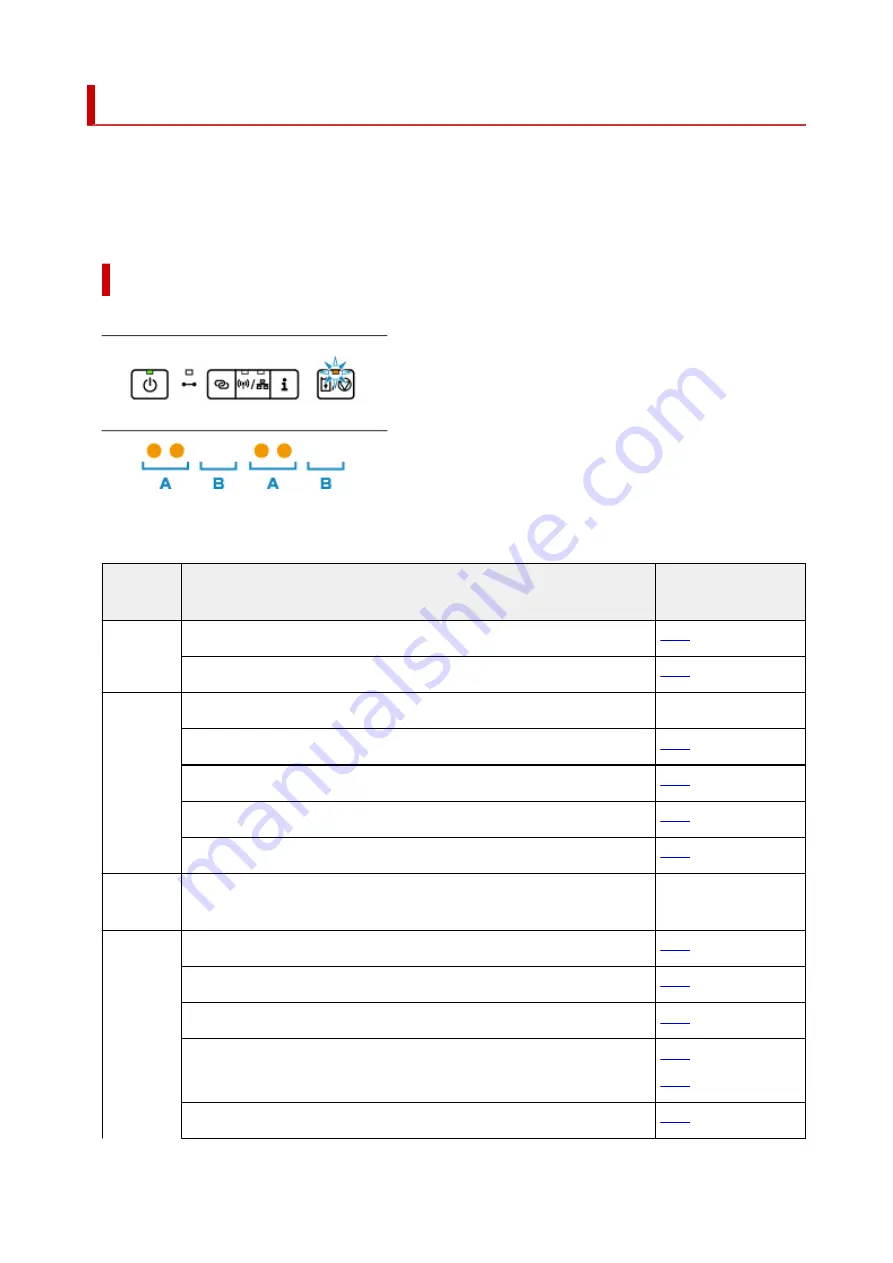
When Error Occurred
If an error occurs in printing, for example if the paper runs out or jams, the
Alarm
lamp flashes, or the
ON
lamp and the
Alarm
lamp flashes alternately.
For Windows, a support code (error number) may appear on the computer screen. Check the status of the
lamps and the message, and take the appropriate action.
Support Code Corresponding to Number of Flashes of Alarm Lamp
Example of 2 times flashing:
(A) Flashes
(B) Goes off
Number of
flashes
Cause
Support Code
2 flashes
There is no paper in the rear tray or paper is not fed properly.
There is no paper in the cassette or paper is not fed properly.
3 flashes
Feed slot cover is open.
1270
Paper is jammed when feeding paper from rear tray.
Paper is jammed when feeding paper from cassette.
Paper is jammed when performing automatic duplex printing.
Paper is jammed as printer pulled in printed paper.
4 flashes
Print head, contact protector, or optional FINE cartridge is not installed prop-
erly.
1470
5 flashes
Ink valve is open while replacing the Print head.
Ink valve is closed.
Optional FINE cartridge cannot be recognized.
Print head cannot be recognized.
Contact protector or optional FINE cartridge cannot be recognized.
310
Summary of Contents for GM2000 Series
Page 1: ...GM2000 series Online Manual English ...
Page 27: ...Basic Operation Printing Documents from Your Computer 27 ...
Page 34: ...Restrictions Notices when printing using web service Notice for Web Service Printing 34 ...
Page 69: ... TR9530 series 69 ...
Page 70: ...Handling Paper Ink Tank etc Loading Paper Refilling Ink Tank Using Color Ink 70 ...
Page 86: ...Refilling Ink Tank Refilling Ink Tank Checking Ink Level Ink Tips 86 ...
Page 106: ...106 ...
Page 108: ...Safety Safety Precautions Regulatory Information WEEE EU EEA 108 ...
Page 133: ...Main Components and Their Use Main Components Power Supply 133 ...
Page 134: ...Main Components Front View Rear View Inside View Operation Panel 134 ...
Page 156: ...Changing Settings from Operation Panel LAN settings Initializing Printer Settings 156 ...
Page 170: ...Printing Printing from Computer Printing from Smartphone Tablet 170 ...
Page 171: ...Printing from Computer Printing from Application Software Windows Printer Driver 171 ...
Page 183: ...Note Selecting Scaled changes the printable area of the document 183 ...
Page 200: ...In such cases take the appropriate action as described 200 ...
Page 274: ...Other Network Problems Checking Network Information Restoring to Factory Defaults 274 ...
Page 278: ...Problems while Printing from Smartphone Tablet Cannot Print from Smartphone Tablet 278 ...
Page 309: ...Errors and Messages When Error Occurred Message Support Code Appears 309 ...






























