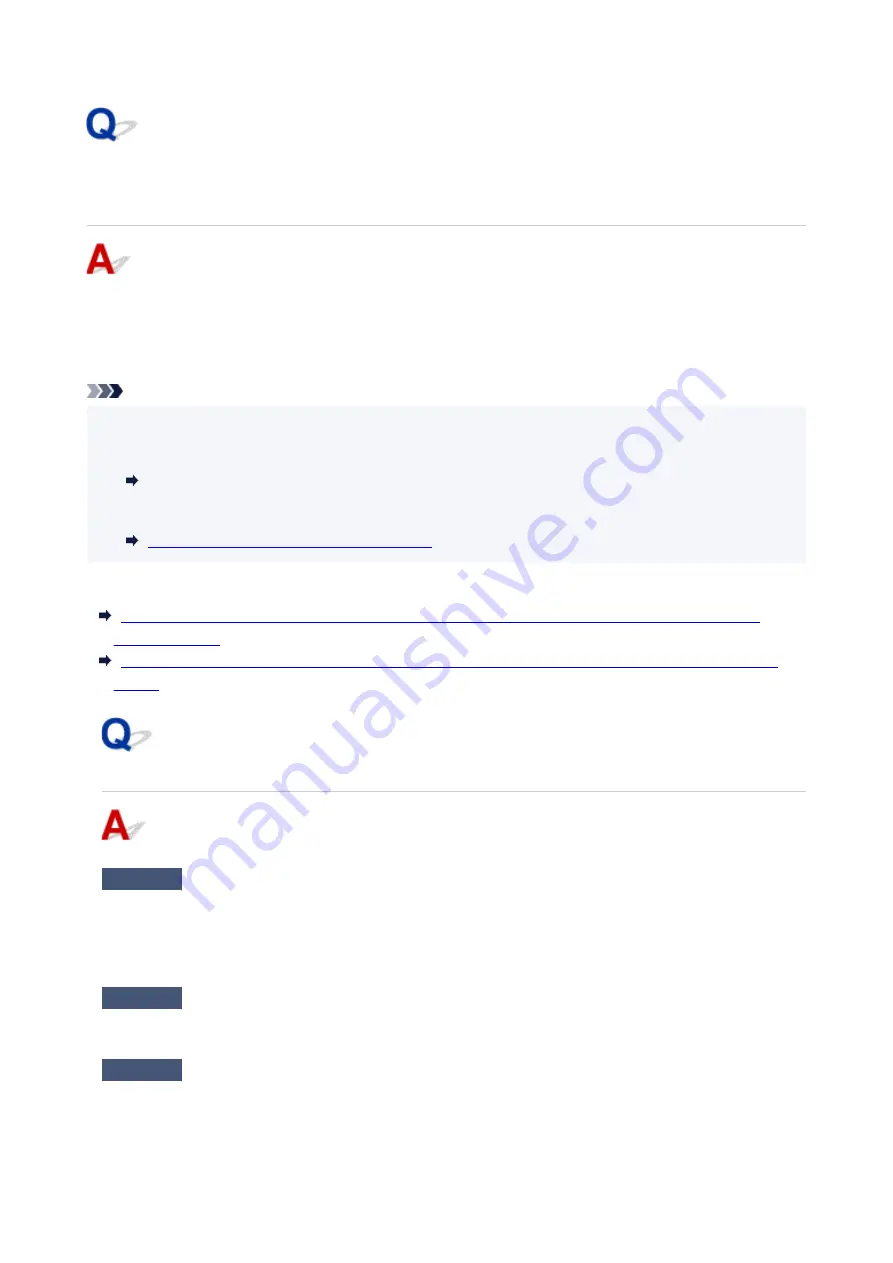
Printer Cannot Be Used After Replacing Wireless Router or
Changed Router Settings
When you replace a wireless router, redo the network setup for the printer according to the replaced one.
Perform setup from the web page.
For Windows, you can perform setup using the Setup CD-ROM.
Note
• IJ Network Device Setup Utility allows you to diagnose and repair the network status.
Select the link below to download IJ Network Device Setup Utility and install it.
Checking Printer Connection Status Using IJ Network Device Setup Utility
See below for starting up IJ Network Device Setup Utility.
Starting Up IJ Network Device Setup Utility
If this does not solve the problem, see below.
Cannot Communicate with Printer After Enabling MAC/IP Address Filtering or Encryption Key on
With Encryption On, Cannot Communicate with Printer After Changing Encryption Type at Wireless
Cannot Communicate with Printer After Enabling MAC/IP Address
Filtering or Encryption Key on Wireless Router
Check1
Check wireless router setting.
To check the wireless router setting, see the instruction manual provided with the wireless router or contact its
manufacturer. Make sure the computer and the wireless router can communicate with each other under this
setting.
Check2
If filtering MAC addresses or IP addresses at wireless router, check that MAC
addresses or IP addresses for computer, network device, and printer are registered.
Check3
If using WPA/WPA2 key or a password, make sure encryption key for
computer, network device, and printer matches key set for wireless router.
272
Summary of Contents for GM2000 Series
Page 1: ...GM2000 series Online Manual English ...
Page 27: ...Basic Operation Printing Documents from Your Computer 27 ...
Page 34: ...Restrictions Notices when printing using web service Notice for Web Service Printing 34 ...
Page 69: ... TR9530 series 69 ...
Page 70: ...Handling Paper Ink Tank etc Loading Paper Refilling Ink Tank Using Color Ink 70 ...
Page 86: ...Refilling Ink Tank Refilling Ink Tank Checking Ink Level Ink Tips 86 ...
Page 106: ...106 ...
Page 108: ...Safety Safety Precautions Regulatory Information WEEE EU EEA 108 ...
Page 133: ...Main Components and Their Use Main Components Power Supply 133 ...
Page 134: ...Main Components Front View Rear View Inside View Operation Panel 134 ...
Page 156: ...Changing Settings from Operation Panel LAN settings Initializing Printer Settings 156 ...
Page 170: ...Printing Printing from Computer Printing from Smartphone Tablet 170 ...
Page 171: ...Printing from Computer Printing from Application Software Windows Printer Driver 171 ...
Page 183: ...Note Selecting Scaled changes the printable area of the document 183 ...
Page 200: ...In such cases take the appropriate action as described 200 ...
Page 274: ...Other Network Problems Checking Network Information Restoring to Factory Defaults 274 ...
Page 278: ...Problems while Printing from Smartphone Tablet Cannot Print from Smartphone Tablet 278 ...
Page 309: ...Errors and Messages When Error Occurred Message Support Code Appears 309 ...






























