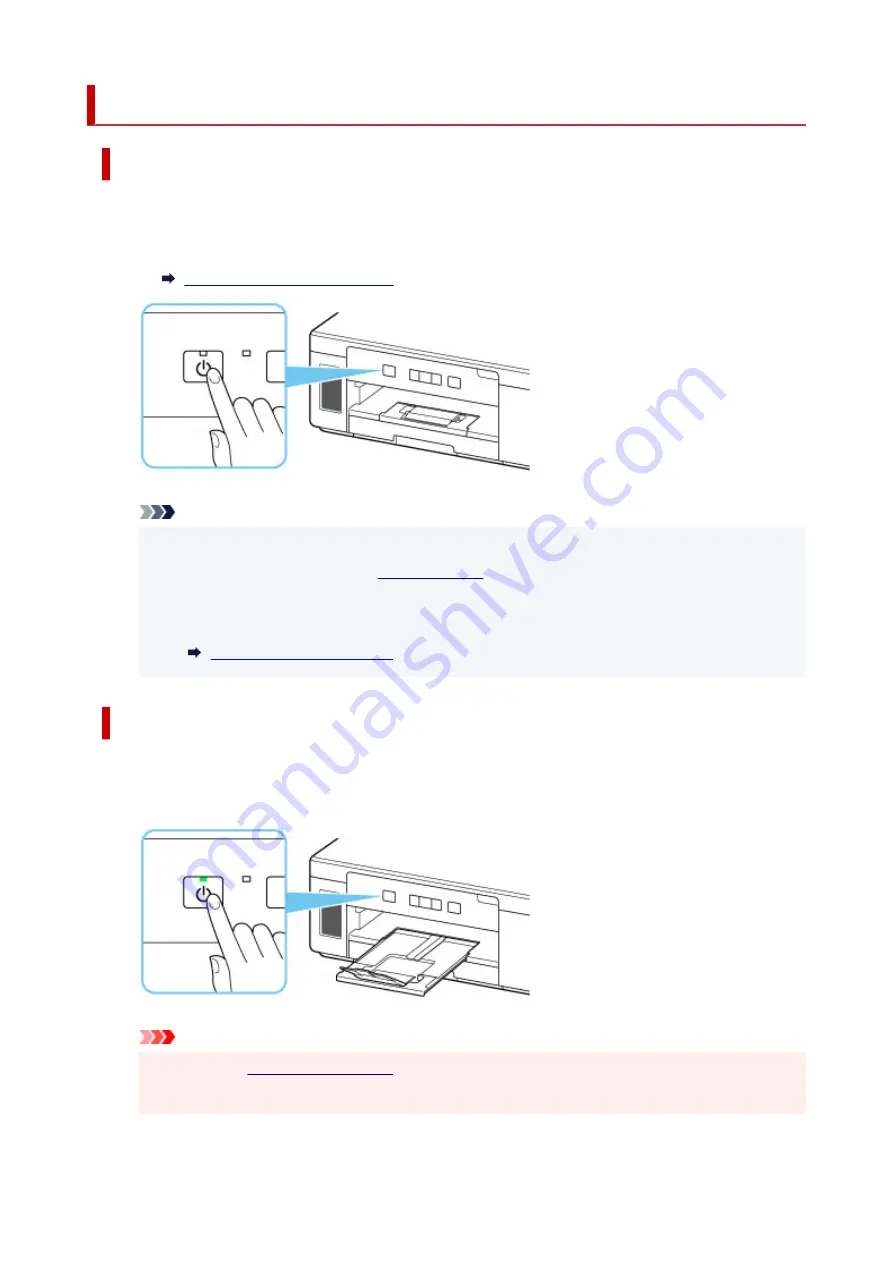
Turning the Printer On and Off
Turning on the printer
1.
Press the
ON
button to turn on the printer.
The
ON
lamp flashes and then remains lit.
Confirming that the Power Is On
Note
• It may take a while for the printer to start printing immediately after you turn on the printer.
• If the
Alarm
.
• You can set the printer to automatically turn on when a print operation is performed from a
computer connected by USB cable or via network. This feature is set to off by default.
Turning off the printer
1.
Press the
ON
button to turn off the printer.
When the
ON
lamp stops flashing, the printer is turned off.
Important
• When you
after turning off the printer, be sure to confirm that the
ON
lamp is off.
142
Summary of Contents for GM2000 Series
Page 1: ...GM2000 series Online Manual English ...
Page 27: ...Basic Operation Printing Documents from Your Computer 27 ...
Page 34: ...Restrictions Notices when printing using web service Notice for Web Service Printing 34 ...
Page 69: ... TR9530 series 69 ...
Page 70: ...Handling Paper Ink Tank etc Loading Paper Refilling Ink Tank Using Color Ink 70 ...
Page 86: ...Refilling Ink Tank Refilling Ink Tank Checking Ink Level Ink Tips 86 ...
Page 106: ...106 ...
Page 108: ...Safety Safety Precautions Regulatory Information WEEE EU EEA 108 ...
Page 133: ...Main Components and Their Use Main Components Power Supply 133 ...
Page 134: ...Main Components Front View Rear View Inside View Operation Panel 134 ...
Page 156: ...Changing Settings from Operation Panel LAN settings Initializing Printer Settings 156 ...
Page 170: ...Printing Printing from Computer Printing from Smartphone Tablet 170 ...
Page 171: ...Printing from Computer Printing from Application Software Windows Printer Driver 171 ...
Page 183: ...Note Selecting Scaled changes the printable area of the document 183 ...
Page 200: ...In such cases take the appropriate action as described 200 ...
Page 274: ...Other Network Problems Checking Network Information Restoring to Factory Defaults 274 ...
Page 278: ...Problems while Printing from Smartphone Tablet Cannot Print from Smartphone Tablet 278 ...
Page 309: ...Errors and Messages When Error Occurred Message Support Code Appears 309 ...






























