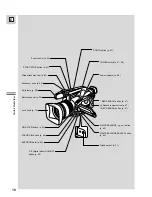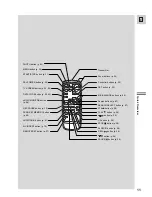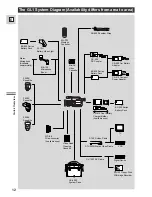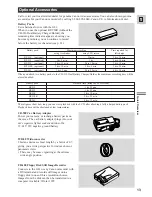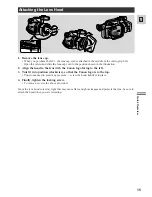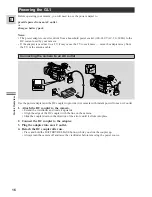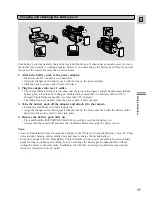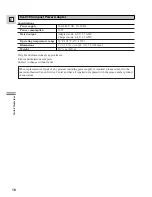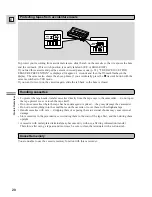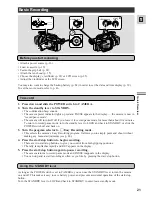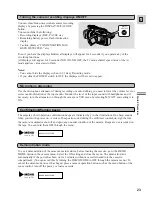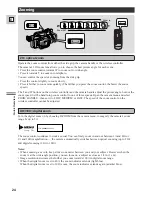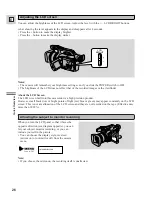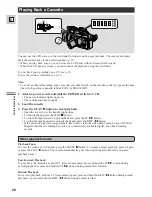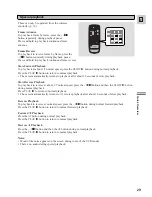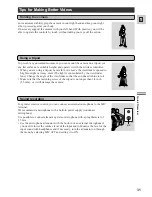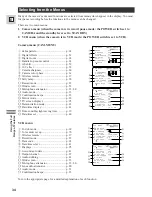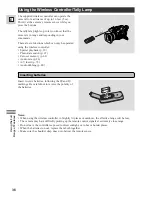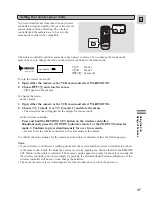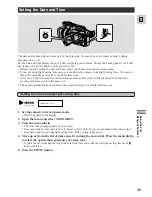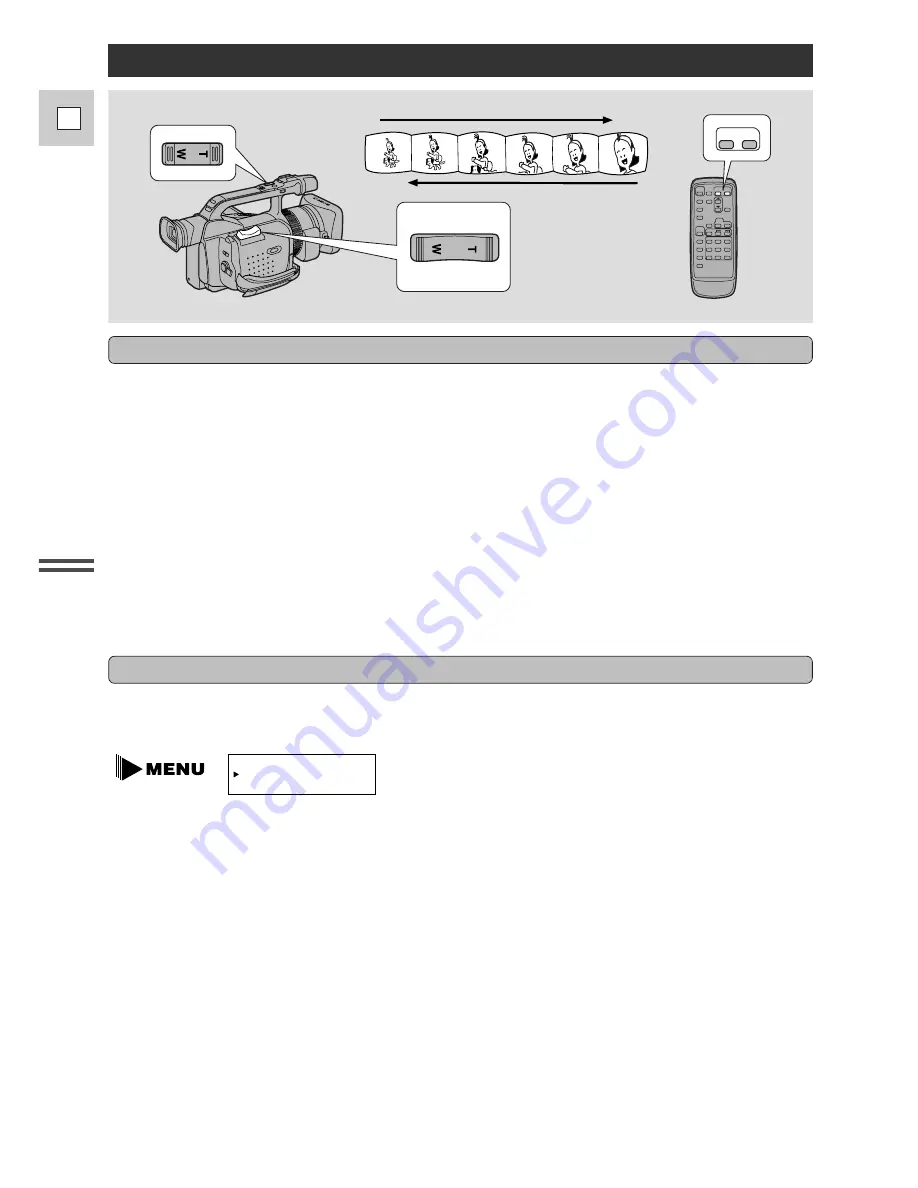
24
E
Quic
k Over
vie
w
Turn the digital zoom on by choosing D.ZOOM from the camera menu, to magnify the camera’s zoom
range by up to 5
×
.
Zooming
Zoom in
Zoom out
T
W
ZOOM
W
T
40
×
/100
×
digital zoom
Operate the zoom controls from either the side grip, the camera handle or the wireless controller.
The camera’s 20
×
zoom lens allows you to choose the best picture angle for each scene:
• Press the zoom control towards W to zoom out to wide-angle.
• Press it towards T to zoom in to telephoto.
You can control the speed of zooming from the side grip:
• Press the control slightly to zoom slowly.
• Press it farther to zoom more quickly. (The farther you press the zoom control, the faster the zoom
speed.)
The T and W buttons on the wireless controller and the camera handle adjust the picture angle, but not the
zoom speed. Set the handle-top zoom control to one of three speeds. Open the camera menu and select
ZOOM HANDLE , then set it to LOW, MEDIUM or FAST. The speed of the zoom control on the
wireless controller cannot be adjusted.
20
×
optical zoom
The zoom control continues to work as usual. You can freely zoom in and out between 1
×
and 40
×
or
1
×
and 100
×
magnification — the camera automatically switches between optical zooming (up to 20
×
)
and digital zooming (20
×
to 100
×
).
Notes:
• When zooming, as a rule, keep at least one meter between you and your subject. However when the
zoom is at the wide-angle position, you can focus on a subject as close as 3/8 in (1 cm).
• Image resolution decreases the further you zoom towards 100
×
in digital zoom range.
• When the digital zoom is set to 40
×
, the zoom indicator extends (light blue).
When the digital zoom is set to 100
×
zoom, the zoom indicator extends again (a darker blue).
D.ZOOM¥¥¥¥¥¥40
×
(see p. 34)