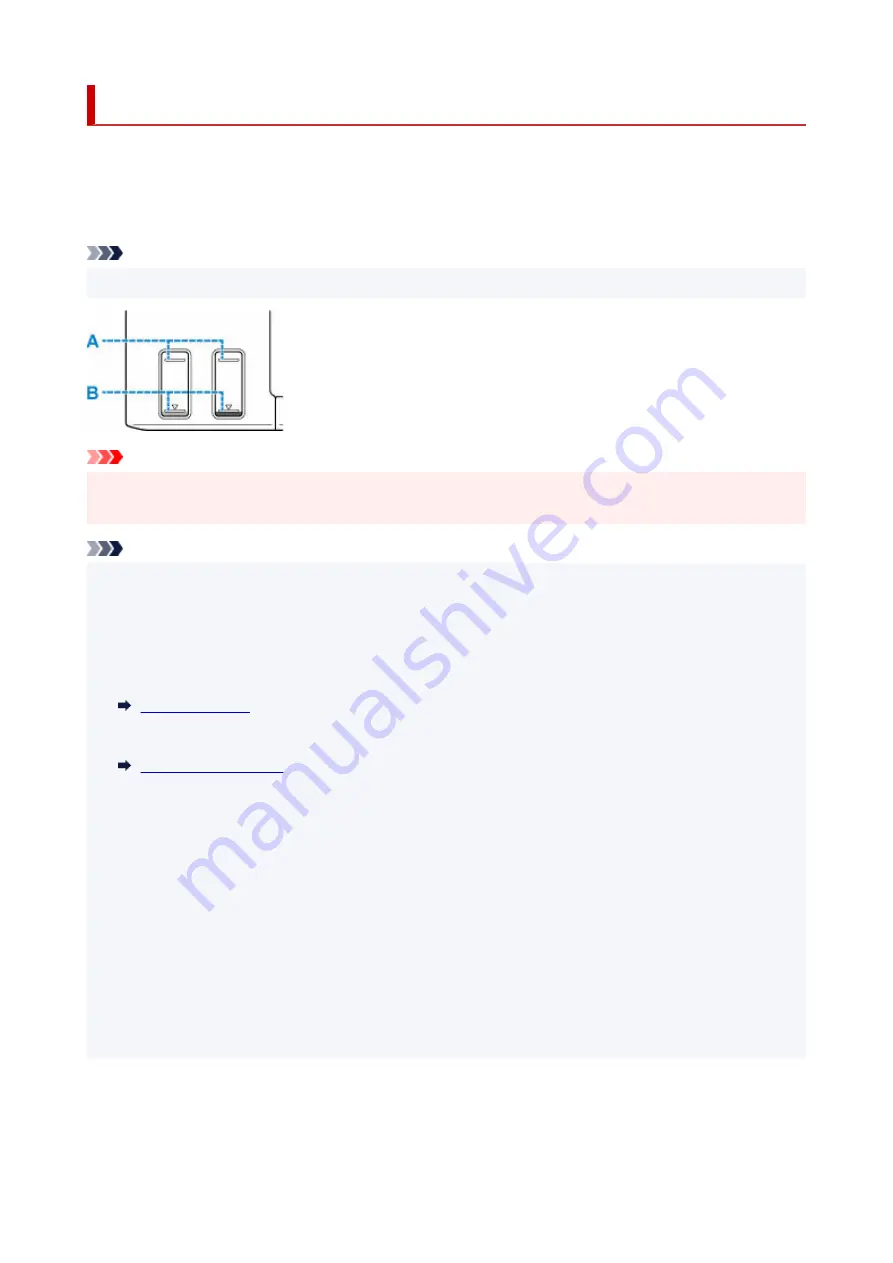
Checking Ink Level
Check ink level with the ink tank indicator on the front of the printer.
When ink reaches the upper limit line (A), ink is full.
When ink is near the lower limit line (B), ink is running low. Refill the ink tank.
Note
• To check the remaining ink level, visually inspect the remaining ink in the ink tank.
Important
• If printing is continued when the remaining ink level is below the lower limit line, the printer may
consume a certain amount of ink to return to printable status.
Note
• This printer has a function for notifying the remaining ink level, called the remaining ink level notification
•
function. If you refill the ink tank when the remaining ink level notification function is enabled or when
a remaining ink error occurs, refill the ink tank until the ink reaches the upper limit line. If ink does not
reach the upper limit line, the remaining ink level is not detected correctly.
For details on the remaining ink level notification function, see below.
• If a remaining ink error occurs, the error message appears on the LCD.
•
• The remaining ink level notification function works from initial printing to the time when one of the inks
reaches the lower limit line shown on the ink tank. For the remaining ink level notification function to
work appropriately, each ink tank must be filled with entire contents of the corresponding color ink bottle
bundled with the printer before printing. After the initial filling, if either of the ink tanks is refilled before
the remaining ink level reaches the lower limit line, a significant error may occur in the accuracy of the
remaining ink level notification function. If you want to refill an ink tank before the remaining ink level
reaches the lower limit line, be sure to follow the procedure in the manual.
• To ensure you receive premium print quality and to help protect your print head, a certain amount of ink
remains in the ink tank when the printer indicates to refill the ink tank. The estimated page yields of the
ink bottle do not include this amount.
• Ink flows from the ink tanks to the inside of the printer. Ink may seem to run out fast due to this
procedure when you start using the printer or after transporting it.
89
Summary of Contents for G500 Series
Page 1: ...G500 series Online Manual English ...
Page 69: ... TR9530 series TS3300 series E3300 series 69 ...
Page 70: ...Handling Paper Ink Tanks etc Loading Paper Refilling Ink Tanks 70 ...
Page 71: ...Loading Paper Loading Plain Paper Photo Paper Loading Envelopes 71 ...
Page 83: ...Refilling Ink Tanks Refilling Ink Tanks Checking Ink Level Ink Tips 83 ...
Page 94: ...Adjusting Print Head Position 94 ...
Page 111: ...Safety Safety Precautions Regulatory Information WEEE EU EEA 111 ...
Page 137: ...Main Components Front View Rear View Inside View Operation Panel 137 ...
Page 141: ...G Print Head Holder The print head is pre installed 141 ...
Page 167: ... IPsec settings Selecting Enable allows you to specify the IPsec settings 167 ...
Page 179: ...Information in this manual is subject to change without notice 179 ...
Page 253: ...Printing Using Canon Application Software Easy PhotoPrint Editor Guide 253 ...
Page 254: ...Printing from Smartphone Tablet Printing from iPhone iPad iPod touch iOS 254 ...
Page 263: ...Cannot Find Printer on Network Windows macOS Cannot Find Printer on Network 263 ...
Page 267: ...See below Manually Solved Network Troubles 267 ...






























