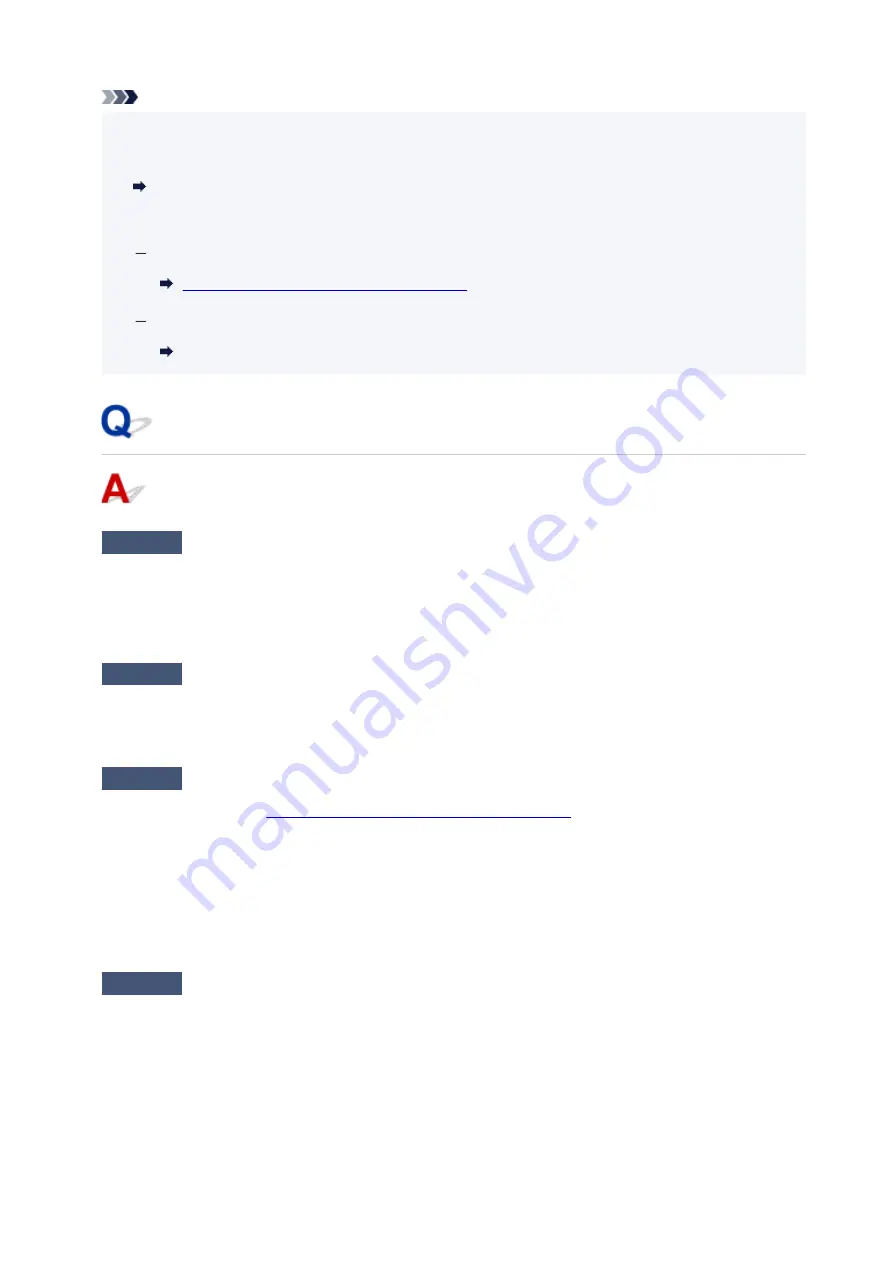
Note
• IJ Network Device Setup Utility allows you to diagnose and repair the network status.
•
Select the link below to download IJ Network Device Setup Utility and install it.
Checking Printer Connection Status Using IJ Network Device Setup Utility
See below for starting up IJ Network Device Setup Utility.
For Windows:
Starting Up IJ Network Device Setup Utility
For macOS:
Starting Up IJ Network Device Setup Utility
Cannot Connect to Printer through Wireless Direct
Check1
Check power status of printer and other devices (e.g. computer/smartphone/
tablet).
Turn on the printer or devices.
If the power is already turned on, cycle the power switch.
Check2
Check settings of your device (e.g. computer/smartphone/tablet).
Make sure Wi-Fi is enabled on your device.
For details, refer to the device's instruction manual.
Check3
Print out network settings information.
Cannot Find Printer on Network/Cannot Printing
.
In the printed network settings information, check if the items "2-1 Diagnostic Result" and "2-2 Result Codes"
are not "There is a problem in the settings/environment" and "C-8". If this is the case, the number of connected
printers is too many.
Wireless Direct does not allow more than 5 devices to be connected.
When you want to connect additional devices, disconnect any devices that are not in use before adding them.
Check4
Check that printer is selected as connection for various devices (e.g.
computer/smartphone/tablet).
Select the network name (SSID) for Wireless Direct specified for the printer as the connection destination for
devices.
Check the destination on your device.
For details, refer to your device's instruction manual or visit the manufacturer's website.
281
Summary of Contents for G500 Series
Page 1: ...G500 series Online Manual English ...
Page 69: ... TR9530 series TS3300 series E3300 series 69 ...
Page 70: ...Handling Paper Ink Tanks etc Loading Paper Refilling Ink Tanks 70 ...
Page 71: ...Loading Paper Loading Plain Paper Photo Paper Loading Envelopes 71 ...
Page 83: ...Refilling Ink Tanks Refilling Ink Tanks Checking Ink Level Ink Tips 83 ...
Page 94: ...Adjusting Print Head Position 94 ...
Page 111: ...Safety Safety Precautions Regulatory Information WEEE EU EEA 111 ...
Page 137: ...Main Components Front View Rear View Inside View Operation Panel 137 ...
Page 141: ...G Print Head Holder The print head is pre installed 141 ...
Page 167: ... IPsec settings Selecting Enable allows you to specify the IPsec settings 167 ...
Page 179: ...Information in this manual is subject to change without notice 179 ...
Page 253: ...Printing Using Canon Application Software Easy PhotoPrint Editor Guide 253 ...
Page 254: ...Printing from Smartphone Tablet Printing from iPhone iPad iPod touch iOS 254 ...
Page 263: ...Cannot Find Printer on Network Windows macOS Cannot Find Printer on Network 263 ...
Page 267: ...See below Manually Solved Network Troubles 267 ...






























