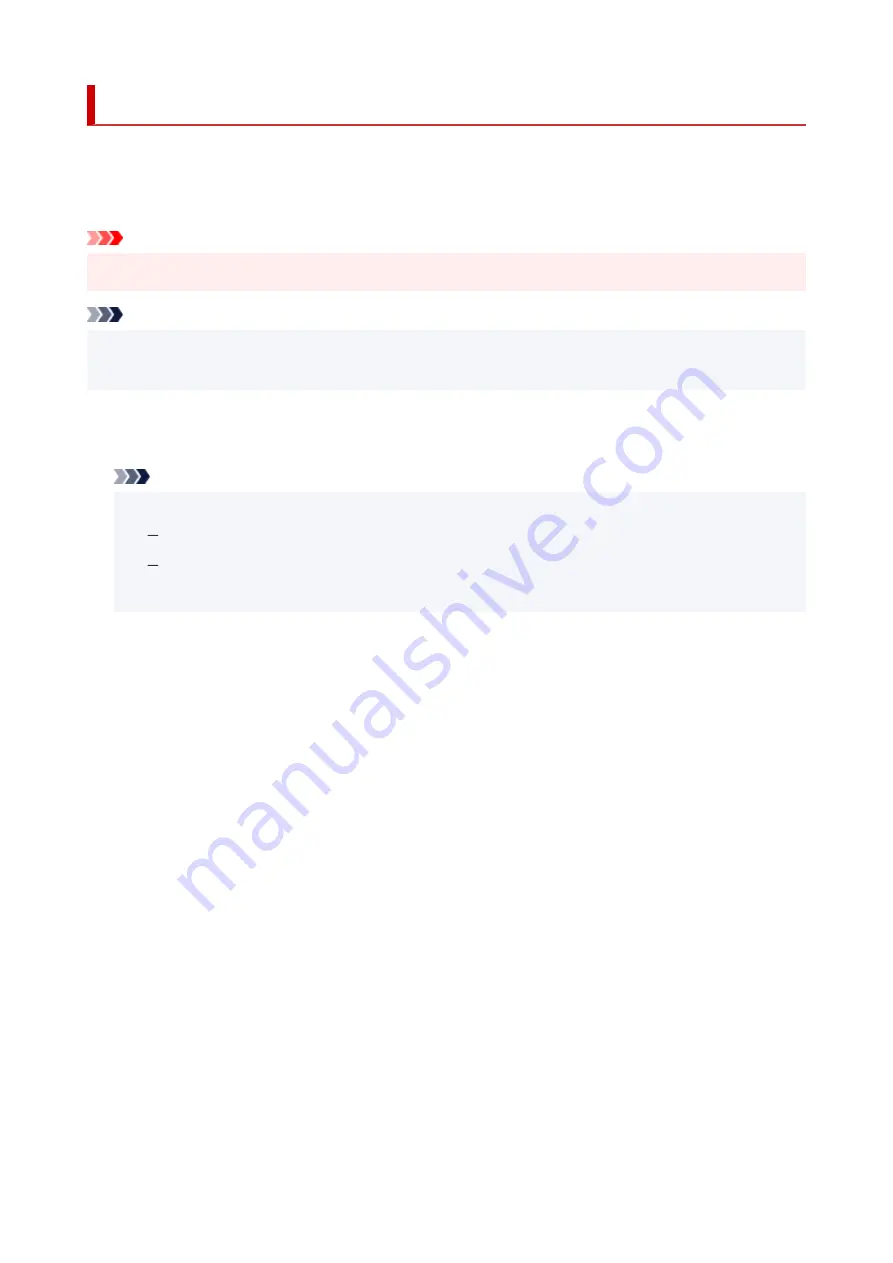
Firmware update
Select this menu from
Device settings
in
Setup menu
.
You can update the firmware of the printer, check the firmware version, or perform settings of a notification
screen, a DNS server and a proxy server.
Important
• When you use this function, make sure the printer is connected to the internet.
•
Note
• Only
Current version
is available when
Disable
is selected for
Wi-Fi enab./disable
of
Wi-Fi
in
LAN
•
settings
.
•
Install update
•
Performs the firmware update of the printer. Follow the on-screen instructions to perform update.
Note
• If the firmware update is not complete, check the following and take an appropriate action.
•
Check the network settings such as a wireless router.
If
Cannot connect to the server; try again
is displayed on the LCD, press the
OK
button and
try again after a while.
•
Current version
•
You can check the current firmware version.
•
Update notification
•
You can set the printer to display the firmware update information on the LCD when the firmware update
is available.
When
Idle/Power off
is selected, the printer informs you of the update during idle and the update
information also appears when you press the
ON
button.
•
Auto update setting
•
Select
ON
to automatically update the firmware to the latest version.
•
DNS server setup
•
Performs settings for a DNS server. Select
Auto setup
or
Manual setup
. If you select
Manual setup
,
follow the display on the LCD to perform settings.
•
Proxy server setup
•
Performs settings for a proxy server. Select
Use
or
Do not use
. If you select
Use
, follow the display on
the LCD to perform settings.
170
Summary of Contents for G500 Series
Page 1: ...G500 series Online Manual English ...
Page 69: ... TR9530 series TS3300 series E3300 series 69 ...
Page 70: ...Handling Paper Ink Tanks etc Loading Paper Refilling Ink Tanks 70 ...
Page 71: ...Loading Paper Loading Plain Paper Photo Paper Loading Envelopes 71 ...
Page 83: ...Refilling Ink Tanks Refilling Ink Tanks Checking Ink Level Ink Tips 83 ...
Page 94: ...Adjusting Print Head Position 94 ...
Page 111: ...Safety Safety Precautions Regulatory Information WEEE EU EEA 111 ...
Page 137: ...Main Components Front View Rear View Inside View Operation Panel 137 ...
Page 141: ...G Print Head Holder The print head is pre installed 141 ...
Page 167: ... IPsec settings Selecting Enable allows you to specify the IPsec settings 167 ...
Page 179: ...Information in this manual is subject to change without notice 179 ...
Page 253: ...Printing Using Canon Application Software Easy PhotoPrint Editor Guide 253 ...
Page 254: ...Printing from Smartphone Tablet Printing from iPhone iPad iPod touch iOS 254 ...
Page 263: ...Cannot Find Printer on Network Windows macOS Cannot Find Printer on Network 263 ...
Page 267: ...See below Manually Solved Network Troubles 267 ...
















































