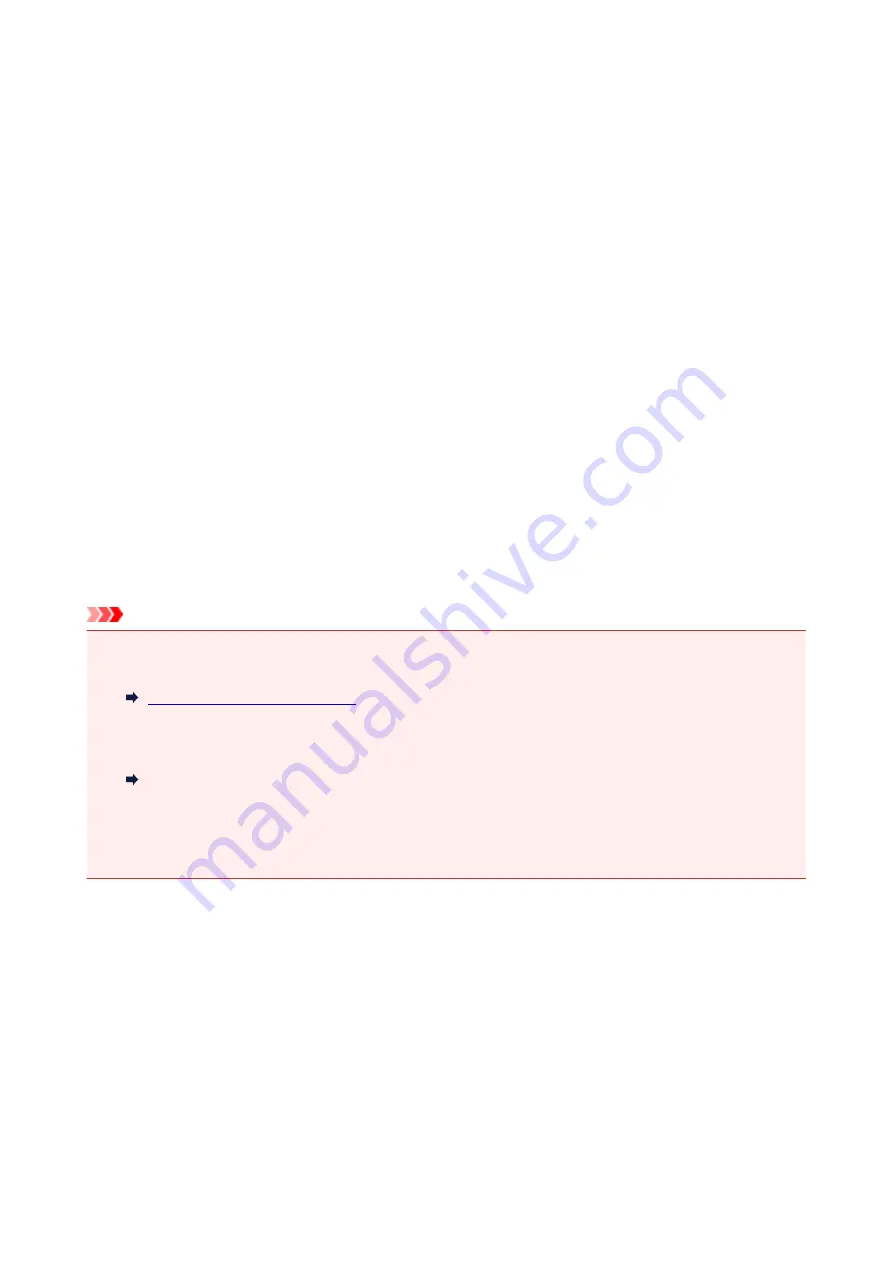
Substitute Reception in Printer's Memory
The printer prints the received fax automatically by default. And furthermore, the printer stores the received
fax in its memory. When the faxes are stored in the printer's memory, the
FAX Memory
lamp is lit or flashes.
In the following conditions, the received fax is not printed automatically, only is stored in the printer's
memory. (Substitute Reception) Then
Received in memory
is displayed at the Fax standby screen.
•
When Do not print is selected for Received documents in Auto print settings under Fax settings
•
An error has occurred on the printer:
If you select
for
Received documents
in
Auto print settings
under
Fax settings
, a received fax
will be printed automatically. However, if any of the following errors occurs, the received fax will not be
printed. It will instead be stored in the printer's memory.
When the error is resolved, the fax stored in the printer's memory is printed automatically.
◦ Paper has run out:
Load paper, then press the
OK
button.
◦ A different size of paper from that specified by
Page size
in
FAX paper settings
is loaded:
Load the same size of paper as that specified by
Page size
, then press the
OK
button.
•
You pressed the Stop button to cancel printing of a fax:
Press the
FAX
button to resume printing of the fax.
Important
• When the printer's memory is full, the faxes stored latest overwrite those stored earliest. However, the
unprinted faxes are not overwritten.
• If the printer's memory is full with the unprinted faxes, the printer cannot receive the faxes. Check the
FAX Memory
lamp regularly, print the faxes, and delete them from the printer's memory.
Document Stored in Printer's Memory
• If you unplug the power cord, all faxes stored in the printer's memory are deleted. The next time you
turn the printer on, press the
OK
button after a confirmation screen is displayed. The list of the faxes
deleted from the printer's memory (MEMORY CLEAR REPORT) will be printed.
Information on Received Faxes
By default, received faxes will be printed immediately after they are received.
In addition, faxes will be stored in the printer's memory automatically when they are received.
However, the printer's memory has an upper limit on the number of faxes or subjects it can contain. When
the amount of stored fax reaches the upper limit of the printer's memory, faxes stored latest will overwrite
those stored earliest.
As long as paper is loaded, the printer will perform printing even when the ink remaining is insufficient.
Therefore, in case ink remaining is low, printed faxes may be unclear due to blurring of ink. In such case if
the amount of stored faxes has reached its upper limit of the printer's memory, faxes stored in the printer's
340
Summary of Contents for G4200
Page 20: ...Basic Operation Printing Photos from a Computer Copying Faxing 20...
Page 31: ...Handling Paper Originals Ink Tanks etc Loading Paper Loading Originals Refilling Ink Tanks 31...
Page 32: ...Loading Paper Loading Plain Paper Photo Paper Loading Envelopes 32...
Page 49: ...Refilling Ink Tanks Refilling Ink Tanks Checking Ink Status 49...
Page 64: ...Adjusting Print Head Position 64...
Page 77: ...Transporting Your Printer Legal Restrictions on Scanning Copying Specifications 77...
Page 78: ...Safety Safety Precautions Regulatory Information WEEE EU EEA 78...
Page 96: ...Main Components Front View Rear View Inside View Operation Panel 96...
Page 113: ...pqrs PQRS 7 tuv TUV 8 wxyz WXYZ 9 0 _ SP 2 Switch the input mode 2 SP indicates a space 113...
Page 140: ...Refilling Ink Tanks 140...
Page 143: ...Network Connection Network Connection Tips 143...
Page 213: ...Note This setting item is displayed when standard copying is selected 213...
Page 245: ...Defaults You can restore the settings in the displayed screen to the default settings 245...
Page 260: ...Scanning Using AirPrint Using IJ Scan Utility Lite 260...
Page 271: ...Scanning Tips Positioning Originals Scanning from Computer Network Scan Settings 271...
Page 342: ...Sending Faxes from Computer Mac OS Sending a Fax General Notes 342...
Page 344: ...5 Specify fax paper settings as needed 6 Enter fax telephone numbers in To 344...
Page 394: ...Back of Paper Is Smudged Uneven or Streaked Colors 394...
Page 408: ...Scanning Problems Scanner Does Not Work Scanner Driver Does Not Start 408...
Page 413: ...Faxing Problems Problems Sending Faxes Problems Receiving Faxes Telephone Problems 413...
Page 414: ...Problems Sending Faxes Cannot Send a Fax Errors Often Occur When You Send a Fax 414...
Page 422: ...Telephone Problems Cannot Dial Telephone Disconnects During a Call 422...
Page 434: ...Errors and Messages An Error Occurs Message Appears 434...
Page 465: ...Cleaning the Print Head Performing System Cleaning 465...






























