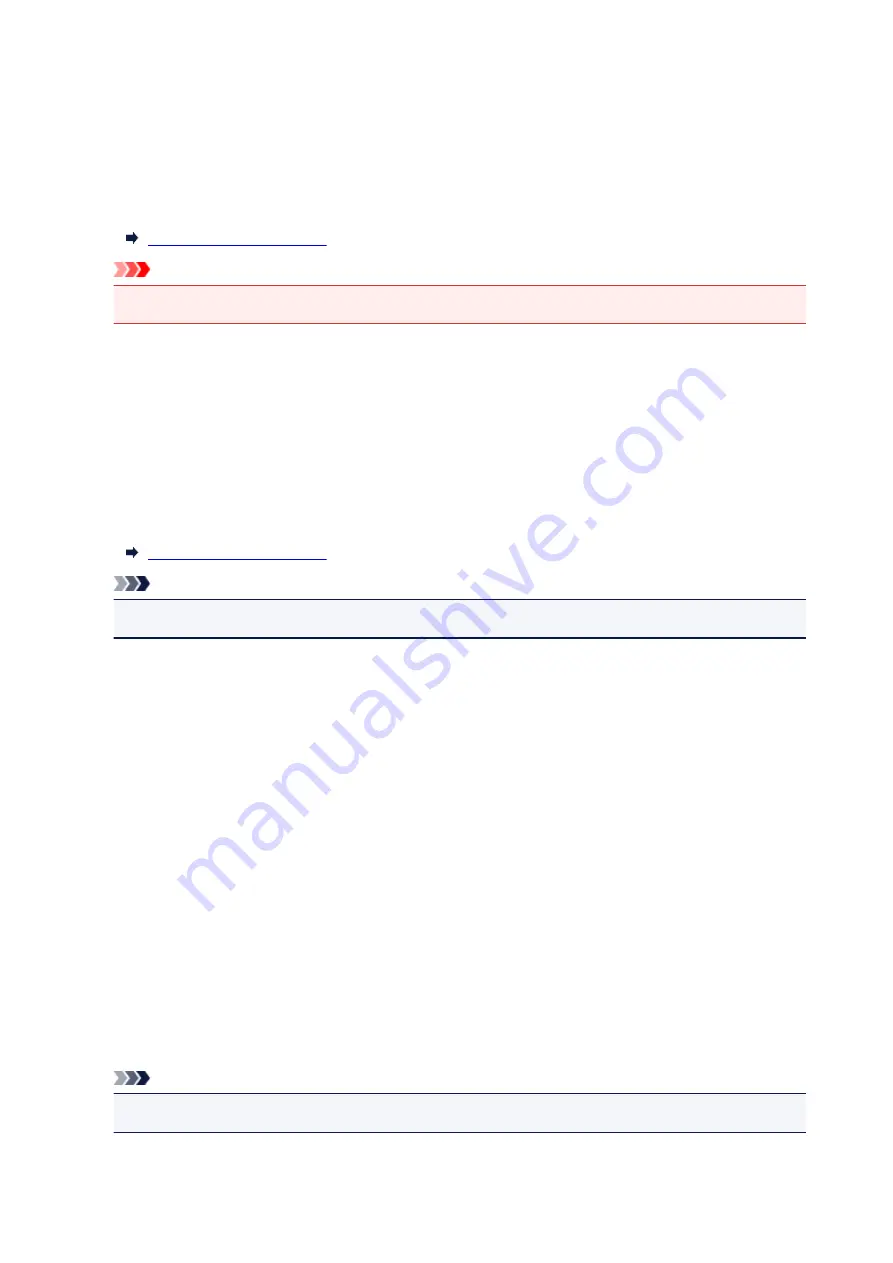
Dev. user settings
Select this menu from
Device settings
in
Setup menu
.
•
Date/time setting
Sets the current date and time.
Important
• If a power failure occurs or you unplug the power cord, the date/time settings will be reset.
•
Date display format
Sets the format of dates displayed on the LCD and printed on sent faxes.
•
DST setting
Some countries adopt the daylight saving time (summer time) system that shifts the clock time forward
at certain periods of the year.
You can set your printer to automatically change the time by registering the date and time that daylight
saving time (summer time) begins and ends.
Note
• This setting may not be available depending on the country or region of purchase.
•
Sound control
Selects whether the beep sound in operations is enabled or not.
◦
Keypad sound
Selects whether the beep sound is enabled or not when pressing the buttons on the operation
panel.
◦
Alarm sound
Selects whether the alarm is enabled or not.
◦
Line monitor sound
Selects whether the line monitor sound is enabled or not.
◦
Offhook alarm
Selects whether the alarm is enabled or not when the phone receiver is not put on the hook
properly.
•
Country or region
Selects the country or region where you are using the printer.
Note
• This setting may not be available depending on the country or region of purchase.
133
Summary of Contents for G4200
Page 20: ...Basic Operation Printing Photos from a Computer Copying Faxing 20...
Page 31: ...Handling Paper Originals Ink Tanks etc Loading Paper Loading Originals Refilling Ink Tanks 31...
Page 32: ...Loading Paper Loading Plain Paper Photo Paper Loading Envelopes 32...
Page 49: ...Refilling Ink Tanks Refilling Ink Tanks Checking Ink Status 49...
Page 64: ...Adjusting Print Head Position 64...
Page 77: ...Transporting Your Printer Legal Restrictions on Scanning Copying Specifications 77...
Page 78: ...Safety Safety Precautions Regulatory Information WEEE EU EEA 78...
Page 96: ...Main Components Front View Rear View Inside View Operation Panel 96...
Page 113: ...pqrs PQRS 7 tuv TUV 8 wxyz WXYZ 9 0 _ SP 2 Switch the input mode 2 SP indicates a space 113...
Page 140: ...Refilling Ink Tanks 140...
Page 143: ...Network Connection Network Connection Tips 143...
Page 213: ...Note This setting item is displayed when standard copying is selected 213...
Page 245: ...Defaults You can restore the settings in the displayed screen to the default settings 245...
Page 260: ...Scanning Using AirPrint Using IJ Scan Utility Lite 260...
Page 271: ...Scanning Tips Positioning Originals Scanning from Computer Network Scan Settings 271...
Page 342: ...Sending Faxes from Computer Mac OS Sending a Fax General Notes 342...
Page 344: ...5 Specify fax paper settings as needed 6 Enter fax telephone numbers in To 344...
Page 394: ...Back of Paper Is Smudged Uneven or Streaked Colors 394...
Page 408: ...Scanning Problems Scanner Does Not Work Scanner Driver Does Not Start 408...
Page 413: ...Faxing Problems Problems Sending Faxes Problems Receiving Faxes Telephone Problems 413...
Page 414: ...Problems Sending Faxes Cannot Send a Fax Errors Often Occur When You Send a Fax 414...
Page 422: ...Telephone Problems Cannot Dial Telephone Disconnects During a Call 422...
Page 434: ...Errors and Messages An Error Occurs Message Appears 434...
Page 465: ...Cleaning the Print Head Performing System Cleaning 465...
















































