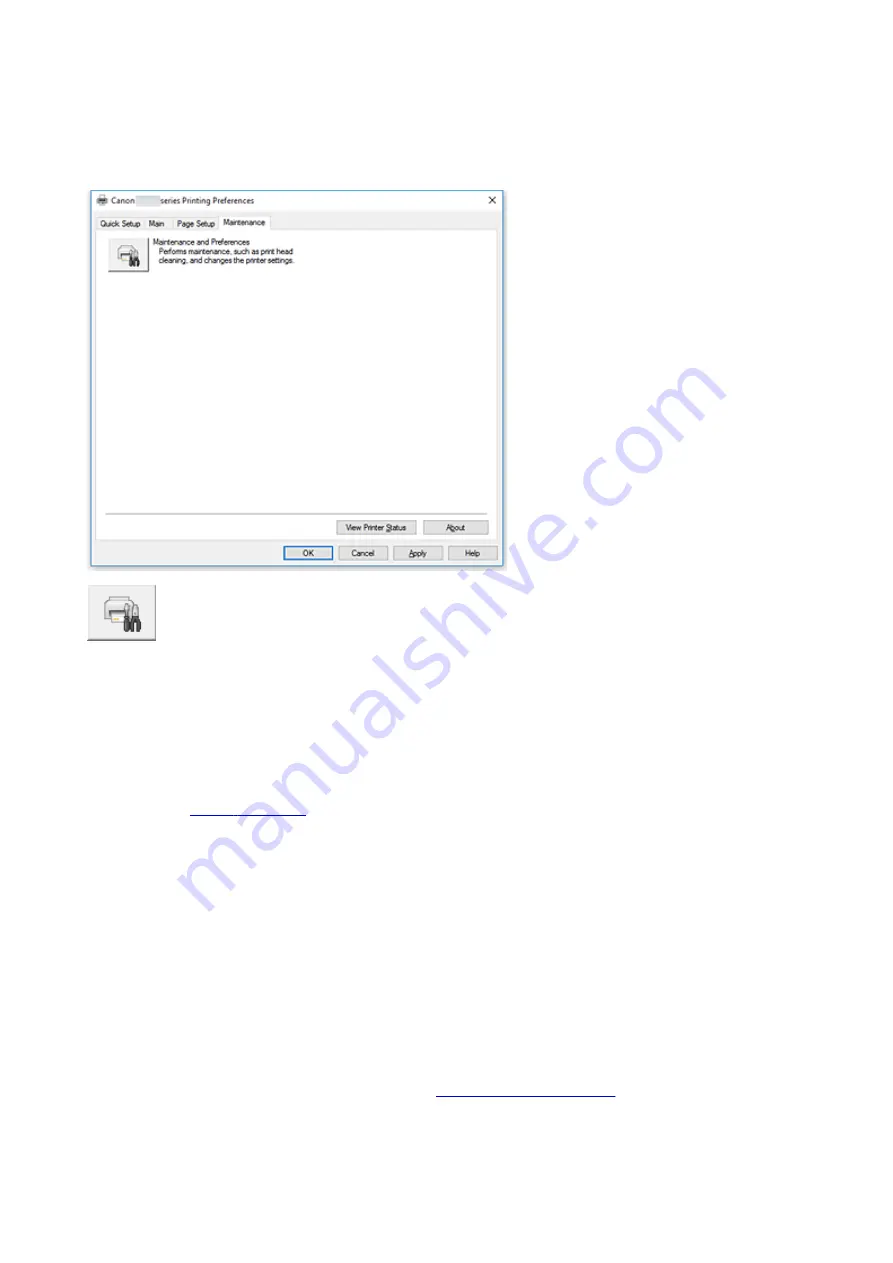
Maintenance Tab Description
The
Maintenance
tab allows you to start the Canon IJ Printer Assistant Tool or check the status of the
printer.
Maintenance and Preferences
Canon IJ Printer Assistant Tool is started.
You can perform printer maintenance or change the settings of the printer.
View Printer Status
Starts the Canon IJ Status Monitor.
Perform this function when you want to check the printer status and how a print job is proceeding.
About
The version of the printer driver, plus a copyright notice, can be checked.
In addition, the language to be used can be switched.
About dialog box
When you click
About
, the
About
dialog box is displayed.
This dialog box displays the version, copyright, and module list of the printer driver. You can select the
language to be used and switch the language displayed in the setup window.
Modules
Lists the printer driver modules.
Language
Specifies the language you wish to use in the
.
187
Summary of Contents for G2010 Series
Page 24: ...Basic Operation Printing Photos from a Computer Copying 24 ...
Page 32: ...Handling Paper Originals Ink Tanks etc Loading Paper Loading Originals Refilling Ink Tanks 32 ...
Page 33: ...Loading Paper Loading Plain Paper Photo Paper Loading Envelopes 33 ...
Page 41: ...Loading Originals Loading Originals on the Platen Glass Supported Originals 41 ...
Page 45: ...Refilling Ink Tanks Refilling Ink Tanks Checking Ink Level Ink Tips 45 ...
Page 72: ...Safety Safety Precautions Regulatory Information WEEE EU EEA 72 ...
Page 92: ...Main Components and Their Use Main Components Power Supply Indication of LCD 92 ...
Page 93: ...Main Components Front View Rear View Inside View Operation Panel 93 ...
Page 130: ...Printing Printing from Computer 130 ...
Page 145: ...Note Selecting Scaled changes the printable area of the document 145 ...
Page 161: ...In such cases take the appropriate action as described 161 ...
Page 192: ...Copying Making Copies on Plain Paper Basics Switching Page Size between A4 and Letter 192 ...
Page 195: ...Scanning Scanning from Computer Windows 195 ...
Page 199: ...Note To set the applications to integrate with see Settings Dialog Box 199 ...
Page 209: ...ScanGear Scanner Driver Screens Basic Mode Tab Advanced Mode Tab 209 ...
Page 226: ...Scanning Tips Positioning Originals Scanning from Computer 226 ...
Page 233: ...Restart the computer and try printing again 233 ...
Page 250: ...Scanning Problems Windows Scanning Problems 250 ...
Page 251: ...Scanning Problems Scanner Does Not Work ScanGear Scanner Driver Does Not Start 251 ...
Page 259: ...Installation and Download Problems Cannot Install MP Drivers Windows 259 ...
Page 263: ...Errors and Messages An Error Occurs Message Support Code Appears 263 ...
















































