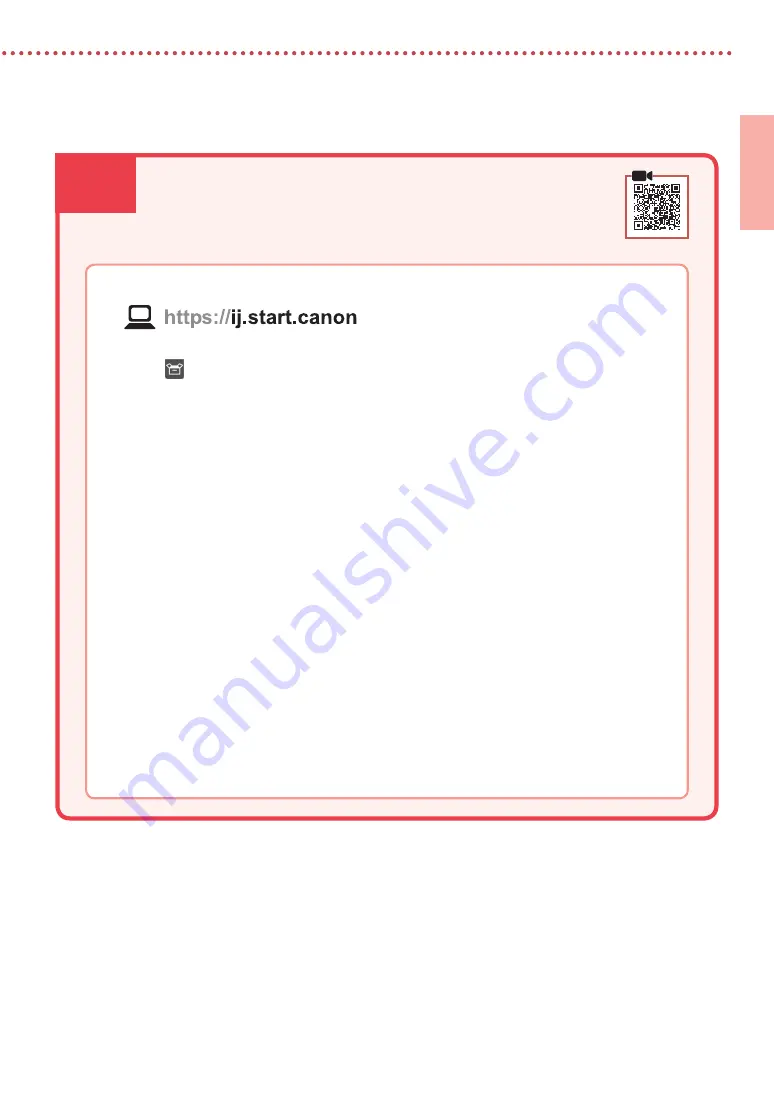
6
5
ENGLISH
Connecting to a Computer
If you are using multiple computers, perform these steps on each computer.
1
Access the Canon website from your computer.
2
Select
Set Up
.
3
Enter your printer's model name and click
Go
.
4
Click
Start
.
5
Click
(B) Connecting to a Computer
.
•
The following steps are for Windows users.
6
Click
Download
.
7
Run the downloaded file.
•
Follow the on-screen instructions.
•
This may take some time.
6. Connecting to a Computer


































