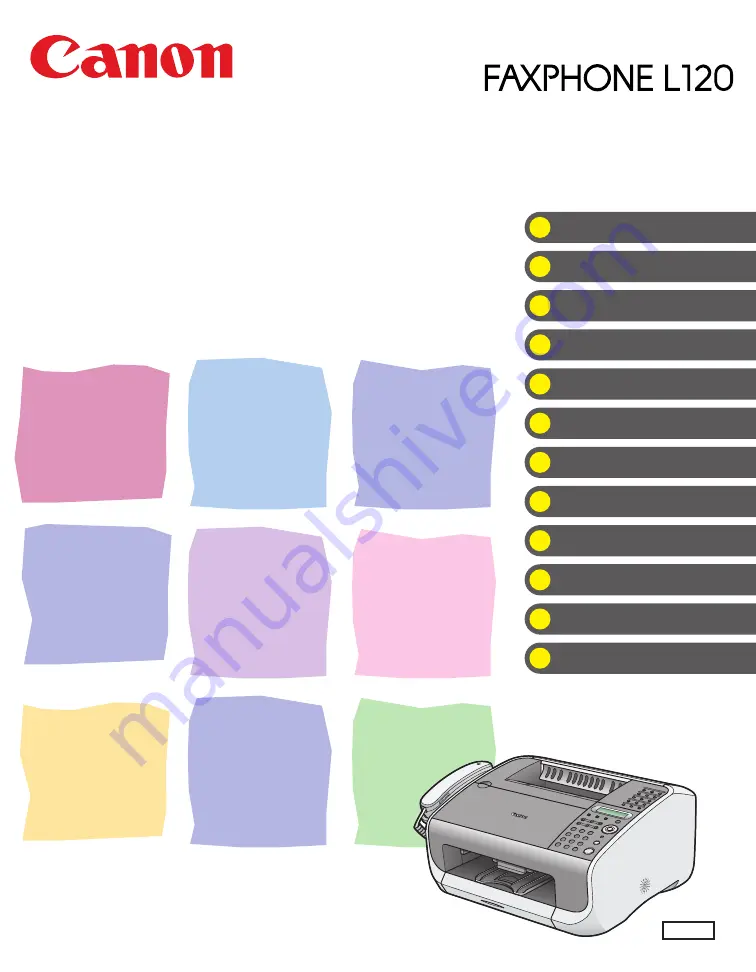
ENG
What Can I Do with This Machine?
Basic Guide
Please read this guide before operating this equipment.
After you finish reading this guide, store it in a safe place for future reference.
Summary of Contents for FaxPhone L120
Page 2: ......
Page 35: ...1 8 Before Using the Machine ...
Page 39: ...2 4 Document Handling ...
Page 85: ...6 6 Copying ...
Page 117: ...9 14 Troubleshooting ...


































