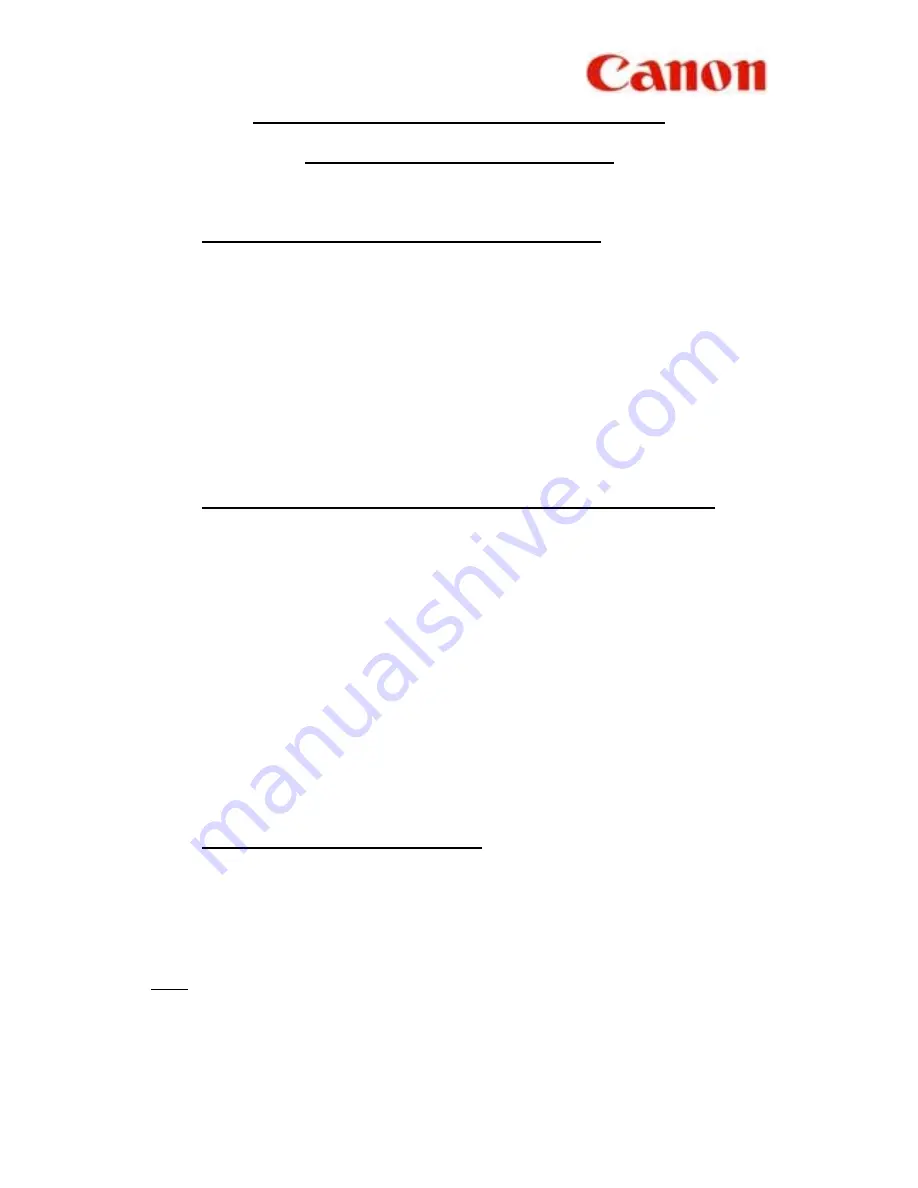
9
V
SENDING TO MORE THAN ONE LOCATION
(SEQUENTIAL BROADCASTING)
A.
USING ONE-TOUCH / CODED SPEED DIAL
1.
Place documents face down on the fax
2.
Press all the relevant one-touch / coded-dial numbers one right after
another
3. Press
START/SCAN
4.
Take note of “ TX / RX ” number
B.
MANUAL DIALING FROM THE NUMERIC 10-KEY PAD
1.
Place documents face down on the fax
2.
Enter one fax number
3. Press
SET
4.
Continue steps 2. & 3. until all the fax numbers (maximum 10
destinations) have been entered
5. Press
START/SCAN
6.
Take note of “ TX / RX ” number
C.
COMBINATION OF (A) & (B)
If some destinations are from auto-dialers and some are not, follow
steps
A.1.
&
A.2.
then
B.2.
to
B.6.
N.B.
Please check on the
MULTI TRANSACTION REPORT
which
will be generated out after the broadcast is completed to ensure that
the broadcast is successful.




































