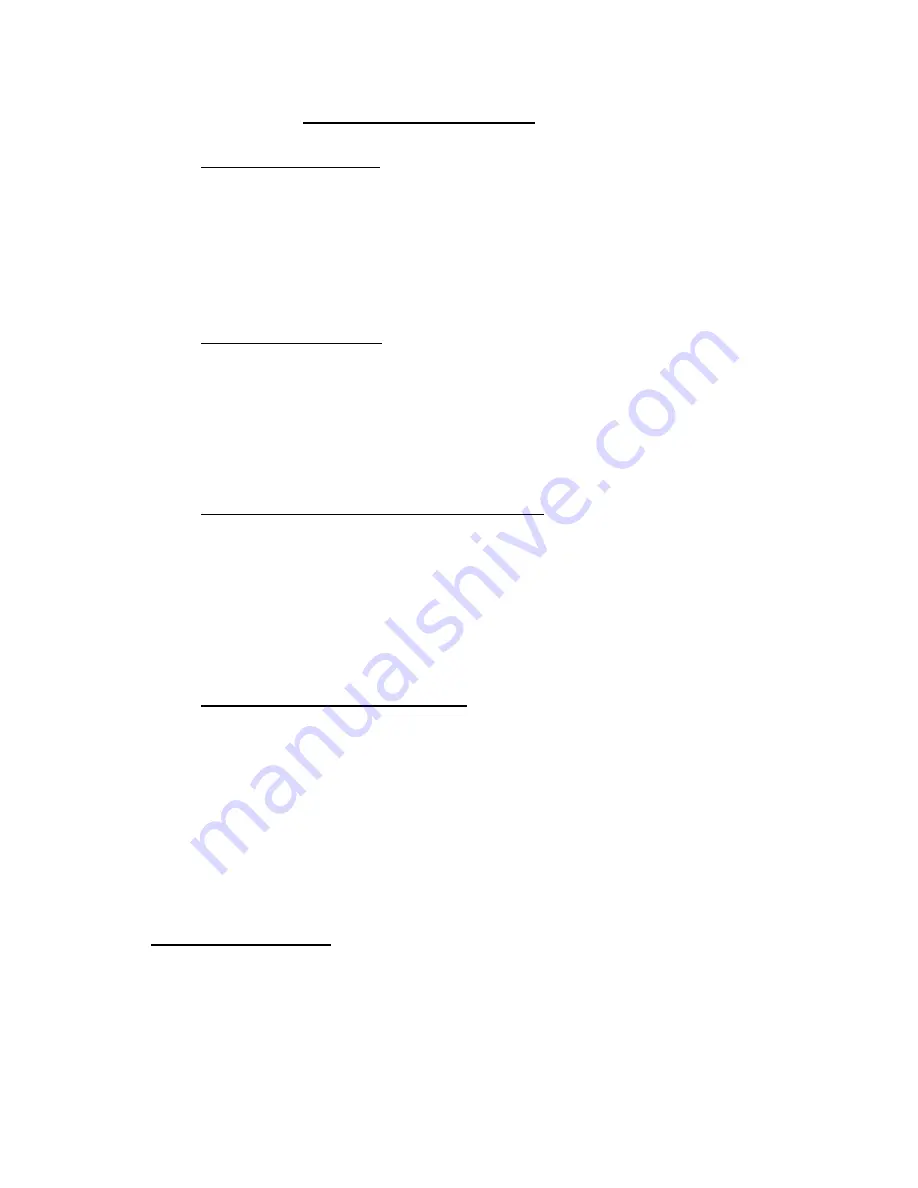
4
II
SENDING A DOCUMENT
A.
MANUAL SENDING
1.
Place documents face down on the Feeder
2.
Press
Hook
3.
Enter fax number
4.
Press
Start/Copy
B.
MEMORY SENDING
1.
Place documents face down on the Feeder
2.
Enter fax number
3.
Press
Start/Copy
4.
Take note of “ TX / RX ” number
C.
ONE-TOUCH / CODED DIAL SENDING
1.
Place documents face down on the Feeder
2.
Press the appropriate one-touch key OR
Press
Coded Dial
and a two-digit code
3.
Take note of “ TX / RX ” number
D.
USING DIRECTORY DIALING
1.
Place documents face down on the Feeder
2.
Press
for directory dialing
3.
Press a numeric key which contains the 1
st
letter of the desired name
4.
Press
OK
5.
Press
to scroll to the desired destination
6.
Press
Start/Copy
twice
TO STOP SENDING
A.
During a
Manual TX
sending, press
Stop
B./C./D. During a
Memory Sending
, press
Stop
then
*
to confirm

















