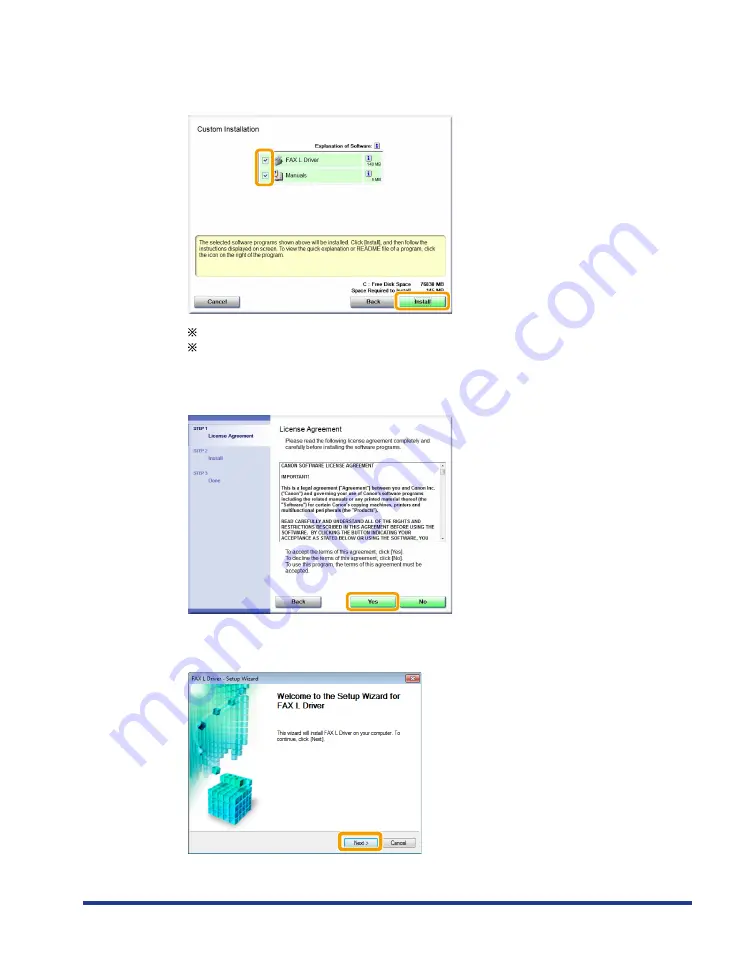
7
3
Select the check box next to the application you want to install, and then
click [Install].
The options to be displayed differ depending on your country or region.
To install the e-Manual, select the [Manuals] check box.
* If [Manuals] does not appear , install the e-Manual from the Multi-lingual User Manual CD supplied with the machine.
4
Read the License Agreement, and then click [Yes].
5
Click
[Next].
















