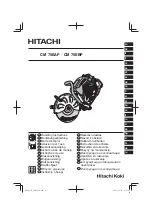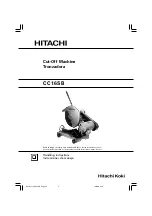18
Copying
ENGLIS
H
Copying
Making Copies
One of the convenient features of the fax is its ability to make high quality copies. You can make up
to 99 copies of one document at a time.
If you make copies of multiple documents at a time, the number of pages the fax can scan into
memory is as follows:
1
Load the document face up into the Document Tray.
See “Loading Documents and Paper” on page 16.
2
Press [Start]. The LCD displays <COPY PAGE 01>.
3
Press [Receive Mode/Resolution].
You can select <COPY STANDARD>, <COPY FINE>, or <COPY DRAFT>.
4
Enter the number of copies (up to 99) using the numeric buttons, then press [Start].
To make a correction to the number of copies, press [Clear] and re-enter the number.
To stop copying anytime, press [Stop]. If the document does not eject, press [Start] for a few
seconds, then the fax will feed out the document. See “Jams in the Document Tray” on
page 66.
z
COPY STANDARD/COPY FINE/COPY DRAFT
= 10 pages
Note
z
The number of pages the fax can scan into memory is not affected by the scanning resolutions (see
page 20).
z
<COPY STANDARD> and <COPY FINE> result in the same resolution when making copies.
z
If MEMORY FULL appears on the LCD when making multiple copies, see “Copying Problems” on
page 71.
Note
If paper jams, see “Troubleshooting” on page 66.
Summary of Contents for FAX JX200
Page 86: ...82 Appendix ENGLISH ...
Page 168: ...80 FRANÇAIS ...
Page 250: ...80 ESPAÑOL ...
Page 332: ...80 PORT DO BRASIL ...
Page 333: ... ...
Page 334: ... ...