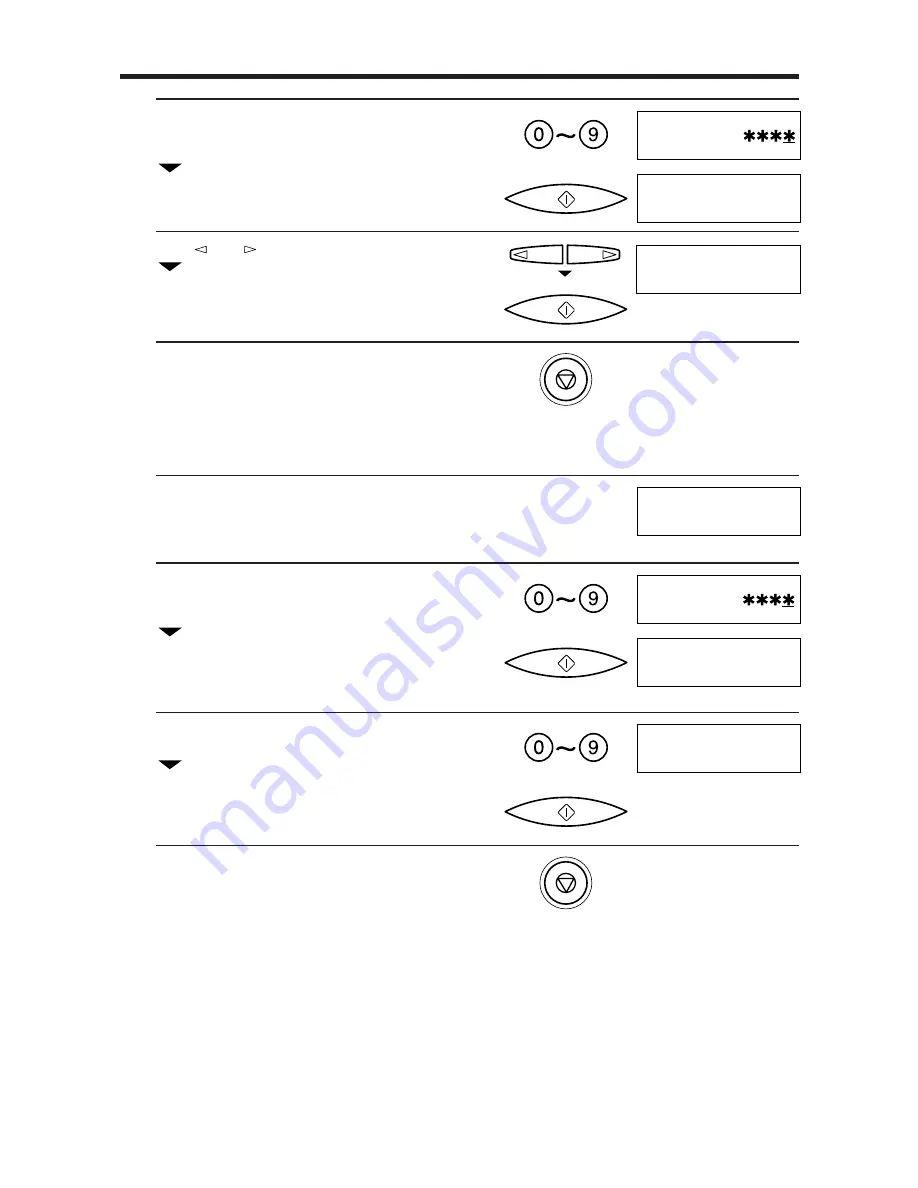
5
Enter the current four-digit access password
using the numeric buttons.
The password is not displayed as you enter it.
Press [START/COPY].
6
Use [
] or [
] to select ON.
Press [START/COPY].
7
Press [STOP].
Changing the access password
1
Follow steps 1 to 3 on p. 93.
OLD appears in the display.
2
Enter the current four-digit access password
using the numeric buttons.
The password is not displayed as you enter it.
Press [START/COPY].
NEW appears on the display.
3
Enter a new four-digit access password using
the numeric buttons.
Press [START/COPY].
4
Press [STOP].
PASSWORD
OFF
START/COPY
ON
START/COPY
STOP
OLD
_
OLD
NEW
_
START/COPY
NEW
_
8888
START/COPY
STOP
SETTINGS AND ACTIVITY REPORTS
94
Summary of Contents for FAX-B150 Bubble Jet
Page 1: ...FAX B150 User s Guide ...
Page 12: ...This page is intentionally blank ...
Page 58: ...This page is intentionally blank ...
Page 64: ...This page is intentionally blank ...
Page 65: ...4 MAKING COPIES Copying documents 54 ...
Page 108: ...This page is intentionally blank ...
Page 126: ...This page is intentionally blank ...
Page 138: ...his page is intentionally blank ...






























