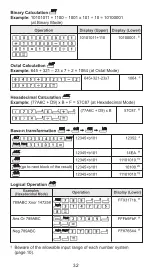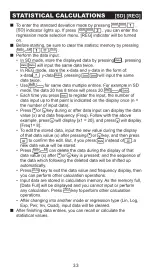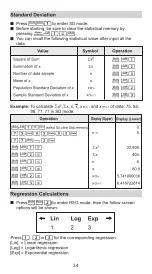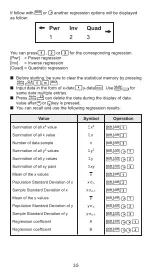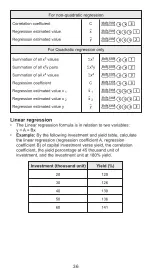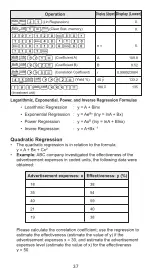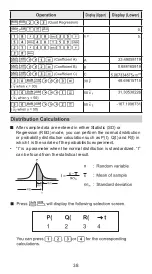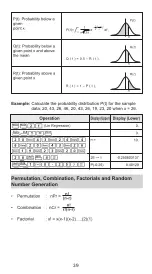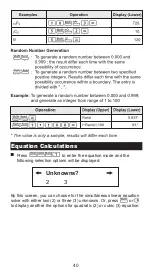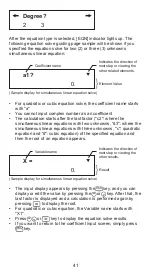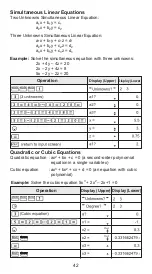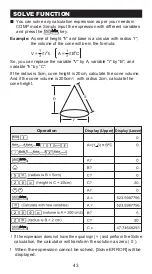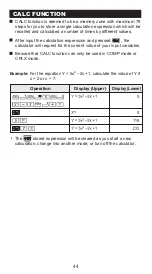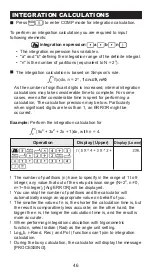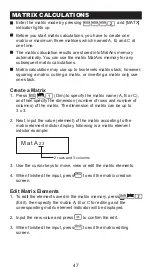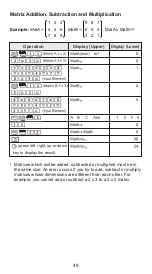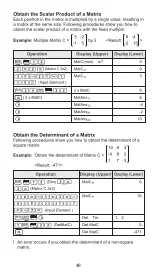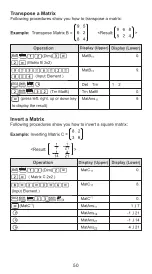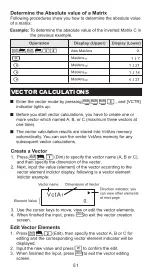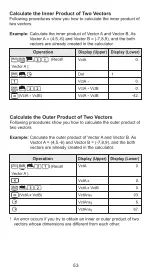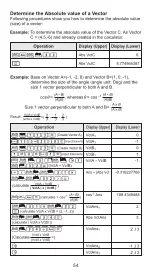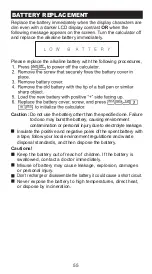46
36
INTEGRATION CALCULATIONS
Press to enter COMP mode for integration calculation.
To perform an integration calculation you are required to input
following elements:
• The integration expression has variable x.
• "a" and "b" defining the integration range of the definite integral.
• "n" is the number of partitions (equivalent to N = 2
n
).
The integration calculation is based on Simpson’s rule.
As the number of significant digits is increased, internal integration
calculations may take considerable time to complete. For some
cases, even after considerable time is spent for performing a
calculation, The calculation precision may be low. Particularly
when significant digits are less than 1, an ERROR might be
occurred.
Example:
Perform the integration calculation for
, with n = 4.
! The number of partitions (n) have to specify in the range of 1 to 9
integer, any value that out of the setup division range (N=2
n
, n 0,
n=1~9 integer), [Arg ERROR] will be displayed.
! You can skip the number of partitions and the calculator will
automatically assign an appropriate value on behalf of you.
! The smaller the value of n is, the shorter the calculation time is, but
the result is comparatively less accurate; on the other hand, the
bigger the n is, the longer the calculation time is, and the result is
more accurate.
! When performing integration calculation with trigonometric
function, select radian (Rad) as the angle unit setting.
! Log
a
b, i–Rand, Rec ( and Pol ( functions can’t join to integration
calculation.
! During the busy calculation, the calculator will display the message
[PROCESSING].
(5x
4
+ 3x
2
+ 2x + 1)dx
3
2
integration expression a b n
Operation
Display (Lower)
Display (Upper)
Summary of Contents for F-788SG
Page 1: ...F 788SG USER INSTRUCTION ENGLISH E IE 444 ...
Page 4: ...3 DISPLAY 2 LINE DISPLAY Up Arrow Down Arrow ...
Page 8: ...7 ...
Page 9: ...8 ...
Page 10: ...9 ...
Page 11: ...10 ...
Page 13: ...12 ...
Page 14: ...13 ...
Page 15: ...14 To input the negative vaues use ...
Page 16: ...15 ...
Page 17: ...16 ...
Page 18: ...17 Mark up and Discount 820 mark up 25 820 have 25 discount ...
Page 19: ...18 ...
Page 20: ...19 F 788SG ...
Page 22: ...21 Pa ...
Page 23: ...22 ...
Page 25: ...24 enter the conversion menu select ft2 convert to m2 calculate the answer ...
Page 26: ...25 To clear the setting refer page 13 ...
Page 30: ...29 be ...
Page 31: ...30 ...
Page 32: ...31 ...
Page 33: ...32 ...
Page 34: ...33 ...
Page 35: ...34 ...
Page 36: ...35 ...
Page 37: ...36 ...
Page 38: ...37 ...
Page 40: ...39 ...
Page 50: ...49 ...
Page 51: ...50 ...
Page 52: ...51 VECTOR CALCULATIONS ...
Page 53: ...52 ...
Page 54: ...53 ...
Page 55: ...54 ...