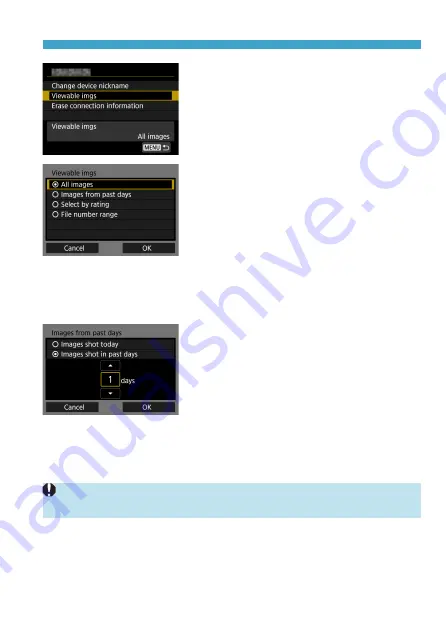
451
Connecting to a Smartphone via Wi-Fi
5
Select [Viewable imgs].
6
Select an item.
z
Select
[OK]
to access the setting
screen.
[All images]
All images stored on the card become viewable.
[Images from past days]
Specify viewable images on the shooting-
date basis. Images shot up to nine days
ago can be specified.
z
When
[Images shot in past days]
is
selected, images shot up to the specified
number of days before the current date
become viewable. Use the <
W
> <
X
>
keys to specify the number of days, then
press <
0
> to confirm the selection.
z
Once you select
[OK]
, the viewable
images are set.
o
If
[Viewable imgs]
is set to any setting other than
[All images]
, remote
shooting is not possible.
Summary of Contents for EOS RP
Page 1: ...canon CT2 B100 EOSRP Instruction Manual Mode d emploi lnstrucciones ...
Page 63: ... 62 ...
Page 85: ...84 ...
Page 94: ...Shooting Th chapter describe shooting and introduces menu settings on tfle shooting 0 tab 93 ...
Page 170: ...Setting the Interface Language 1 Select Language 2 Set the desired language I 169 ...
Page 274: ...66 ...
Page 302: ...94 ...
Page 503: ...295 Tab Menus Playback z z Playback 4 349 351 352 353 354 355 ...
Page 564: ...356 ...
Page 585: ...377 Setting the Interface Language 1 Select 5 LanguageK 2 Set the desired language ...
Page 622: ...414 ...
Page 730: ...522 ...
Page 732: ...524 Tab Menus Customization 526 530 536 546 546 ...
Page 755: ...547 Tab Menus My Menu 548 551 551 552 ...
Page 761: ...553 553 Reference This chapter provides reference information on camera features ...
Page 821: ...E Supplemental Information CANON INC 2018 CT2 D017 A canon EOSRP ...






























