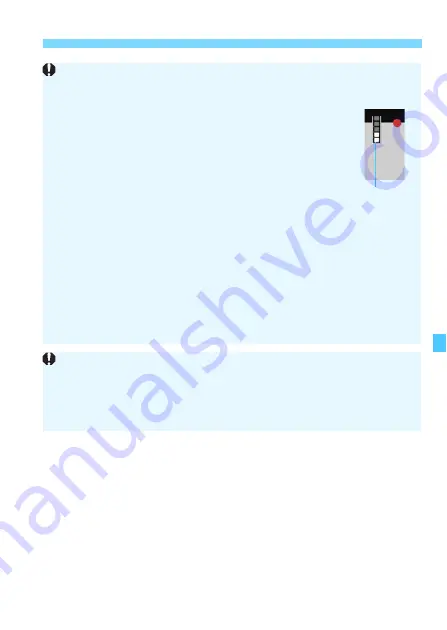
269
General Movie Shooting Cautions
Recording and Image Quality
If you use a card with a slow writing speed, a five-level
indicator may appear on the right of the screen during movie
shooting. It indicates how much data has not yet been
written to the card (remaining capacity of the internal buffer
memory). The slower the card, the faster the indicator will
climb upward. If the indicator becomes full, movie shooting
will stop automatically.
If the card has a fast writing speed, the indicator will either
not appear or the level (if displayed) will hardly go upward.
First, shoot a few test movies to see if the card can write fast enough.
Still Photo Shooting During Movie Shooting
Regarding the image quality of still photos, see “Image Quality” on page
230.
Playback and TV Connection
If you connect the camera to a TV set (p.312-315) and shoot a movie,
the TV set will not output any sound during the shooting. However, the
sound will be properly recorded.
Indicator
Restrictions on MP4-format Movies
Note that generally the following restrictions apply to MP4-format movies.
Sound will not be recorded on approx. the last two frames.
When you play back movies on Windows, images and sound may
become slightly out of synchronization.
Summary of Contents for EOS REBEL T6S W
Page 1: ...EOS REBEL T6S W EOS 760D W INSTRUCTION MANUAL E ...
Page 34: ......
Page 74: ......
Page 232: ......
Page 270: ......
















































