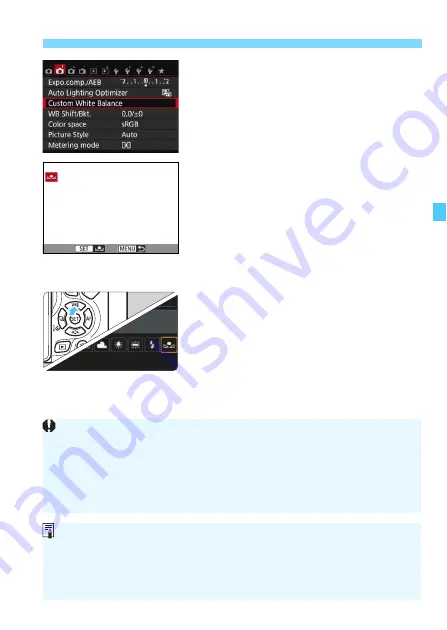
133
B
: Matching the Light Source
K
2
Select [Custom White Balance].
Under the [
z
2
] tab, select [
Custom
White Balance
], then press <
0
>.
The custom white balance selection
screen will appear.
3
Import the white balance data.
Select the image that was captured in
step 1, then press <
0
>.
On the dialog screen that appears,
select [
OK
] and the data will be
imported.
When the menu reappears, press the
<
M
> button to exit the menu.
4
Select [
O
(Custom)].
Press the <
W
B
> button.
Select [
O
(Custom)
], then press
<
0
>.
If the exposure obtained in step 1 differs greatly from the standard
exposure, a correct white balance may not be obtained.
In step 3, the following images cannot be selected: Images captured
while the Picture Style was set to [
Monochrome
] (p.126), images
processed with a Creative filter, cropped images, and images taken with
another camera.
Instead of a white object, a gray chart or 18% gray reflector
(commercially available) can produce a more accurate white balance.
The personal white balance registered with EOS Utility (EOS software,
p.404) will be registered under [
O
]. If you perform step 3, the data for
the registered personal white balance will be erased.
Summary of Contents for EOS REBEL T6iW
Page 1: ...E INSTRUCTION MANUAL EOS REBEL T6i W EOS 750D W ...
Page 220: ......
Page 276: ......
Page 398: ...398 MEMO ...






























