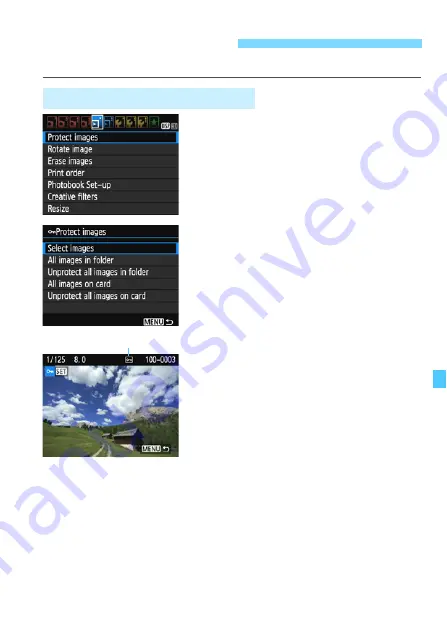
225
Protecting an image prevents it from being erased accidentally.
1
Select [Protect images].
Under the [
x
1
] tab, select [
Protect
images
], then press <
0
>.
X
The protect setting screen will
appear.
2
Select [Select images].
Select [
Select images
], then press
<
0
>.
X
An image will be displayed.
3
Protect the image.
Press the <
Y
> <
Z
> keys to select
the image to be protected, then press
<
0
>.
X
When an image is protected, the
<
K
> icon will appear on the top of
the screen.
To cancel the image protection, press
<
0
> again. The <
K
> icon will
disappear.
To protect another image, repeat step
3.
To return to the menu, press the
<
M
> button.
K
Protecting Images
3
Protecting a Single Image
Image protection icon
Summary of Contents for EOS Rebel T5
Page 1: ...E INSTRUCTION MANUAL The Quick Reference Guide is included at the end of this manual ...
Page 54: ......
Page 132: ......
Page 202: ......
Page 232: ......
Page 266: ......
Page 312: ...312 MEMO ...
Page 322: ...322 MEMO ...






























