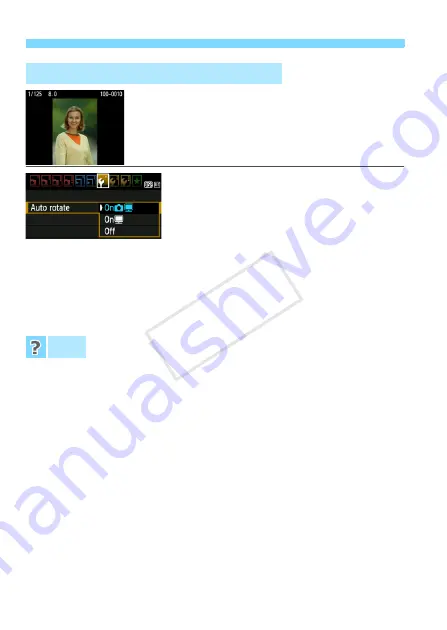
Handy Features
162
Vertical images are rotated automatically so they are
displayed vertically on the camera’s LCD monitor
and on the personal computer instead of horizontally.
The setting of this feature can be changed.
Under the [
5
] tab, select [
Auto rotate
],
then press <
0
>. The available settings
are described below. Select one, then
press <
0
>.
[On
PD
]
: The vertical image is automatically rotated during playback
on both the camera’s LCD monitor and on the computer.
[On
D
]
: The vertical image is automatically rotated only on the
computer.
[Off]
: The vertical image is not automatically rotated.
The vertical image is not rotated during the image review
immediately after it is captured.
Press the <
x
> button and the image playback will display the
rotated image.
[On
PD
] is set, but the image does not rotate during playback.
Auto rotate will not work with vertical images captured while [
Auto
rotate
] was set to [
Off
]. If the vertical image is taken while the camera
is pointed up or down, the image might not be rotated automatically for
playback. In such a case, see “Rotating the Image” on page 179.
On the camera’s LCD monitor, I want to rotate an image
captured when [On
D
] had been set.
Set [
On
PD
], then playback the image. It will be rotated.
The vertical image does not rotate on the computer screen.
The software used is not compatible with image rotation. Use the
software provided with the camera instead.
3
Auto Rotation of Vertical Images
FAQ
COP
Y
Summary of Contents for EOS Rebel T3 18-55mm IS II Kit
Page 48: ...48 COPY ...
Page 90: ...90 COPY ...
Page 120: ...120 COPY ...
Page 138: ...138 COPY ...
Page 152: ...152 COPY ...
Page 261: ...261 MEMO COPY ...
Page 262: ...262 MEMO COPY ...
Page 263: ...263 MEMO COPY ...
Page 264: ...264 MEMO COPY ...
Page 265: ...265 MEMO COPY ...
Page 266: ...266 MEMO COPY ...
Page 267: ...267 MEMO COPY ...
Page 268: ...268 MEMO COPY ...
















































