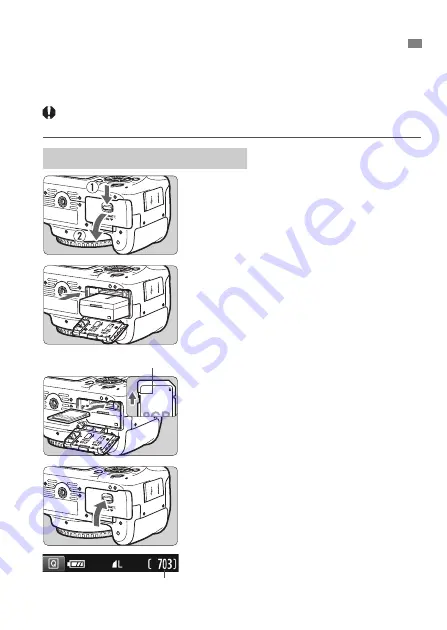
19
Load a fully charged Battery Pack LP-E10 into the camera. You can use
an SD, SDHC, or SDXC memory card (sold separately) with the
camera. The captured images are recorded onto the card.
Make sure the card’s write-protect switch is set upward to
enable writing and erasing.
1
Open the cover.
Slide the lever as shown by the
arrows and open the cover.
2
Insert the battery.
Insert the end with the electrical
contacts.
Insert the battery until it locks in
place.
3
Insert the card.
As shown by the illustration, face
the card’s label side toward the
back of the camera and insert it
until it clicks in place.
4
Close the cover.
Press the cover until it snaps shut.
When you turn on the power, the
number of possible shots will be
displayed on the LCD monitor.
Installing and Removing the Battery and Card
Installing the Battery and Card
Write-protect switch
Possible shots






























