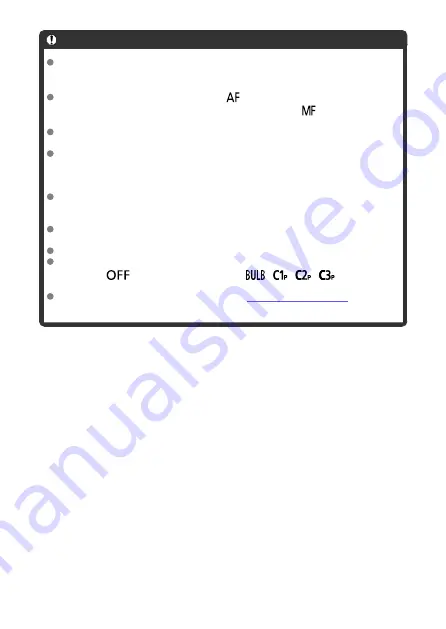
Caution
Do not point the camera toward an intense light source, such as the sun or an
intense artificial light source. Doing so may damage the image sensor or the
camera's internal components.
Setting the lens's focus mode switch to <
> prevents the camera from shooting
unless subjects are in focus. Consider setting the mode to <
> and focusing
manually before shooting.
If the shooting time is long, using the household power outlet accessories (sold
separately) is recommended.
Shooting long exposures or using shutter speeds longer than the shooting interval
will prevent shooting at the specified interval. For this reason, fewer shots than
specified will be taken. Using shutter speeds nearly the same as the shooting
interval may also reduce the number of shots.
If the time it takes to record to the card exceeds the shooting interval due to the
shooting functions set or card performance, some of the shots may not be taken
with the set intervals.
When using flash with interval timer shooting, set an interval longer than the flash
charge time. Intervals that are too short may prevent the flash from firing.
Intervals that are too short may prevent shooting or autofocusing.
Interval timer shooting is canceled and reset to [
Disable
] if you set the power
switch to <
>, set the shooting mode to [
]/[
]/[
]/[
], or use EOS
Utility (EOS software).
During interval timer shooting, you cannot use
or remote-
release shooting with a Speedlite.
242
Summary of Contents for EOS R5C
Page 1: ...PUB DIE 0561 000B Advanced User Guide PHOTO edition Digital Cinema Camera Firmware ver 1 0 4 1...
Page 28: ...9 10 14 16 20 21 23 22 17 18 19 2 1 8 3 6 7 12 4 5 15 13 11 28...
Page 34: ...3 Using a slim cable 34...
Page 35: ...Using a thick cable 3 Included interface cable 4 Using a slim cable Using a thick cable 35...
Page 36: ...5 Using a slim cable Using a thick cable 36...
Page 37: ...6 Using a slim cable Using a thick cable 4 HDMI cable sold separately 37...
Page 56: ...Changing the Interface Language To change the interface language see Language 56...
Page 78: ...AF Start Button Equivalent to pressing the shutter button halfway except in mode 78...
Page 84: ...Menu Screen in Mode In mode some tabs and menu items are not displayed 84...
Page 91: ...Dragging Sample screen Menu screen Slide your finger while touching the screen 91...
Page 253: ...Note High speed display is always used when Shutter mode is set to Electronic 253...
Page 267: ...Clearing Settings 1 Select Shooting info disp 2 Select Reset 3 Select OK 267...
Page 268: ...Viewfinder Display Format 1 Select VF display format 2 Select an option 268...
Page 284: ...AF2 1 Focus ring rotation 2 RF lens MF focus ring sensitivity 3 sensitivity AF pt select 284...
Page 365: ...Magnified view Note You can also magnify display by double tapping with one finger 365...
Page 370: ...370...
Page 387: ...4 Erase the images Press the button then press OK 387...
Page 389: ...4 Erase the images Select OK 389...
Page 429: ...2 Select Portrait relighting Turn the dial to select an image to adjust then press 429...
Page 466: ...Wireless Communication Status 466...
Page 475: ...4 Select Enable 5 Select Wi Fi Bluetooth connection 6 Select Connect to smartphone 475...
Page 493: ...4 Set Size to send 5 Take the picture 493...
Page 496: ...2 Sending multiple selected images 1 Press 2 Select Send selected 496...
Page 498: ...4 Select Size to send On the displayed screen select an image size 5 Select Send 498...
Page 501: ...4 Sending all images on the card 1 Press 2 Select Send all card 501...
Page 502: ...3 Select Size to send On the displayed screen select an image size 4 Select Send 502...
Page 504: ...3 Select Size to send On the displayed screen select an image size 4 Select Send 504...
Page 521: ...7 Select OK The selected images are transferred to the computer 521...
Page 524: ...Select OK to transfer the selected images to the computer 524...
Page 535: ...Steps on the camera 2 10 Select OK The icon changes to 11 Select Upload to Web service 535...
Page 551: ...6 Select Transfer 7 Select OK The selected images are transferred to the FTP server 551...
Page 554: ...Select OK to transfer the selected images to the FTP server 554...
Page 575: ...4 Select OK 575...
Page 579: ...Note To delete connection settings see Changing or Deleting Connection Settings 579...
Page 628: ...3 Select Create folder 4 Select OK To rename the folder select Change folder name 628...
Page 640: ...3 Format the card Select OK 640...
Page 647: ...Language 1 Select Language 2 Set the desired language 647...
Page 650: ...Example Multi function lock 650...
Page 651: ...Changing the Help Text Size 1 Select Help text size 2 Select an option 651...
Page 714: ...Note and dials cannot be customized in mode Control ring on RF lenses and mount adapters 714...






























