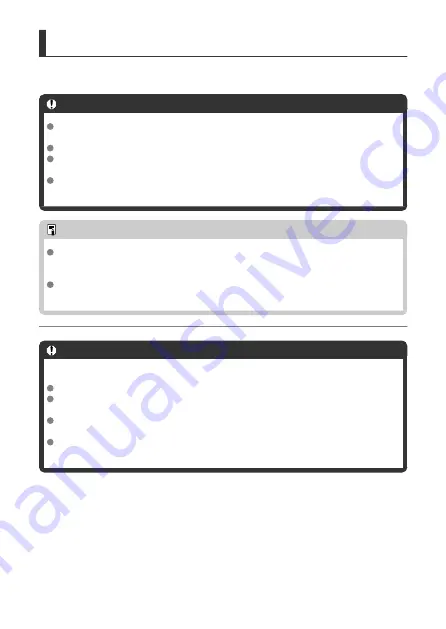
Diffraction Correction
Diffraction (loss of sharpness caused by the aperture) can be corrected.
Caution
Depending on shooting conditions, noise may be intensified together with the
effects of correction.
The higher the ISO speed, the lower the amount of correction will be.
For movie recording, [
Diffraction correction
] will not appear. (Correction is not
possible.)
The effect of diffraction correction cannot be checked on the screen at the time of
shooting.
Note
“Diffraction correction” corrects degraded resolution not only from diffraction but
also from the low-pass filter and other factors. Thus, correction is also effective for
exposures with the aperture wide open.
[
Diffraction correction
] is not displayed when [
Digital Lens Optimizer
] is set to
[
Standard
] or [
High
].
Caution
General precautions for lens aberration correction
Lens aberration correction cannot be applied to existing JPEG/HEIF images.
When using a non-Canon lens, setting the corrections to [
Disable
] is
recommended even if [
Correction data available
] is displayed.
Magnifying the periphery of the image may display parts of the image that will not
be recorded.
The amount of correction (except diffraction correction) is less for lenses that do
not provide distance information.
254
Summary of Contents for EOS R50
Page 25: ...Canon CT2 B220 A CANON INC 2022 PRINTED IN TAIWAN IMPRIME ATAIWAN IMPRESO EN TAIWAN...
Page 26: ...ENG Instructions...
Page 43: ...CT1 D221 A 0222SZ CANON INC 2022...
Page 44: ...Advanced User Guide E CT2 D267 A CANON INC 2022...
Page 74: ...1 4 6 13 12 11 10 9 19 17 18 16 5 22 21 20 7 8 2 3 14 15 31...
Page 111: ...Basic Operations Holding the Camera Shutter Button Dial Control Ring Info Button 68...
Page 119: ...Basic Zone Menu Screen In Basic Zone modes some tabs and menu items are not displayed 76...
Page 126: ...Dragging Sample screen Menu screen Slide your finger while touching the screen 83...
Page 138: ...Note From the shooting screen you can access the selection screen directly by tapping 95...
Page 288: ...Note Different creative filter effects are available in movie recording 245...
Page 316: ...Note For details on image stabilization for movie recording see Movie Digital IS 273...
Page 344: ...Clearing Settings 1 Select Shooting info disp 2 Select Reset 3 Select OK 301...
Page 357: ...Shooting 3 1 Standby Low res 2 Time code 314...
Page 361: ...ISO Speed in Mode ISO speed is set automatically See ISO Speed in Movie Recording 318...
Page 381: ...Total Movie Recording Time and File Size Per Minute For details see Movie recording 338...
Page 399: ...11 Read the message Read the message and select OK 356...
Page 441: ...AF3 1 Touch drag AF settings 2 MF peaking settings 3 Focus guide 4 Movie Servo AF 398...
Page 443: ...AF3 1 Lens electronic MF 2 Focus control ring 400...
Page 506: ...Movie Play Count HDMI HDR Output 463...
Page 513: ...Magnified view Note You can also magnify display by double tapping with one finger 470...
Page 517: ...474...
Page 542: ...4 Erase the images Select OK 499...
Page 544: ...4 Erase the images Select OK 501...
Page 614: ...4 Set Size to send 5 Take the picture 571...
Page 617: ...2 Sending multiple selected images 1 Press the button 2 Select Send selected 574...
Page 622: ...4 Sending all images on the card 1 Press the button 2 Select Send all card 579...
Page 668: ...5 Set the IP address Go to Setting the IP Address 625...
Page 671: ...4 Set the IP address Go to Setting the IP Address 628...
Page 690: ...1 Select Wi Fi settings 2 Select MAC address 3 Check the MAC address 647...
Page 718: ...3 Select OK 675...
Page 734: ...Language 1 Select Language 2 Set the desired language 691...
Page 825: ...Note Other icons may be displayed temporarily after setting adjustments 782...
Page 859: ...a image canon https image canon...
















































