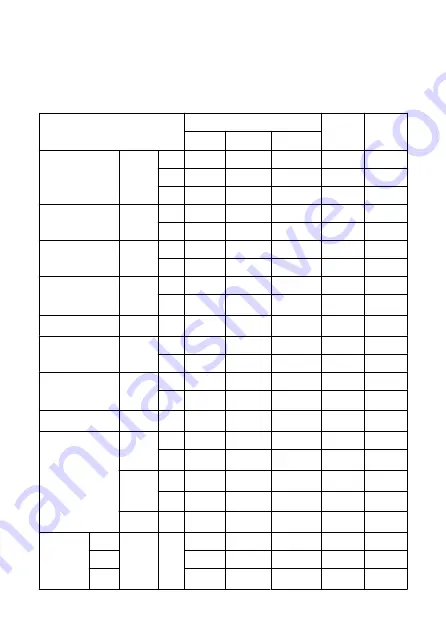
Movie recording
Movie recording format:
MP4, RAW
Estimated recording time, movie bit rate, and file size
Canon Log: On or HDR PQ: On
Movie recording size
Total recording time (Approx.)
Movie bit
rate
(Approx.
Mbps)
File size
(Approx.
MB/min.)
64 GB
256 GB
1 TB
8K DCI
29.97 fps
25.00 fps
24.00 fps
23.98 fps
RAW
3 min.
13 min.
51 min.
2600
18668
ALL-I
6 min.
26 min.
1 hr. 42 min.
1300
9309
IPB
18 min.
1 hr. 12 min.
4 hr. 42 min.
470
3373
8K UHD
29.97 fps
25.00 fps
23.98 fps
ALL-I
6 min.
26 min.
1 hr. 42 min.
1300
9309
IPB
18 min.
1 hr. 12 min.
4 hr. 42 min.
470
3373
4K DCI
59.94 fps
50.00 fps
ALL-I
9 min.
36 min.
2 hr. 21 min.
940
6734
IPB
36 min.
2 hr. 27 min.
9 hr. 35 min.
230
1656
4K DCI
4K DCI Fine
29.97 fps
25.00 fps
24.00 fps
23.98 fps
ALL-I
18 min.
1 hr. 12 min.
4 hr. 42 min.
470
3373
IPB
1 hr. 10
min.
4 hr. 40 min.
18 hr. 17 min.
120
869
4K DCI
119.88 fps
100.00 fps
ALL-I
4 min.
18 min.
1 hr. 10 min.
1880
13447
4K UHD
59.94 fps
50.00 fps
ALL-I
9 min.
36 min.
2 hr. 21 min.
940
6734
IPB
36 min.
2 hr. 27 min.
9 hr. 35 min.
230
1656
4K UHD
4K UHD Fine
29.97 fps
25.00 fps
23.98 fps
ALL-I
18 min.
1 hr. 12 min.
4 hr. 42 min.
470
3373
IPB
1 hr. 10
min.
4 hr. 40 min.
18 hr. 17 min.
120
869
4K UHD
119.88 fps
100.00 fps
ALL-I
4 min.
18 min.
1 hr. 10 min.
1880
13447
Full HD
59.94 fps
50.00 fps
ALL-I
47 min.
3 hr. 8 min.
12 hr. 14 min.
180
1298
IPB
2 hr. 18
min.
9 hr. 14 min.
36 hr. 6 min.
60
440
29.97 fps
25.00 fps
23.98 fps
ALL-I
1 hr. 33
min.
6 hr. 12 min.
24 hr. 16 min.
90
655
IPB
4 hr. 30
min.
18 hr. 2 min.
70 hr. 27 min.
30
226
29.97 fps
25.00 fps
IPB
(Light)
11 hr. 35
min.
46 hr. 23
min.
181 hr. 13
min.
12
88
Time-lapse
movies
8K
29.97 fps
25.00 fps
ALL-I
6 min.
26 min.
1 hr. 42 min.
1300
9298
4K
18 min.
1 hr. 12 min.
4 hr. 43 min.
470
3362
Full HD
1 hr. 34
min.
6 hr. 19 min.
24 hr. 41 min.
90
644
901
Summary of Contents for EOS R5
Page 1: ...Advanced User Guide E CT2 D091 A CANON INC 2020 ...
Page 29: ... 15 20 6 8 7 12 13 14 9 10 11 16 17 19 3 4 5 21 24 25 22 23 2 1 18 29 ...
Page 36: ...3 Using a slim cable 36 ...
Page 37: ...Using a thick cable 3 Included interface cable 4 Using a slim cable Using a thick cable 37 ...
Page 38: ...5 Using a slim cable Using a thick cable 38 ...
Page 39: ...6 Using a slim cable Using a thick cable 4 HDMI cable sold separately 39 ...
Page 62: ...Changing the Interface Language To change the interface language see Language 62 ...
Page 84: ... AF Start Button Equivalent to pressing the shutter button halfway except in mode 84 ...
Page 90: ...Menu Screen in Mode In mode some tabs and menu items are not displayed 90 ...
Page 97: ...Dragging Sample screen Menu screen Slide your finger while touching the screen 97 ...
Page 260: ...Note High speed display is always used when Shutter mode is set to Electronic 260 ...
Page 274: ...Clearing Settings 1 Select Shooting info disp 2 Select Reset 3 Select OK 274 ...
Page 275: ...Viewfinder Display Format 1 Select VF display format 2 Select an option 275 ...
Page 287: ... Other Menu Functions General Movie Recording Precautions 287 ...
Page 300: ...ISO Speed in Mode ISO speed is set automatically See ISO Speed in Movie Recording 300 ...
Page 318: ...Total Movie Recording Time and File Size Per Minute For details see Movie recording 318 ...
Page 350: ...Caution IS mode is not displayed when an IS equipped lens is attached 350 ...
Page 382: ...AF2 1 Focus ring rotation 2 RF lens MF focus ring sensitivity 3 sensitivity AF pt select 382 ...
Page 470: ...Magnified view Note You can also magnify display by double tapping with one finger 470 ...
Page 475: ...475 ...
Page 500: ...4 Erase the images Press the button then press OK 500 ...
Page 502: ...4 Erase the images Select OK 502 ...
Page 544: ...2 Select Portrait relighting Turn the dial to select an image to adjust then press 544 ...
Page 588: ...4 Select Enable 5 Select Wi Fi Bluetooth connection 6 Select Connect to smartphone 588 ...
Page 606: ...4 Set Size to send 5 Take the picture 606 ...
Page 609: ... 2 Sending multiple selected images 1 Press 2 Select Send selected 609 ...
Page 614: ... 4 Sending all images on the card 1 Press 2 Select Send all card 614 ...
Page 634: ...7 Select OK The selected images are transferred to the computer 634 ...
Page 637: ...5 Select OK The selected images are transferred to the computer 637 ...
Page 646: ...Steps on the camera 2 10 Select OK The icon changes to 11 Select Upload to Web service 646 ...
Page 663: ...6 Select FTP transfer 7 Select OK The selected images are transferred to the FTP server 663 ...
Page 666: ...5 Select OK The selected images are transferred to the FTP server 666 ...
Page 685: ...4 Select OK 685 ...
Page 689: ...Note To delete connection settings see Changing or Deleting Connection Settings 689 ...
Page 728: ...In and mode the following screen is displayed for 5 1 Battery info 2 Manual software URL 728 ...
Page 737: ...3 Select Create folder 4 Select OK To rename the folder select Change folder name 737 ...
Page 758: ...Note Auto power off time may be extended while the Date Time Zone screen is displayed 758 ...
Page 759: ...Language 1 Select Language 2 Set the desired language 759 ...
Page 762: ...Example Multi function lock 762 ...
Page 763: ...Changing the Help Text Size 1 Select Help text size 2 Select an option 763 ...
Page 825: ...Note and dials cannot be customized in mode Control ring on RF lenses and mount adapters 825 ...
















































