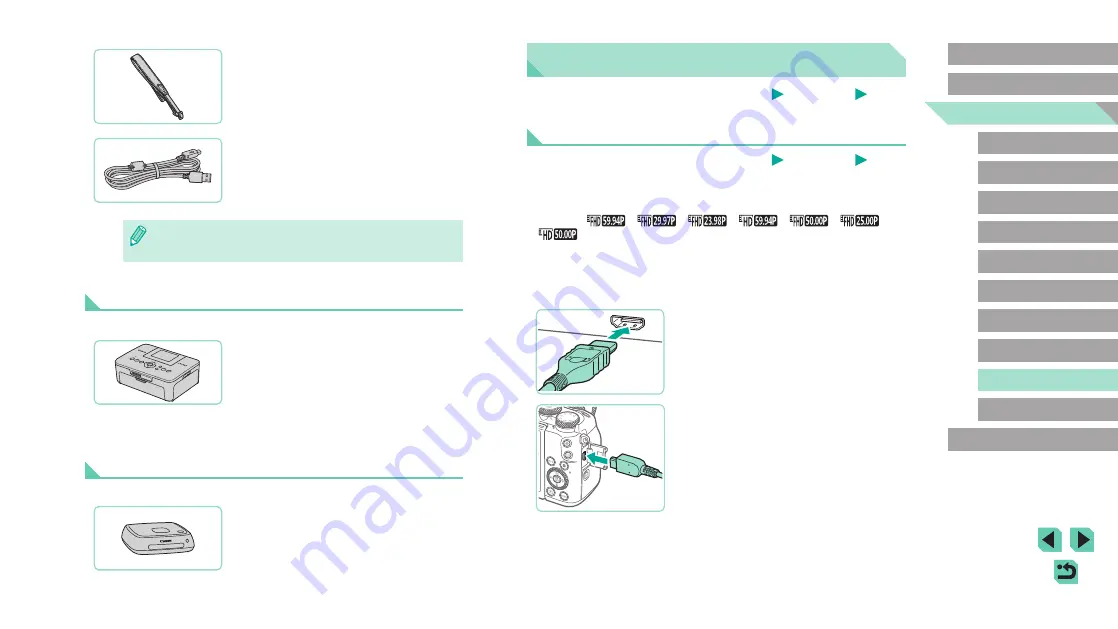
169
Advanced Guide
Basic Guide
Camera Basics
Auto Mode /
Hybrid Auto Mode
Other Shooting Modes
Playback Mode
Wireless Features
Setting Menu
Accessories
Appendix
Index
P Mode
Tv, Av, M, C1, and C2 Mode
Before Use
Using Optional Accessories
Still Images
Movies
Playback on a TV
Still Images
Movies
You can view your shots on a TV by connecting the camera to an HDTV
with a commercially available HDMI cable (not exceeding 2.5 m / 8.2 ft.,
with a Type D terminal on the camera end). Movies shot at an image
quality of [
], [
], [
], [
], [
], [
], or
[
] can be viewed in high definition.
For details on connection or how to switch inputs, refer to the TV manual.
1
Make sure the camera and TV are
off.
2
Connect the camera to the TV.
●
On the TV, insert the cable plug fully into
the HDMI input as shown.
●
On the camera, open the terminal cover
and insert the cable plug fully into the
camera terminal.
Neck Strap EM-E2
●
Strap made of the same material as Body
Jacket EH29-CJ.
Interface Cable IFC-600PCU
●
For connecting the camera to a computer
or printer.
●
Rings and caps included with Neck Strap EM-300DB are required
when attaching Neck Strap EM-E2.
Printers
Canon-Brand PictBridge-Compatible
Printers
●
Even without using a computer, you can
print images by connecting the camera
directly to a printer.
For details, visit your nearest Canon
retailer.
Photo and Movie Storage
Connect Station CS100
●
A media hub for storing camera images,
viewing on a connected TV, printing
wirelessly on a Wi-Fi-compatible printer,
sharing over the Internet, and more.






























