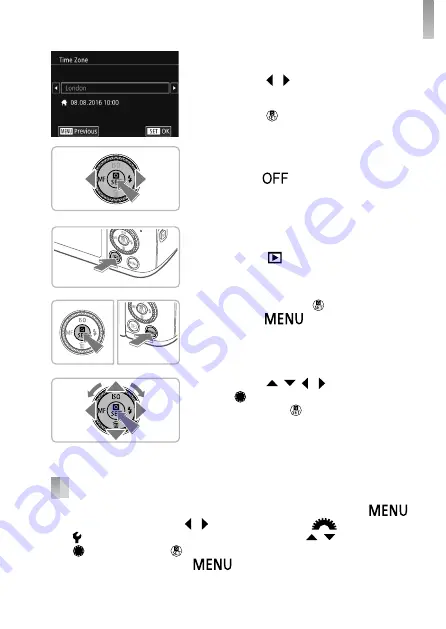
7
Initial Preparations
13
Specify your home time zone.
●
Press the [ ][ ] buttons to choose your
home time zone.
●
Press the [ ] button when
fi
nished.
After a con
fi
rmation message, the setting
screen is no longer displayed.
●
To turn off the camera, move the power
switch to [
].
14
Con
fi
gure the display language.
●
Press the [
] button.
●
Press and hold the [ ] button, and then
press the [
] button.
●
Press the [ ][ ][ ][ ] buttons or turn
the [ ] dial to choose a language, and
then press the [ ] button.
Changing the Date and Time
To adjust the date and time once you have set it,
fi
rst press the [
]
button and then press the [ ][ ] buttons or turn the [
] dial to choose
the [ 2] tab. Choose [Date/Time] (either press the [ ][ ] buttons or turn
the [ ] dial), press the [ ] button, set the date and time as described in
step 12, and then press the [
] button.













