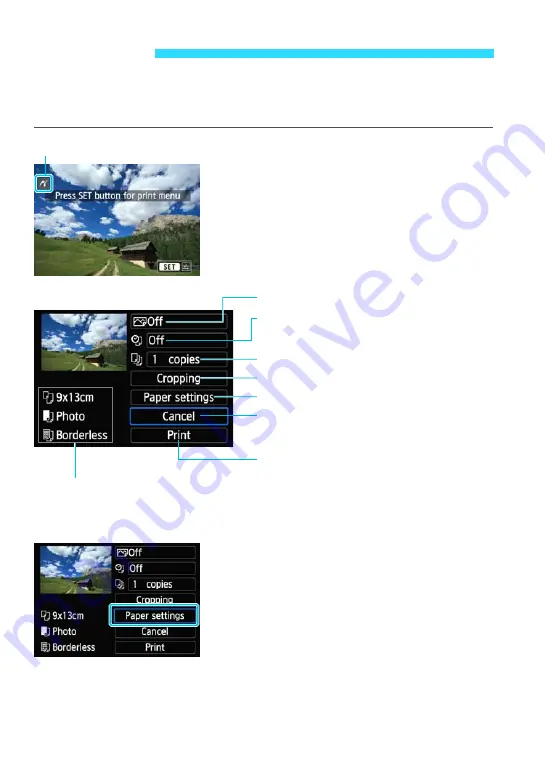
270
The screen display and setting options will differ depending on the
printer.
Some settings may not be available. For details, refer to the printer’s
instruction manual.
1
Select the image to be printed.
Check that the [
w
] icon is displayed on
the upper left of the LCD monitor.
Press the <
Y
> <
Z
> keys to select the
image to be printed.
2
Press <
0
>.
The print setting screen will appear.
* Depending on the printer, certain settings such as the date and file number
imprinting and cropping may not be selectable.
3
Select [Paper settings].
Select [
Paper settings
], then press
<
0
>.
The paper settings screen will appear.
w
Printing
Printer-connected icon
Print setting screen
Sets the printing effects (p.273).
The paper size, type, and layout you have set are displayed.
Sets the date or file number imprinting to
on or off.
Sets the paper size, type, and layout.
Sets the quantity to be printed.
Sets the cropping (p.276).
Returns to the screen in step 1.
Starts the printing.
Summary of Contents for EOS M2
Page 1: ...INSTRUCTION MANUAL E EOS M2 W ...
Page 134: ......
Page 174: ......
Page 228: ......
Page 284: ......
Page 355: ...MEMO 355 ...
Page 356: ...MEMO 356 ...
Page 363: ...MEMO 363 ...






























