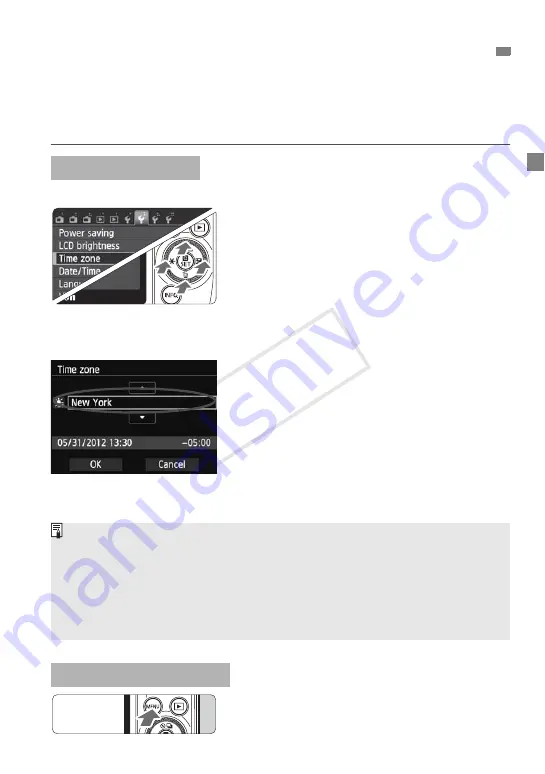
27
When you turn on the camera for the first time, the Time zone and Date/Time
setting screen will appear. First set the time zone, then set the date and time.
Note that the shooting date/time appended to the captured images will
be based on this date/time setting. Be sure to set the correct date/time.
[
London
] is set by default.
1
Display the menu screen.
Press the <
M
> button.
2
Under the [
5
2] tab, select [Time Zone].
On the Main Dial, press the <
Y
A
>/
<
Z
O
> button to select the [
5
2
] tab.
On the Main Dial, press the <
W
j
/
i
>/
<
X
L
> button to select [
Time Zone
],
then press <
Q
/
0
>.
3
Set the date and time.
On the Main Dial, press the <
Y
A
>/<
Z
O
>
button to enable the selection of the time zone.
Press <
Q
/
0
> so <
a
> is displayed.
On the Main Dial, press the <
W
j
/
i
>/
<
X
L
> button to set the time zone, then
press <
Q
/
0
>.
On the Main Dial, press the <
Y
A
>/<
Z
O
>
button to select [
OK
], then press <
Q
/
0
>.
1
Display the menu screen.
Press the <
M
> button.
3
Setting the Time Zone, Date and Time
Set the Time Zone
Set the Date and Time
The menu setting procedure is explained on pages 39-41.
The time displayed on the lower right is the time difference compared with
Coordinated Universal Time (UTC). If you do not see your time zone, set the
time zone while referring to the difference with UTC.
After changing the time zone, check that the correct date/time has been set.
You can also set the daylight saving time with [
5
2: Time zone
].
The [
5
2: Time zone
] and [
5
2: Date/Time
] daylight saving time settings are linked.
COP
Y
Summary of Contents for EOS M EF-M 22mm STM Kit
Page 1: ...E Basic Instruction Manual COPY ...
Page 80: ...COPY ...






























