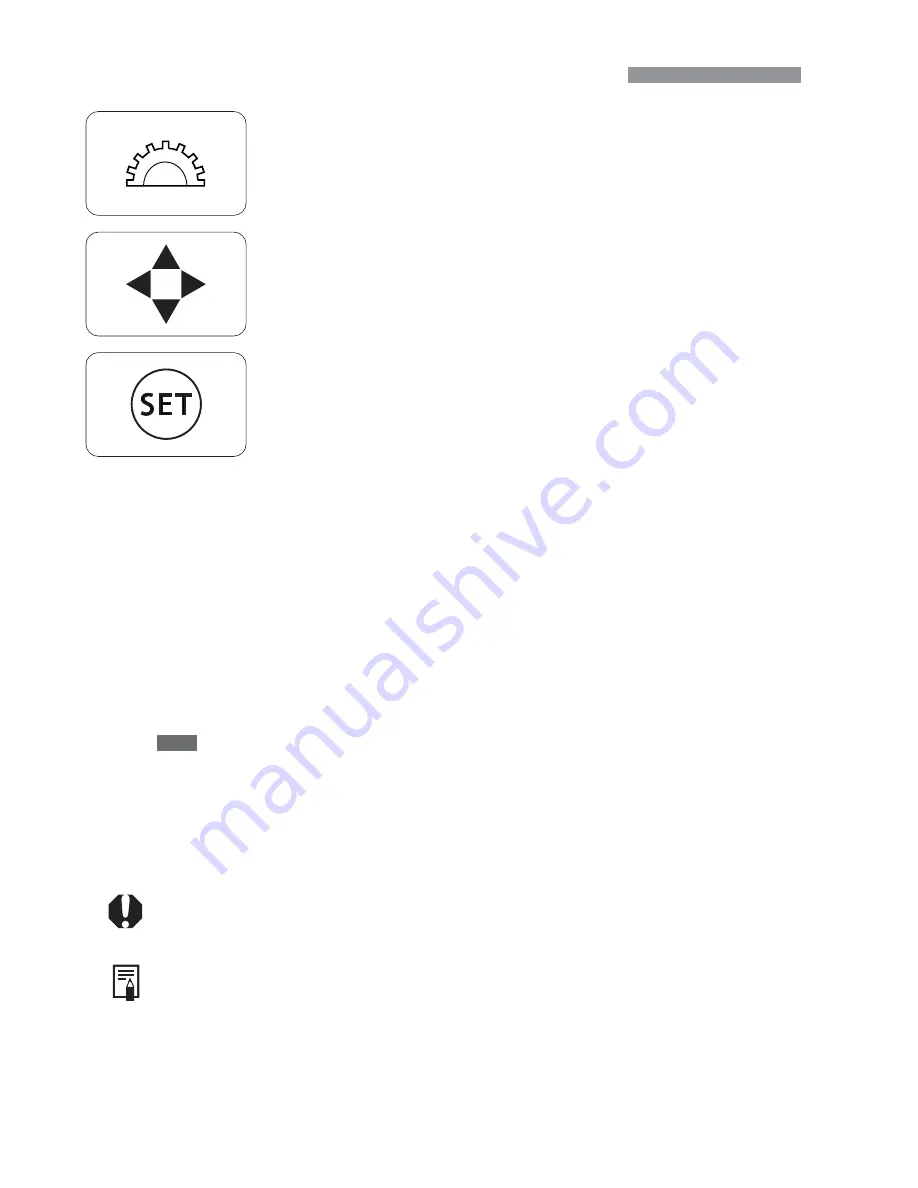
16
•
The camera control icons and markings in this booklet correspond to
the icons and markings on the camera.
•
For more information, reference page numbers are provided in
parentheses (p.00).
•
For explanatory purposes, the instructions show the camera
attached with an EF-S18-55mm f/3.5-5.6 lens.
•
The menu descriptions assume that the default settings have been
set.
•
The
MENU
label indicates the menu settings that can be changed.
•
The icons (
˜
), (
∫
), and (
√
) indicate that the function
operates on a timer, and remains in effect after the button is
released. The icons represent 4, 6, or 16 seconds respectively.
•
These Instructions use the following alert symbols:
: The Caution symbol indicates a warning to prevent shooting
problems.
: The Note symbol gives supplemental information.
Conventions Used in this Manual
•
This icon <
l
> indicates the main dial.
•
The <
å
> and <
µ
> icons indicate the cross
keys. The <
ß
>, <
∂
>, <
ƒ
>, and <
©
> icons
indicate the respective cross key (up, down, left,
and right).
•
The <
p
> icon indicates the SET button, used for
setting menu options.
Summary of Contents for EOS EOS 300D
Page 1: ...E INSTRUCTION MANUAL E INSTRUCTION MANUAL...
Page 2: ......
Page 120: ...119 MEMO...
Page 121: ...120 MEMO...
















































