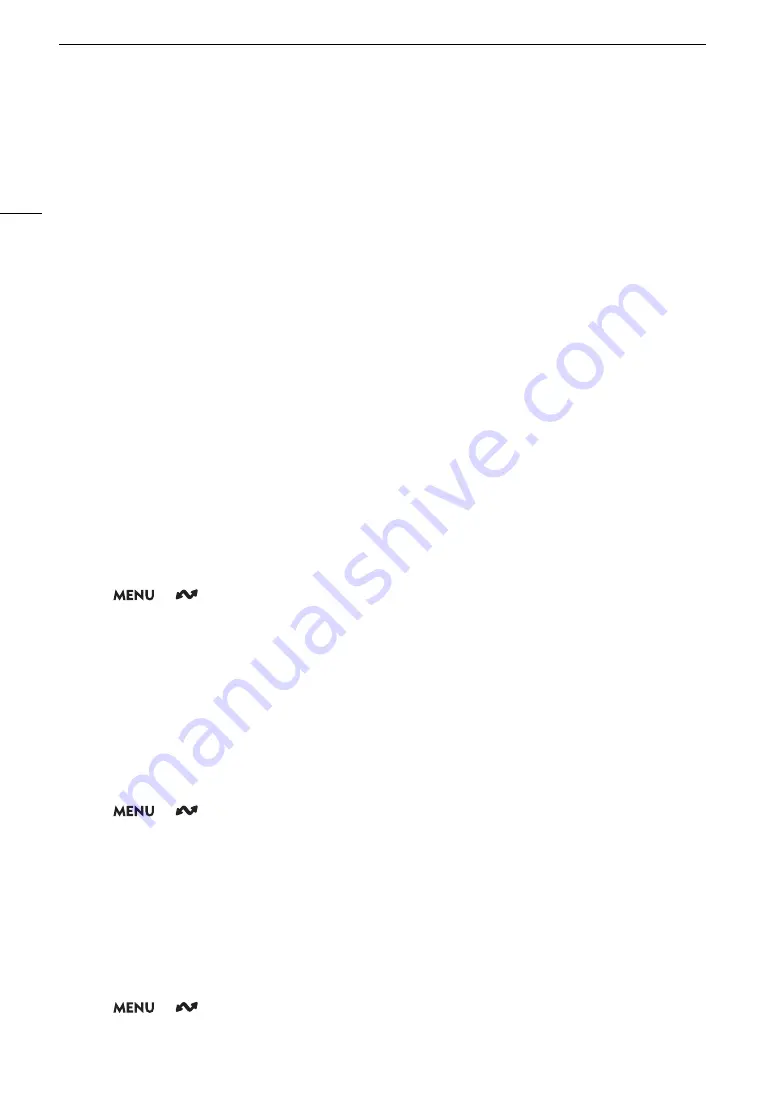
Configuring Connection Settings
164
Configuring the Camera’s IP Address Manually
You can configure the camera’s IP address manually. If necessary, consult the network administrator to obtain
the relevant information. The settings displayed will change depending on the network function selected.
1 In the [IP Address Settings (IPv4)] screen, select [Manual Setting].
2 Select [IP Address] and [Subnet Mask] and enter the desired addresses using the data entry screen
(
A
• To use a default gateway, select [Use Gateway] > [Enable] and then select [Gateway] and enter the address.
• To use a DNS address, select [Use DNS Address] > [Manual Setting] and enter the address.
3 Select [OK].
4 Select whether to use IPv6 settings or not.
• If you select [Enable], change the IPv6 settings as necessary after completing the wizard (
A
5 When the confirmation message appears, press SET to continue to configure the function settings.
• The communication settings are saved to an [NW] file.
• Continue with one the following procedures to configure the selected function’s settings.
FTP transfer (
A
157), IP streaming (
A
158), Browser Remote (
A
Checking and Changing Communication Settings/Function Settings
You can check the content of communication settings ([NW] files) and function settings ([MODE] files) saved in
the camera and change or delete them as necessary.
Checking the Content of a Communication Setting/Function Setting
1 Select
> [
Network Settings] > [Advanced Settings] > [Communication Settings] or [Function
Settings].
2 Select the desired communication setting ([NW1] to [NW25]) or function setting ([MODE1] to [MODE25]).
3 Select [Check Settings].
• The detailed content of the selected setting is displayed.
• Push the joystick left/right or turn the SELECT dial to review all the settings and press the CANCEL button to
return to the menu.
Changing Communication Settings/Function Settings
With the first procedure you can only change IP streaming and FTP transfer settings. To change Browser
Remote settings, use the second procedure.
1 Select
> [
Network Settings] > [Advanced Settings] > [Communication Settings] or [Function
Settings].
2 Select the desired communication setting ([NW1] to [NW25]) or function setting ([MODE1] to [MODE25]).
3 Select [Change Settings] and change the various settings as necessary.
• If in step 2 you selected an [Unspecified] settings file, the only option available is [Create New with Wizard]
(
A
To change Browser Remote settings
• Browser Remote settings are common to all function settings that use this function so they must be changed
globally.
1 Select
> [
Network Settings] > [Advanced Settings] > [Browser Remote Settings].
2 Change the various settings as necessary.






























