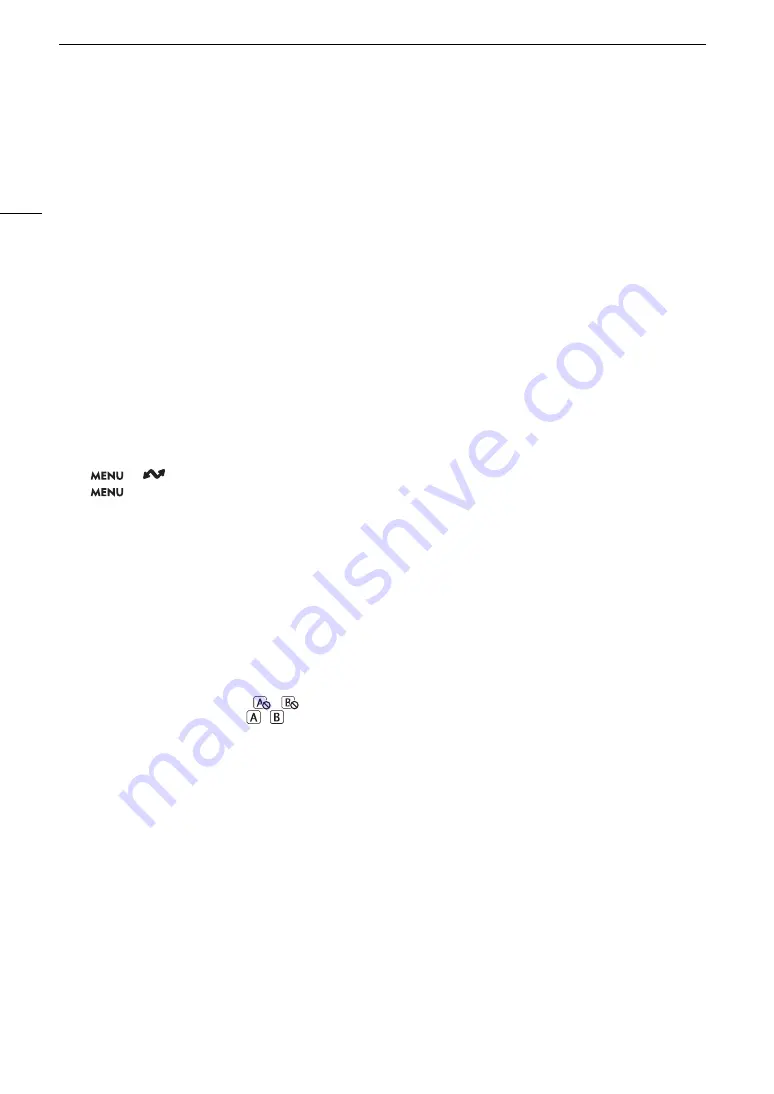
Troubleshooting
218
List of Messages
Refer to this section if a message appears on the screen. The messages in this section appear in alphabetical
order. Note that for some messages, an indication of the recording media involved ([CFexpress A], [CFexpress
B], [SD Card] or a combination thereof) may appear above the message itself.
Activate power saving mode to continue recording?
- The camera will turn off after approximately one minute. By enabling power saving mode it is possible to continue
recording.
Battery communication error. Does this battery display the Canon logo?
- You attached a battery pack that is not recommended by Canon for use with this camera.
- If you are using a battery pack recommended by Canon for use with this camera, there may be a problem with the
battery pack or camera. Consult a Canon Service Center.
Buffer overflow. Recording was stopped.
- The data transfer rate was too high for the card in use and the recording was stopped. Use a recommended card
(
A
- Save your recordings and initialize the card (
A
Camera
b
Lens communication error. Clean the lens’s contacts and reattach the lens.
- The camera cannot correctly communicate with the lens due to dirty lens contacts. After the message disappears, the
i
icon appears on the screen. Clean the lens contacts with a soft cloth and reattach the lens.
Cannot be used due to power saving mode.
- The following functions cannot be used during power saving mode.
•
> [
Network Settings] > [Network].
•
> [
¢
Monitoring Setup] > [LCD LM-V1 Luminance], [LCD LM-V2 Luminance] or [EVF-V70 Luminance].
Cannot play back
- The XF-AVC clip’s file control information is corrupted or there was a decoder error. Turn the camera off and then on
again. If this does not solve the problem, consult a Canon Service Center.
* Corrupted file control information cannot be recovered. Cards or XF-AVC clips with corrupted file control information
cannot be read by the software (Canon XF Utility or plugins for NLE applications).
Cannot switch CFexpress card slots
- The SLOT SELECT button was pressed while the camera is recording. Wait until recording is finished to change the
selected CFexpress card slot.
CFexpress A/CFexpress B/SD Card: Check the data.
- Cannot access the card. Check the card and make sure it is inserted correctly.
- A card error occurred and recording/playback is not possible. Try removing and reinserting the card or replace it.
- You inserted a MultiMedia Card (MMC) into the camera. Use a recommended SD card (
A
- If after the message disappears,
,
or
9
appears in red, perform the following: Turn off the camera and
remove and reinsert the card. If
,
or
8
turns back to green you can resume recording/playback. If the problem
persists, save your recordings and initialize the card (
A
CFexpress A/CFexpress B/SD Card: Recommend checking the data and initializing
- The card cannot be used for any of the following reasons. Save your recordings and initialize the card (
A
• A problem has occurred with the card.
• The camera cannot read the data on the card.
• The card was initialized using a computer.
• The card is partitioned.
CFexpress A
CFexpress B / CFexpress B
CFexpress A Will switch in a moment
- The card is almost full so recording will continue on the other card in approximately 1 minute.
CFexpress A
CFexpress B / CFexpress B
CFexpress A Switched
- This message appears when you use the SLOT SELECT button to switch the CFexpress card slot in use or recording
continued from one card to the other.
Check the connection of the camera grip
- The camera grip may not be attached correctly. Check the connection.
Summary of Contents for EOS C300 Mark III
Page 1: ...Digital Cinema Camera Instruction Manual PUB DIE 0549 000B Firmware ver 1 0 1 1 ver 1 0 3 1 ...
Page 4: ...4 ...
Page 24: ...4K and Higher Resolutions Workflow Overview 24 ...
Page 50: ...Adjusting the Black Balance 50 ...
Page 122: ...Using the Optional RC V100 Remote Controller 122 ...
Page 136: ...Saving and Loading Menu Settings 136 ...
Page 146: ...Clip Photo Operations 146 ...
















































