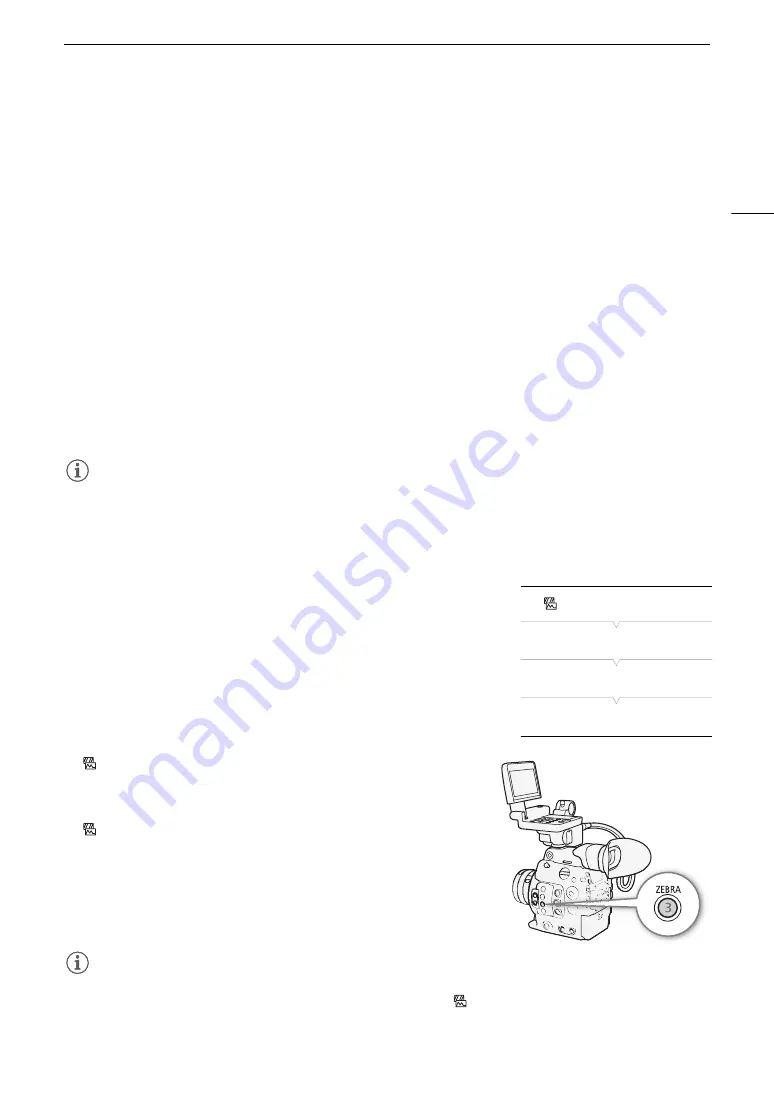
87
Onscreen Markers and Zebra Patterns
To set the aspect ratio
1 Select [Aspect Ratio], select the desired option and then press SET.
• If you selected one of the preset aspect ratios, the rest of the procedure is not necessary. If you selected
[Custom], continue the procedure to set the desired aspect ratio.
2 Select [Custom Aspect Ratio] and then press SET.
3 Push the joystick up/down or turn the SELECT dial to select the first digit of the aspect ratio and then press
SET to move to the next.
• Change the rest of the digits in the same way.
4 Select [Set] and then press SET.
To set the safe area
If an aspect marker is not selected, the safe area will be calculated as a percentage of the whole image ([Whole
Picture]) and you can only select the percentage (step 2). To calculate the safe area as a percentage of an aspect
ratio marker ([Selected Aspect Marker]), select an aspect ratio marker in advance and perform the procedure
from the beginning.
1 Select [Basis for Safe Area], select the desired option and then press SET.
2 Select [Percentage for Safe Area], select the desired percentage and then press SET.
NOTES
NOTES
• You can turn off all other onscreen displays, leaving only the onscreen markers (
A
• If you set an assignable button to [Markers] (
A
131), you can press the button to turn the onscreen markers
on and off.
Displaying Zebra Patterns
The camera has a zebra pattern function that shows black and white
diagonal stripes over areas that are overexposed. There are two types of
zebra patterns and you can display both simultaneously. Zebra 1 lets you
identify areas within a certain range (±5% of a specified level) while zebra
2 lets you identify areas that are over a specified level. When you display
both simultaneously and they overlap, only zebra 1 will be displayed in
those areas.
1 Open the zebra pattern [Select] submenu.
[
Assistance Functions]
>
[Zebra]
>
[Select]
2 Select [Zebra 1], [Zebra 2] or [Zebra 1&2] and then press SET.
3 Open the zebra level submenu.
[
Assistance Functions]
>
[Zebra]
>
[Zebra 1 Level] or [Zebra 2
Level]
4 Select the desired zebra level and then press SET.
5 Press the ZEBRA button to activate the selected zebra pattern.
• Alternatively, before closing the menu, you can also select [Activate],
select [On] and then press SET.
NOTES
NOTES
• You can select individually whether to display the zebra pattern on the LCD screen, the viewfinder or the MON.
and HDMI OUT terminals with the display/output settings under [
Assistance Functions]
>
[Zebra]. The
zebra pattern will not affect your recordings.
[
Assistance Functions]
[Zebra]
[
Select]
[
Zebra 1]
Summary of Contents for EOS C300 Mark II
Page 1: ...PUB DIE 0477 000B Instruction Manual Digital Cinema Camera ...
Page 130: ...Browser Remote Controlling the Camera via Wi Fi 130 ...
Page 160: ...Clip Operations 160 ...
Page 174: ...Developing RAW Clips 174 ...
Page 180: ...Deleting Photos 180 ...






























