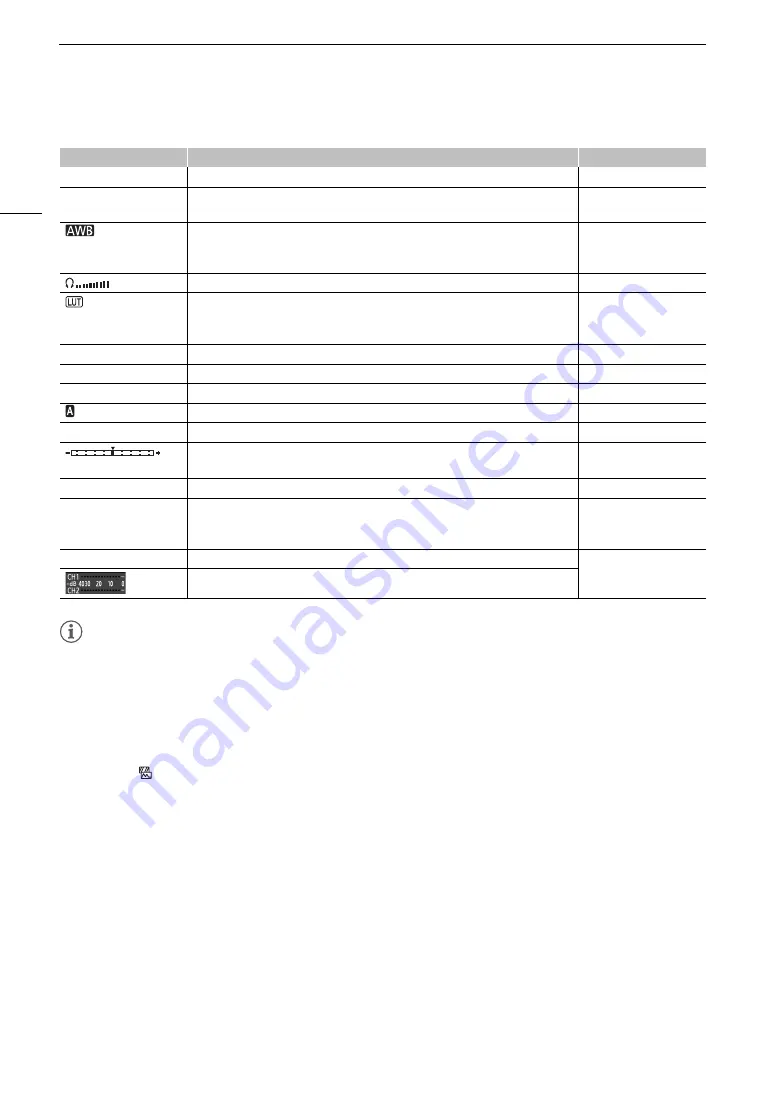
Recording Video
58
Bottom/Bottom-Center of the screen
NOTES
NOTES
• You can repeatedly press the DISP. button on the monitor unit or an assignable button set to [Display]
(
A
131) to switch the onscreen displays in the following sequence. You can also customize the sequence,
turning individual display levels on/off with the [
¢
Picture/Terminals Setup]
>
[DISP. Button Levels]
submenu.
Show all onscreen displays surrounding icons
1
show onscreen markers
2
hide all onscreen displays
3
.
1
The image is somewhat reduced and smaller icons are displayed around the periphery of the image. At this display level, the
following onscreen displays will not appear: focal length, resolution and color sampling, user bit, AE shift, exposure bar and
audio output channels.
2
Only when [
Assistance Functions]
>
[Markers]
>
[Activate] is set to [On]. The various frames used for focus-related
functions are displayed as well.
3
Except for the recording operation.
Icon/Display
Description
Custom Display
C
Key lock (
A
1: [Key Lock]
A001C001 to Z999D999
Clip identification. Includes the camera index, reel number and clip number
components of the clip file name (
A
2: [Reel/Clip Number]
0000 K,
Å
A/
Å
B 0000 K,
È
0000 K,
¼
,
É
White balance (
A
1: [White Balance]
Headphone volume (
A
–
A viewing LUT has been applied to at least one display or output terminal (
A
• The icon will appear on all active display devices regardless of which screen/output
terminal the LUT was applied to.
1: [LUT]
^
Magnification (
A
1: [Magnification]
J
,
K
Peaking (
A
1: [Peaking]
ND 00 stops
ND filter (
A
1: [ND Filter]
, F0.0, T0.0
Aperture value (
A
1: [Iris]
AE ±0.00
AE Shift (
A
1: [Exposure]
Exposure bar (
A
• Only displayed when the gain, iris and shutter are all set to manual adjustment.
1: [Exposure]
ISO 000000, 00.0dB
ISO speed/Gain (
A
1: [ISO/Gain]
1/0000,
000.00Hz,
000.00°
Shutter speed (
A
1: [Shutter]
æ
Audio peak limiter (
A
2: [Audio Level]
Audio level meter (
A
Summary of Contents for EOS C300 Mark II
Page 1: ...PUB DIE 0477 000B Instruction Manual Digital Cinema Camera ...
Page 130: ...Browser Remote Controlling the Camera via Wi Fi 130 ...
Page 160: ...Clip Operations 160 ...
Page 174: ...Developing RAW Clips 174 ...
Page 180: ...Deleting Photos 180 ...






























