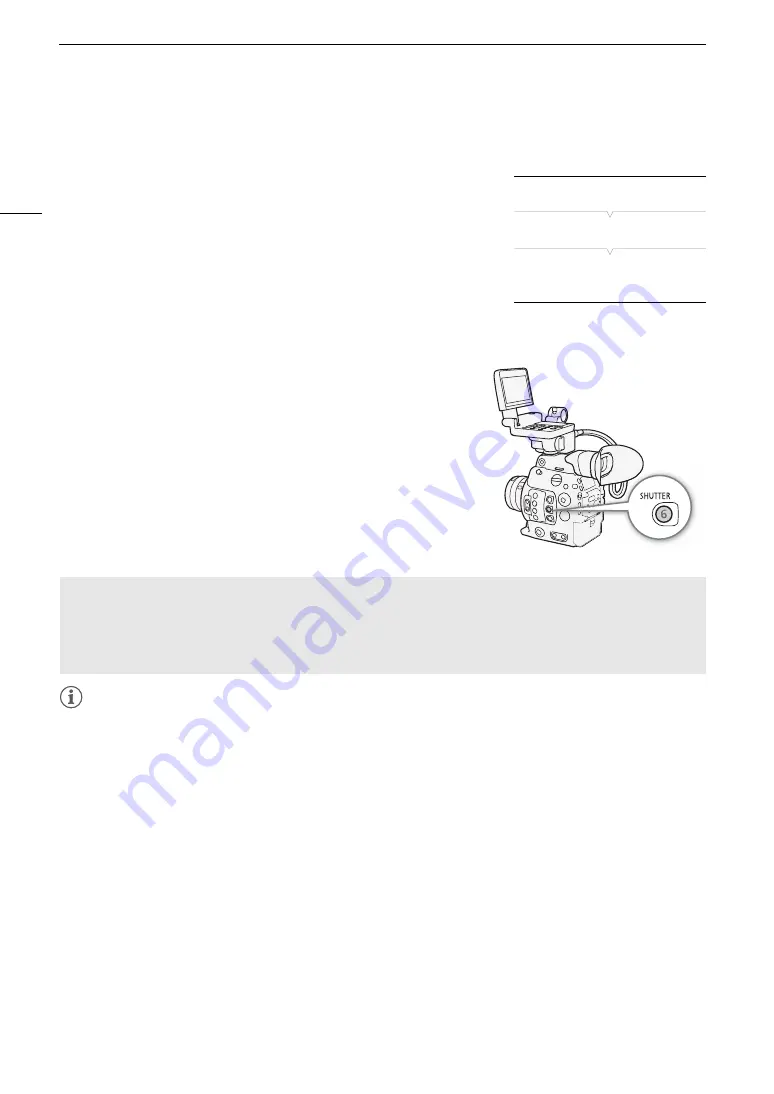
Shutter Speed
66
Changing the Shutter Speed Mode and Value
You can also perform this function remotely using Browser Remote on a connected Wi-Fi device (
A
1 Open the shutter speed [Mode] submenu.
[
v
Camera Setup]
>
[Shutter]
>
[Mode]
2 Select the desired mode and then press SET.
• If you selected [Speed] (the default value), continue the procedure to
select the increment scale to use when adjusting the shutter speed;
otherwise, skip to step 5.
3 Open the [Shutter Increment] submenu.
[
v
Camera Setup]
>
[Shutter]
>
[Shutter Increment]
4 Select [1/3 stop] or [1/4 stop] and then press SET.
5 Adjust the shutter speed, angle value or clear scan frequency
using the direct setting mode.
• After closing the menu, press the SHUTTER button to enter the
direct setting mode with the shutter speed highlighted. Select the
desired value and then press SET. For details refer to
Using the
Direct Setting Mode
(
A
64).
• You can also use the FUNC. button and joystick to enter the
direct setting mode.
• The selected shutter speed will appear on the bottom of the
screen and will be displayed also on the rear panel.
NOTES
NOTES
• When recording under artificial light sources such as fluorescent, mercury or halogen lamps, the screen may
flicker depending on the shutter speed. You may be able to avoid flicker by setting the shutter speed mode to
[Speed] and the shutter speed to a value matching the frequency of the local electrical system: 1/50* or 1/100
for 50 Hz systems, 1/60 or 1/120 for 60 Hz systems.
• Closing down the aperture when recording under bright conditions may cause the picture to appear soft or out
of focus. To avoid the loss of sharpness due to diffraction, use a faster shutter speed, a denser ND filter
(
A
69) or open up the aperture.
• When the shutter speed mode is set to [Slow], bright red, green or blue dots may appear on the screen. In
such case, use a faster shutter speed or select a lower ISO speed or gain value (
A
• When an optional RC-V100 Remote Controller is connected to the camera, you can change the shutter speed
mode with the remote controller’s SHUTTER SELECT button and the shutter speed value with the remote
controller’s SHUTTER
Í
/
Î
buttons.
• Even when [
/
Custom Picture]
>
[Main Settings]
>
[Gamma] or [Color Matrix] is set to [EOS Standard], if
you set the camera to a certain shutter speed, you may not get exactly the same image brightness as you
would on an EOS digital SLR camera set to the same shutter speed.
* May not be available depending on the frame rate.
[
v
Camera Setup]
[Shutter]
[Mode] ….. [Speed]
[Shutter Increment] ….. [1/4 stop]
Using Slow Shutter Mode
When recording in dark surroundings, you can obtain a brighter picture by using slow shutter mode. You can
also use this mode when you wish to add certain effects to your recordings, such as blurring the background
during panning shots or recording a moving subject with an afterimage trail.
• Image quality may not be as good as when using faster shutter speeds in brighter surroundings.
Summary of Contents for EOS C300 Mark II
Page 1: ...PUB DIE 0477 000B Instruction Manual Digital Cinema Camera ...
Page 130: ...Browser Remote Controlling the Camera via Wi Fi 130 ...
Page 160: ...Clip Operations 160 ...
Page 174: ...Developing RAW Clips 174 ...
Page 180: ...Deleting Photos 180 ...






























