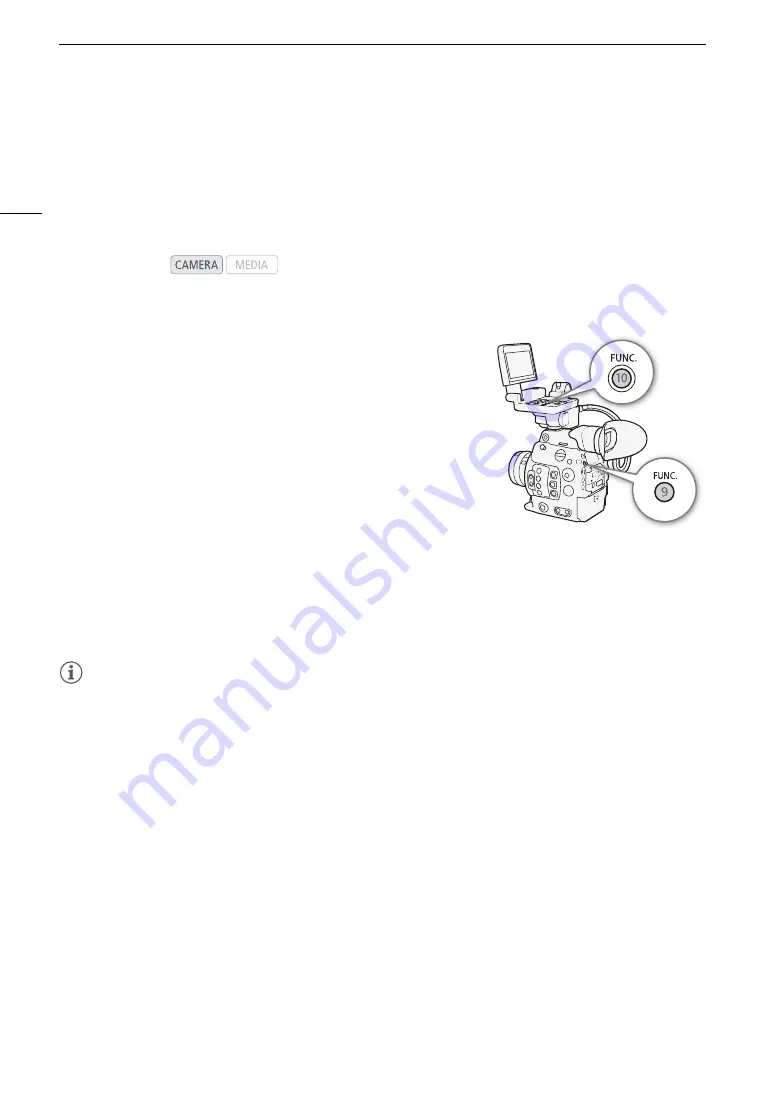
Changing Main Camera Functions with the FUNC. Button
64
Changing Main Camera Functions with the FUNC. Button
You can adjust three main camera functions –shutter speed, white balance and ISO speed/gain– using the
FUNC. button (direct setting mode). In direct setting mode, you can change settings using the LCD screen/
viewfinder or using only the rear panel, which is convenient when the monitor unit is not attached to the camera.
This section will explain the basic operation of the direct setting mode. For specific details about the functions
refer to the each function’s section: shutter speed (
A
65), white balance (
A
74), ISO speed/gain (
A
Using the Direct Setting Mode
1 Press the FUNC. button.
•
On the screen:
The onscreen display of the function to be adjusted
will be highlighted in orange.
On the rear panel:
Only the icon (white balance) or value (ISO
speed, gain, shutter speed) of the function to be adjusted will be
displayed.
• Press the FUNC. button repeatedly or push the joystick left/right to
select the function you wish to adjust.
2 Push the joystick up/down or turn the SELECT dial to select the
desired value (ISO speed, gain, shutter speed) or desired white
balance mode and then press SET.
• The selected value will be set and the camera will exit the direct setting mode.
•
On the screen:
The onscreen display of the selected function will return to normal.
On the rear panel:
The display will return to normal (all displays will reappear).
• Depending on the function selected, additional adjustment may be possible or necessary before pressing
SET.
NOTES
NOTES
• The camera will automatically end the direct setting mode in the following cases.
- If no operation was performed for more than 6 seconds.
- If the menu or a status screen was opened.
- If the aperture was adjusted or the ND filter setting was changed.
- If the control dial’s function is set to [ISO/Gain] and you operate the control dial.
Operating modes:
Summary of Contents for EOS C300 Mark II
Page 1: ...PUB DIE 0477 000B Instruction Manual Digital Cinema Camera ...
Page 130: ...Browser Remote Controlling the Camera via Wi Fi 130 ...
Page 160: ...Clip Operations 160 ...
Page 174: ...Developing RAW Clips 174 ...
Page 180: ...Deleting Photos 180 ...
















































