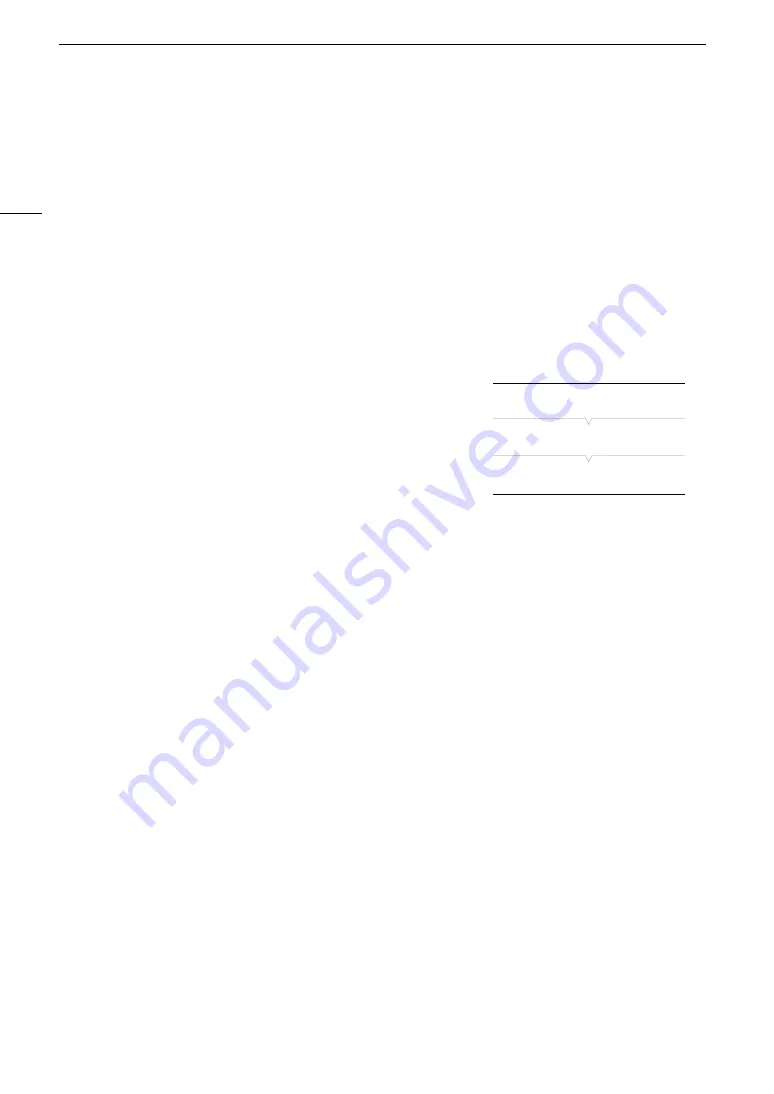
Clip Operations
156
Deleting Clips
You can delete clips from a CFast or SD card, except for primary clips with an
$
mark. To delete such clips,
delete the
$
mark beforehand (
A
Deleting a Single Clip
1 Select the desired clip and then press SET to open the clip menu.
2 Select [Delete Clip] and then press SET.
• The clip information screen appears and it prompts you to confirm the operation.
3 Select [OK] and then press SET.
• Select [Cancel] instead to cancel the operation.
• While the clip is being deleted, the operation cannot be canceled.
4 When the confirmation message appears, press SET.
Deleting All Clips
1 Open the [Delete All Clips] submenu.
[
3
Recording/Media Setup]
>
[Clips]
>
[Delete All Clips]
2 Select [OK] and then press SET.
• All the clips on the selected CFast card (except for primary clips with
an
$
mark) or SD card will be deleted.
• Select [Cancel] instead to cancel the operation.
• While the clips are being deleted, you can press SET to cancel.
3 When the confirmation message appears, press SET.
Deleting the User Memo and GPS Information
1 Open the clip index screen for primary clips, select the desired clip and then press SET to open the
clip menu.
2 Select [Delete User Memo] and then press SET.
• The [Delete User Memo] screen appears and it prompts you to confirm the operation.
3 Select [OK] and then press SET.
• The user memo and GPS information is deleted and the screen changes back to the clip index screen.
• Select [Cancel] instead to cancel the operation.
[
3
Recording/Media Setup]
[Clips]
[Delete All Clips]
Summary of Contents for EOS C300 Mark II
Page 1: ...PUB DIE 0477 000B Instruction Manual Digital Cinema Camera ...
Page 130: ...Browser Remote Controlling the Camera via Wi Fi 130 ...
Page 160: ...Clip Operations 160 ...
Page 174: ...Developing RAW Clips 174 ...
Page 180: ...Deleting Photos 180 ...






























