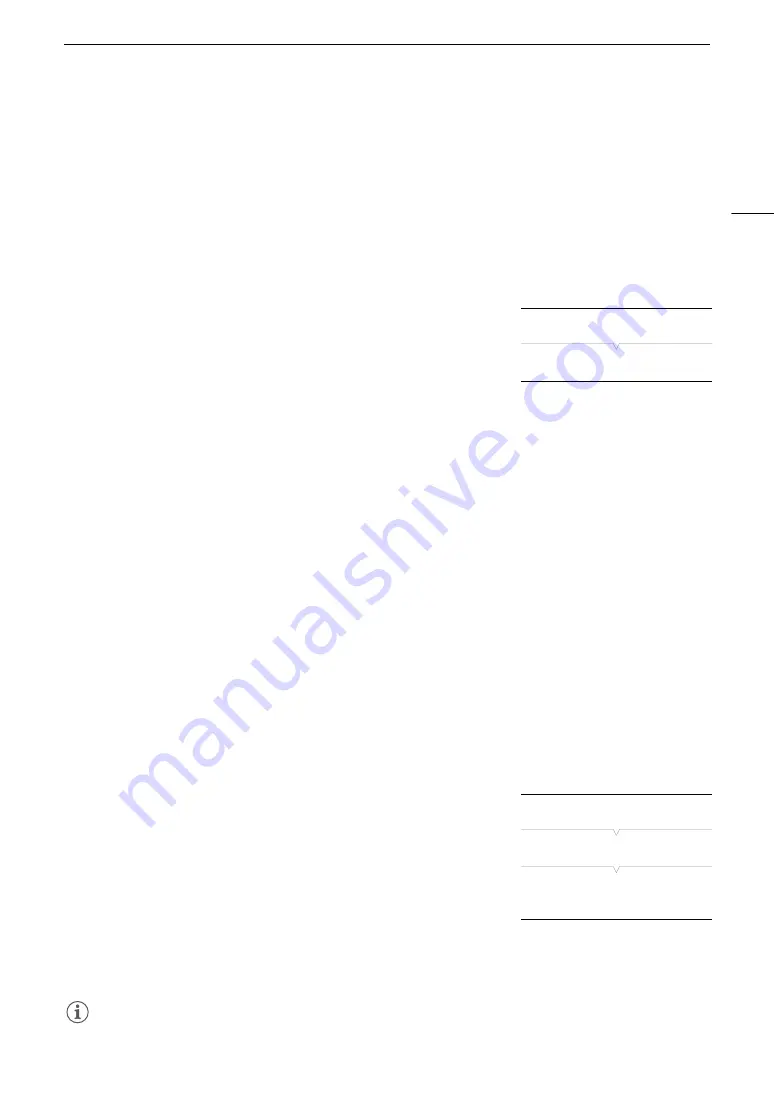
155
Clip Operations
Deleting
$
Marks or
%
Marks
Deleting an
$
Mark or
%
Mark from a Clip
1 Open the clip index screen for primary clips, select the desired clip and then press SET to open the clip menu.
2 Select [Delete
$
Mark] or [Delete
%
Mark] and then press SET.
• The clip information screen appears and it prompts you to confirm the operation.
3 Select [OK] and then press SET.
• The screen changes back to the clip index screen and the selected mark is deleted.
• Select [Cancel] instead to cancel the operation.
Deleting
$
Marks from All Clips
1 Open the [Delete All
$
Marks] submenu.
[
3
Recording/Media Setup]
>
[Delete All
$
Marks]
2 Select [OK] and then press SET.
• All
$
marks from clips on the selected CFast card will be deleted.
• Select [Cancel] instead to cancel the operation.
• While the
$
marks are being deleted, you can press SET to cancel.
3 When the confirmation message appears, press SET.
Copying Clips
You can copy primary clips from one CFast card to the other.
Copying a Single Clip
1 Open the clip index screen for primary clips, select the desired clip and then press SET to open the clip menu.
2 Select [Copy Clip] and then press SET.
• The clip information screen appears and it prompts you to confirm the operation. You can also check the
available space on both CFast cards.
3 Select [OK] and then press SET.
• Select [Cancel] instead to cancel the operation.
• While the clip is being copied, you can press SET to cancel.
4 When the confirmation message appears, press SET.
• The selected clip is copied to the other CFast card.
Copying All Clips or All Clips with an
$
Mark
1 Open the [Copy All Clips] or [Copy
$
Clips] submenu.
[
3
Recording/Media Setup]
>
[Clips]
>
[Copy All Clips] or
[Copy
$
Clips]
2 Select [OK] and then press SET.
• All the applicable clips on the selected CFast card will be copied to
the other CFast card.
• Select [Cancel] instead to cancel the operation.
• While the clips are being copied, you can press SET to cancel.
3 When the confirmation message appears, press SET.
NOTES
• You cannot copy a clip if either CFast card slot cover is open.
[
3
Recording/Media Setup]
[Delete All
$
Marks]
[
3
Recording/Media Setup]
[Clips]
[Copy All Clips]
[Copy
$
Clips]
Summary of Contents for EOS C300 Mark II
Page 1: ...PUB DIE 0477 000B Instruction Manual Digital Cinema Camera ...
Page 130: ...Browser Remote Controlling the Camera via Wi Fi 130 ...
Page 160: ...Clip Operations 160 ...
Page 174: ...Developing RAW Clips 174 ...
Page 180: ...Deleting Photos 180 ...






























