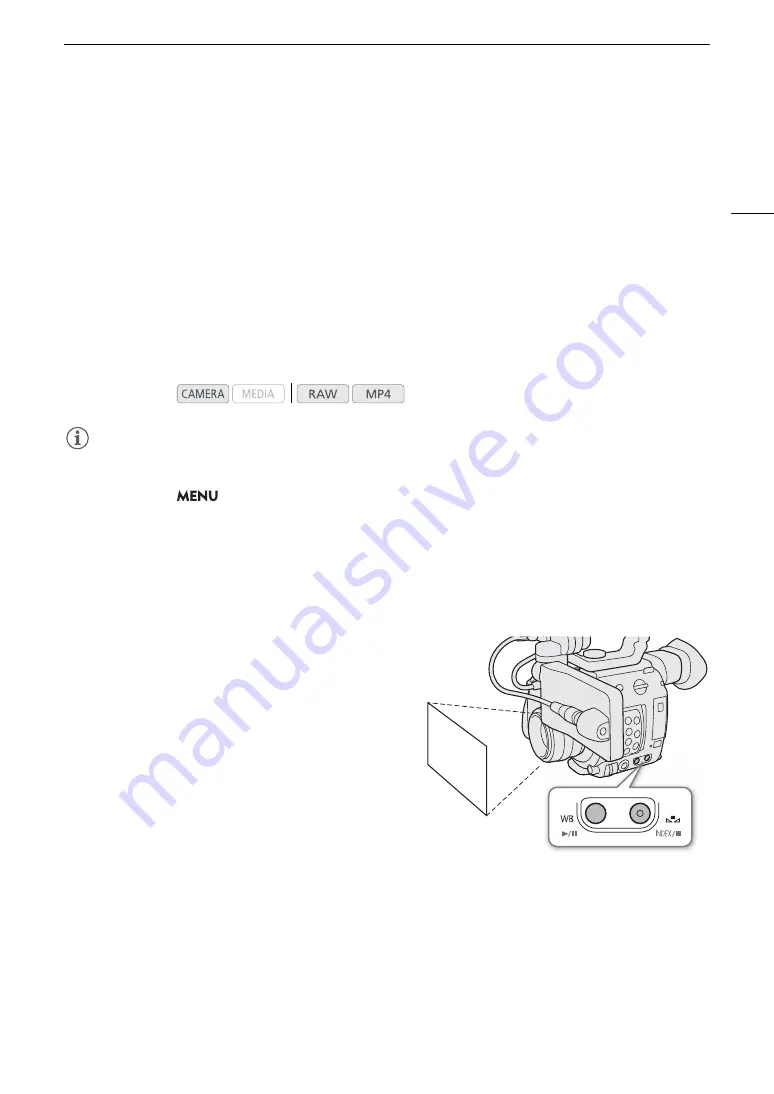
77
White Balance
White Balance
The camera uses an electronic white balance process to calibrate the picture and produce accurate colors under
different lighting conditions. There are 4 methods of setting the white balance.
You can also perform this function remotely using Browser Remote on a connected network device (
A
158).
Custom white balance: You can use a gray card or white object with no pattern to establish the white balance
and set it to one of two custom white balance positions,
Å
A or
Å
B. When recording under fluorescent lights,
we recommend setting the custom white balance.
Preset white balance: Set the white balance to
¼
(daylight) or
É
(incandescent lamp). You can further adjust
the color temperature (K) value and the color compensation (CC) value.
Set color temperature: Allows you to set the color temperature between 2,000 K and 15,000 K, and further
adjust the color compensation (CC) value, which adjusts the color along the green/magenta gradation.
Auto white balance (AWB): The camera automatically adjusts the white balance to the optimal level.
NOTES
NOTES
• The [White Balance] and [Color Matrix Tuning] settings in the custom picture file (
A
129) take precedence
over the white balance set with these procedures.
• You can use the
>
[
v #
Camera Setup]
>
[Shockless WB] setting to make the transition look
smoother when you change the white balance settings.
• When an optional RC-V100 Remote Controller is connected to the camera, you can adjust the white balance
with the remote controller’s AWB button, A button, B button, PRESET button and
Å
button.
• The color temperatures displayed on the screen are approximate. Use them only as a reference.
Custom White Balance
1 Press the WB button.
• The white balance mode icon will be highlighted in
orange.
• You can also use the FUNC button and joystick to enter
the direct setting mode.
2 Push the joystick up/down to select the
Å
A or
Å
B
icon and then press the joystick.
• If a custom white balance has been stored previously,
pressing the joystick will apply the stored custom white
balance. You do not need to perform the rest of the
procedure.
3 Point the camera at a gray card or white object so
that it fills the whole screen.
• Use the same lighting conditions you plan to use when recording.
Operating modes:
Summary of Contents for EOS C200
Page 1: ...Digital Cinema Camera Instruction Manual PUB DIE 0504 000A ...
Page 8: ...8 ...
Page 22: ...4K Workflow Overview 22 ...
Page 54: ...Adjusting the Black Balance 54 ...
Page 138: ...Clip Operations 138 ...






























