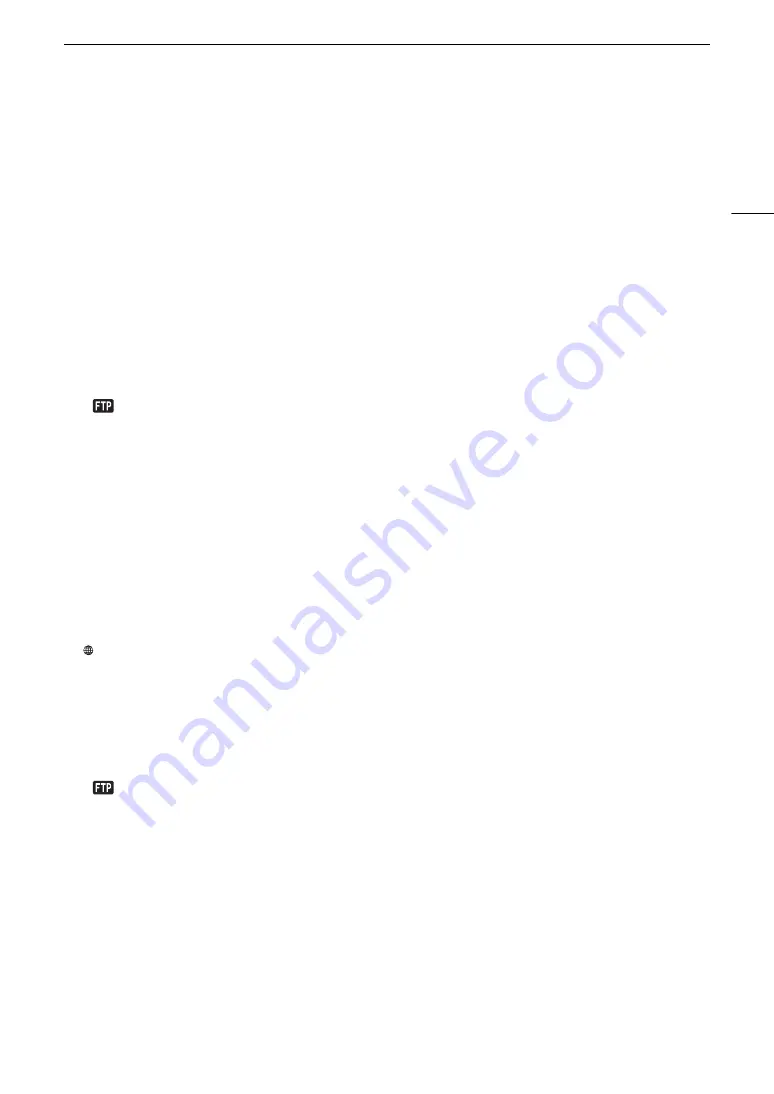
169
FTP File Transfer
Transferring Clips (FTP Transfer)
After you record proxy clips to an SD card, you can transfer them to the FTP server. You can check the FTP-
related settings on the status screens (
A
Transferring a Single Clip
1 Connect the camera to the desired network (
A
• Use a Camera Access Point connection (
A
151) or Ethernet connection (
A
156).
• With Ethernet connections, connect the camera to the desired network using an Ethernet cable.
2 Select the desired clip and then press the joystick.
• The clip menu will appear.
3 Select [FTP Transfer] and then press the joystick.
4 Select [OK] and then press the joystick.
• Press the CANCEL button to cancel the operation.
•
will appear on the top of the screen, next to the connection type icon. When the icons turn white, the
clip/photo will be transferred to the FTP server.
• While the clip is being transferred, you can press the joystick to cancel.
• When the transfer is completed, the network icons will turn yellow and then disappear from the screen.
5 When the confirmation message appears, press the joystick.
Transferring Multiple Clips
1 Open the [MP4] index screen (
A
2 Connect the camcorder to the desired network (
A
• Use a Camera Access Point connection (
A
151) or Ethernet connection (
A
156).
• With Ethernet connections, connect the camera to the desired network using an Ethernet cable.
3 Open the [FTP Transfer] submenu.
[
!
Network Settings]
>
[FTP Transfer]
4 Select [Select] to select which clips to transfer, or [All] to transfer all the clips and then press the
joystick.
• If you selected [Select], use the joystick to move between the clips/photos. Press the joystick to select a
clip/photo to transfer and repeat as necessary. After selecting all the desired clips/photos, press the MENU
button.
5 Select [OK] and then press the joystick.
•
will appear on the top of the screen, next to the connection type icon. When the icons turn white, all the
applicable clips/photos will be transferred to the FTP server.
• Press the CANCEL button to cancel the operation.
• While the clips/photos are transferred, you can press the joystick to cancel.
• When the transfer is completed, the network icons will turn yellow and then disappear from the screen.
6 When the confirmation message appears, press the joystick.
Summary of Contents for EOS C200
Page 1: ...Digital Cinema Camera Instruction Manual PUB DIE 0504 000A ...
Page 8: ...8 ...
Page 22: ...4K Workflow Overview 22 ...
Page 54: ...Adjusting the Black Balance 54 ...
Page 138: ...Clip Operations 138 ...






























