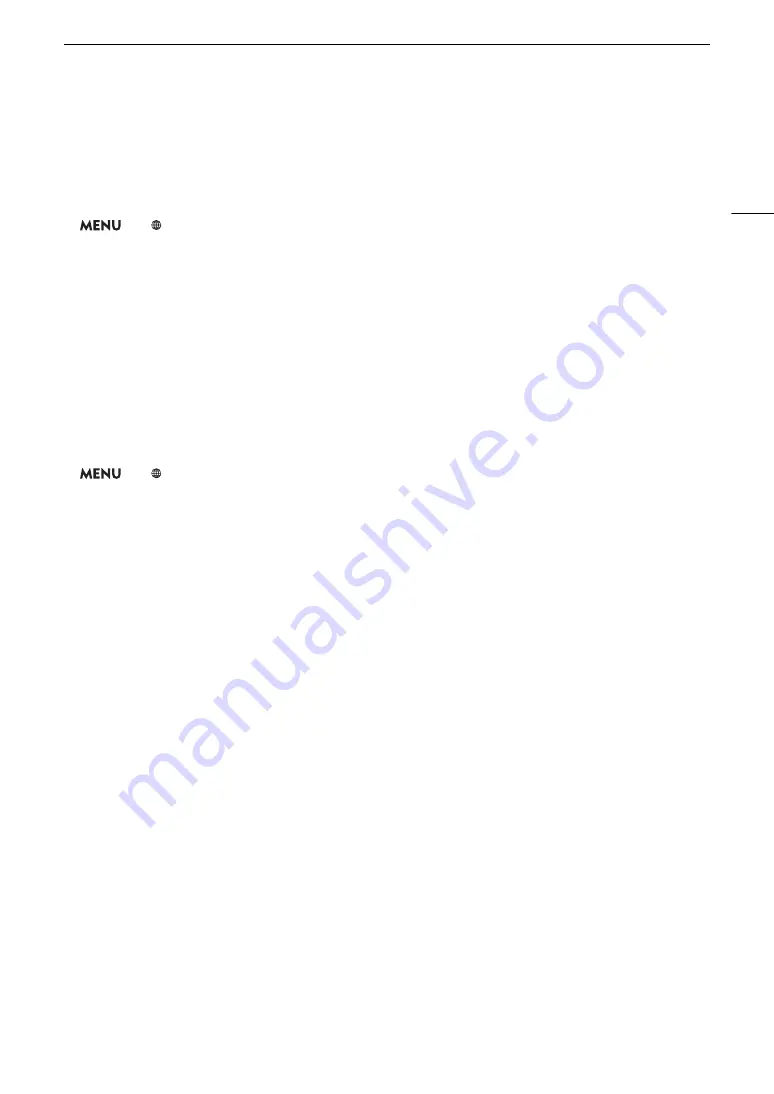
157
Selecting a Network Connection
Selecting a Network Connection
You can save up to 4 network configuration profiles. If you just saved a new network configuration, it will already
be automatically selected so follow this procedure to select a different configuration profile.
1 Open the [Connection Settings] screen.
>
[
!
Network Settings]
>
[Connection Settings]
2 Select the desired configuration number and then press the joystick.
3 Select [OK] and then press the joystick.
Checking and Changing Network Settings
You can check and, if necessary, edit the settings of the currently selected network configuration profile even
after the initial setup. Changing settings manually requires more advanced knowledge of Wi-Fi and network
settings.
1 Open the configuration profile selection submenu.
>
[
!
Network Settings]
>
[Connection Settings]
2 Select the desired configuration number and then press the joystick.
3 Select [Edit] and then press the joystick.
4 Select [Infrastructure], [Camera Access Point] or [Ethernet].
• Continue with the procedure corresponding to the network connection method being used.
- For infrastructure connections, follow the procedure for
Connecting in Infrastructure Mode
starting from
step 3 (
A
- For camera access point connections, follow the procedure for
Camera Access Point
starting from step 3
(
A
- For Ethernet connections, follow steps 1 and 4 of the procedure for
Connecting to a Wired (Ethernet)
Network
(
A
Summary of Contents for EOS C200
Page 1: ...Digital Cinema Camera Instruction Manual PUB DIE 0504 000A ...
Page 8: ...8 ...
Page 22: ...4K Workflow Overview 22 ...
Page 54: ...Adjusting the Black Balance 54 ...
Page 138: ...Clip Operations 138 ...






























